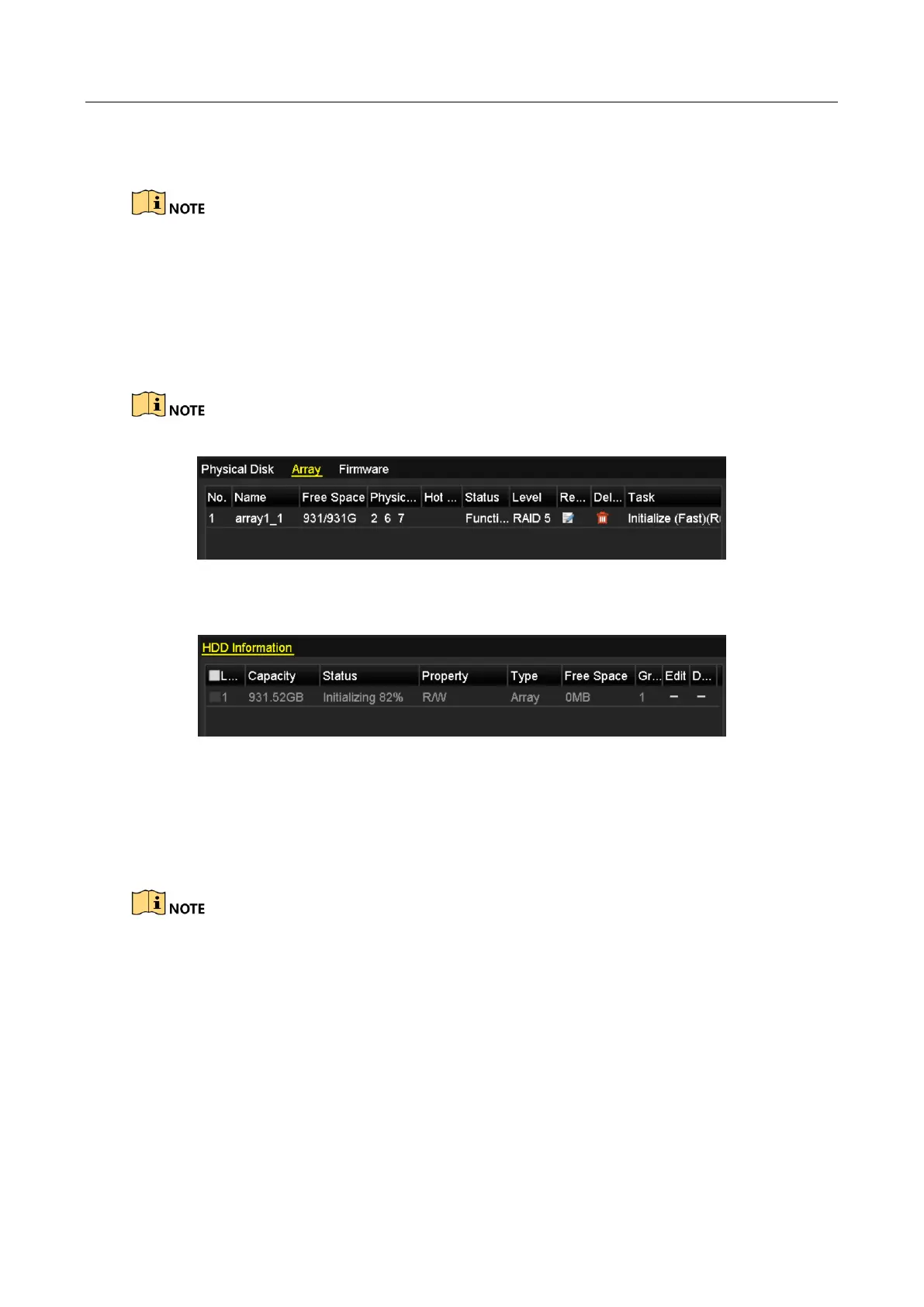Digital Video Recorder User Manual
218
Step 4 Edit the array name in the Array Name text filed and click OK button to start configuring
array.
If you install 4 HDDs or above for one-touch configuration, a hot spare disk will be set by default. It
is recommended to set hot spare disk for automatically rebuilding the array when the array is
abnormal.
Step 5 When the array configuration is completed, click OK button in the pop-up message box to
finish the settings.
Step 6 You can click Array tab to view the information of the successfully created array.
By default, one-touch configuration creates an array and a virtual disk.
Figure 13-5 Array Settings Interface
Step 7 A created array displays as an HDD in the HDD information interface.
Figure 13-6 HDD Information Interface
13.1.3 Manually Creating Array
Purpose
You can manually create the array of RAID 0, RAID 1, RAID 5, RAID6 and RAID 10.
In this section, we take RAID 5 as an example to describe the manual configuration of array and
virtual disk.
Step 1 Enter the Physical Disk Settings interface.
Menu > HDD > RAID > Physical Disk