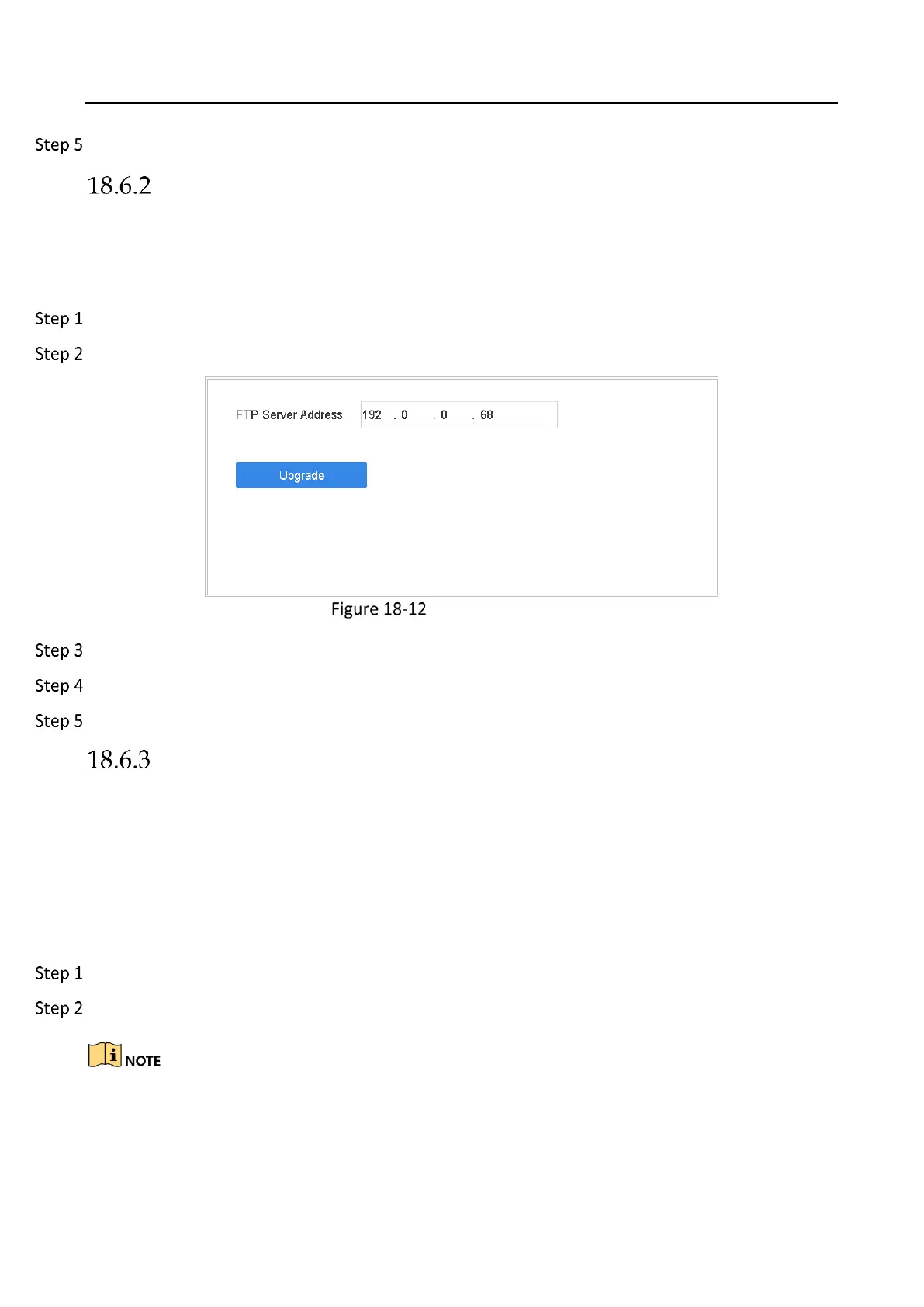Network Video Recorder User Manual
196
After the upgrade is completed, the device will reboot automatically to activate the new firmware.
Upgrade by FTP
Before You Start
Ensure the network connection of the PC (running FTP server) and the device are valid and correct.
Run the FTP server on the PC and copy the firmware into the corresponding directory of your PC.
Go to Maintenance>Upgrade.
Click FTP to enter the local upgrade interface.
FTP Upgrade Interface
Enter FTP Server Address in the text field.
Click Upgrade to start upgrading.
After the upgrading is complete, reboot the device to activate the new firmware.
Upgrade by Hik-Connect
After logging the device into Hik-Connect, the device would periodically check for the latest
firmware from Hik-Connect. If an upgrade firmware is available, the device will notify you when
you log in. You can also manually check for the latest firmware.
Before You Start
Ensure the device has successfully connected to Hik-Connect, and it requires to install at least one
read-write HDD for firmware downloading.
Go to Maintenance > Upgrade > Online Upgrade.
Click Check Upgrade to manually check and download the latest firmware from Hik-Connect.
The device will automatically check for the latest firmware every 24 hours. If it detects available
upgrade firmware, the device will notify you when you log in.
