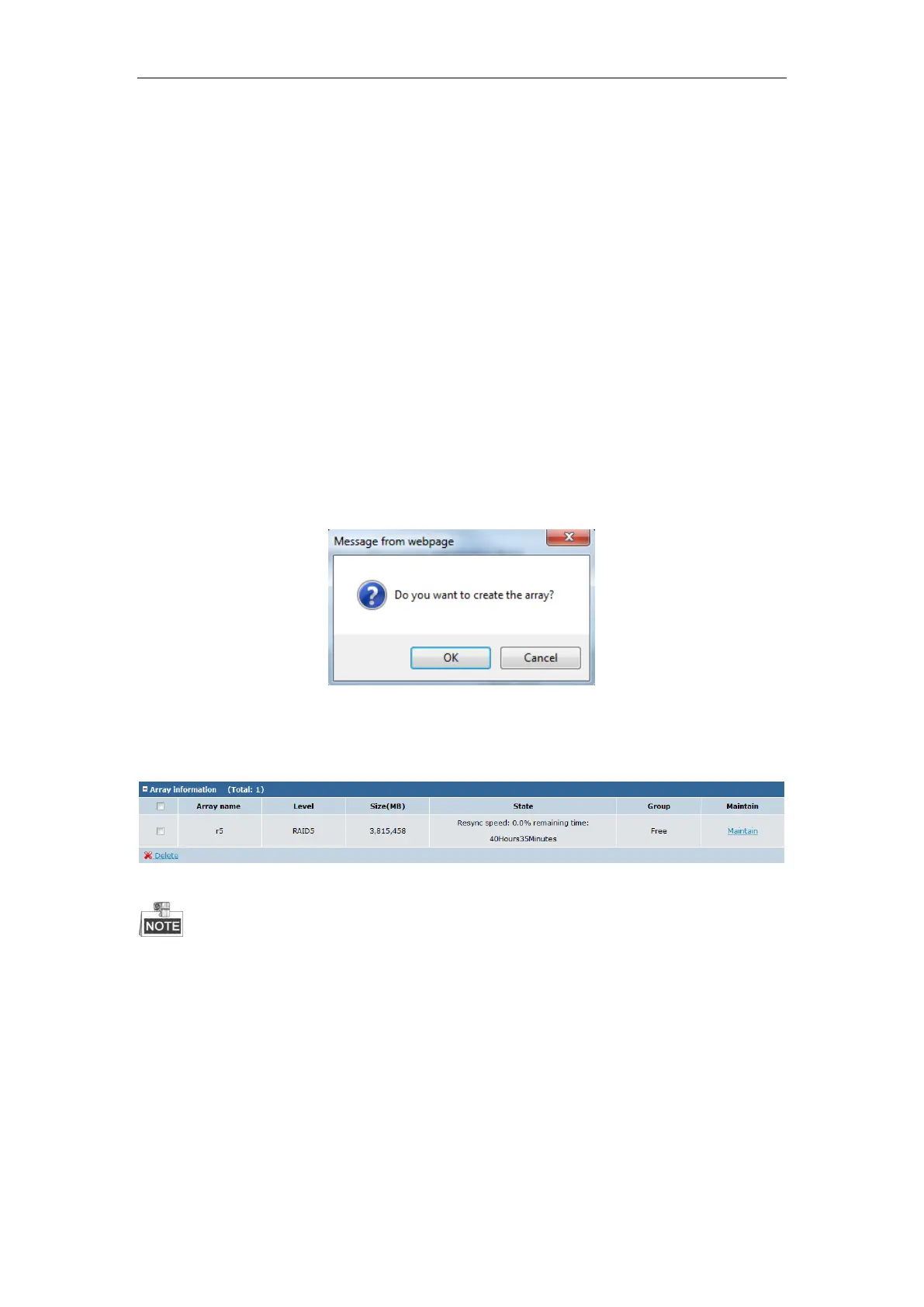Quick Operation Guide of DS-A81 Series Storage System
39
I/O), and four options are available.
Intelligent (default): When the business I/O is small, the RAID I/O will be increased
automatically; when the business I/O increases, the RAID I/O will be decreased
automatically.
Balance: Balance the business I/O and the RAID I/O to guarantee 3MB/s minimum speed
for the RAID I/O. This option is usually used when the business I/O is large and the array
rebuilding or array initialization needs to be ensured.
Performance Priority: The RAID I/O will be stopped as long as business I/O is processed.
This option is commonly used for business test with high performance requirement.
Protection Priority: Keep the RAID I/O as a priority and the business I/O will be affected.
This option is mainly used to complete the array rebuilding or array initialization as soon as
possible when there is no business I/O.
6. Select the physical disks from the list for creating the array.
7. Click the OK button, and confirm the following pop-up dialog box.
Figure 6. 11 Pop-up Dialog Box
8. Click the Close button to finish the settings. And the created array will be displayed on the
list on the array management interface.
Figure 6. 12 Successfully Added Array
Only the enterprise-class disks are allowed for creating the array.
At least 3 physical disks must be selected for creating RAID 5.
While creating RAID, it is recommended to select the physical disks with the same model and
capacity to maintain better performance of RAID.
Array initialization may bring some pressure on the system and cause an effect to the
performance of the current business.