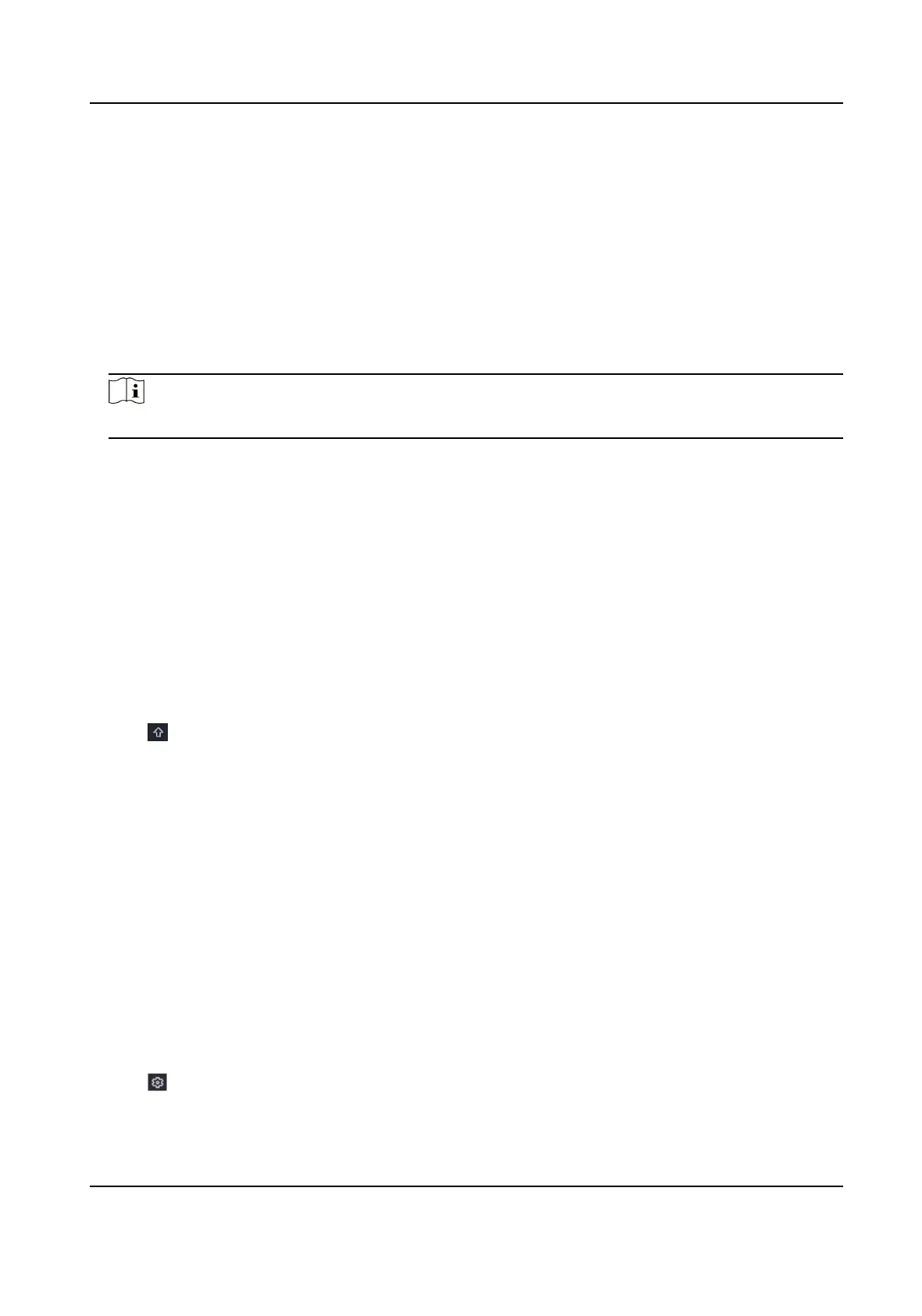Sort Channel Order
Channel layout windows are ordered by channel number. You can change the camera linked
channel number by dragging windows.
Steps
1. Go to
Conguraon → Camera → Camera .
2. Click Sort Channel.
3. Drag a channel window to the channel number as your desire.
4. Click Apply.
Note
Aer sorng channels, the device will reconnect to network cameras.
Upgrade Network Camera
The Network camera can be remotely upgraded through the device.
Before You Start
●
Ensure you have inserted the USB ash drive to the device, and it contains the network camera
upgrade
rmware.
●
Ensure your network camera is on the same network segment with your video recorder.
●
Ensure the network
connecon is valid and correct.
Steps
1. Go to Conguraon → Camera → IP Camera .
2. Click .
3. Click Yes to
conrm.
4. Select the camera upgrade rmware from your storage device.
5. Click Upgrade to start upgrading. The camera will restarted automacally aer upgrade
completed.
Congure
Advanced Camera Parameters
You can congure advanced camera parameters like camera IP address, camera password, etc.
Before You Start
●
Ensure your network camera is on the same network segment with your video recorder.
●
Ensure the network connecon is valid and correct.
Steps
1. Go to Conguraon → Camera → IP Camera .
2. Click
.
3. Set camera parameters like IP address, camera password, etc.
Network Video Recorder User Manual
23
