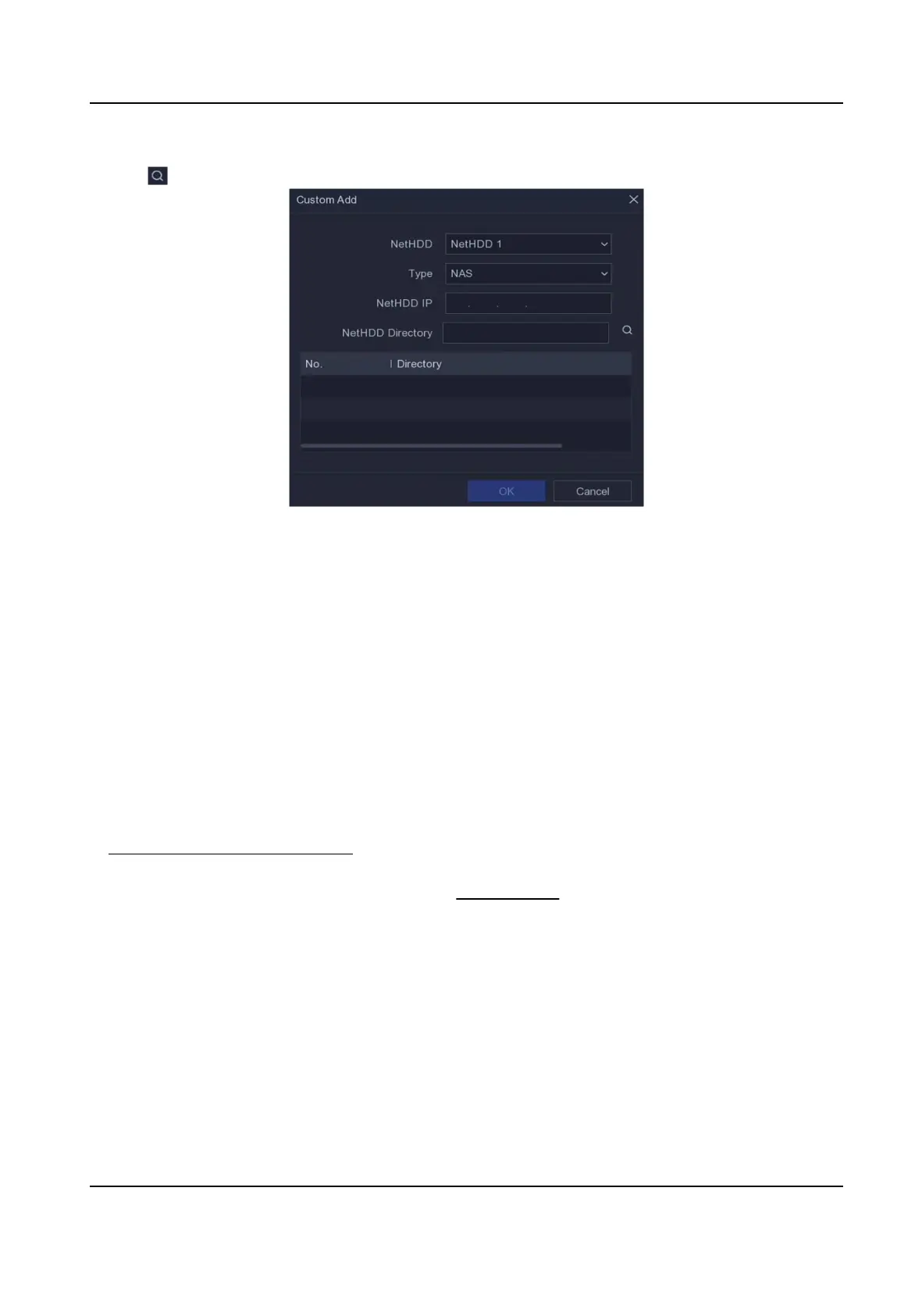5. Enter NetHDD IP address.
6. Click to search the available disks.
Figure 5-17 Add NetHDD
7. Select NAS disk from the list, or manually enter the directory in NetHDD Directory.
8. Click OK. The added NetHDD will be displayed in the storage device list.
5.4.2
Congure Recording Schedule
Video recorder will automacally start/stop recording according to the congured schedule.
Congure
Connuous Recording
Steps
1. Go to Conguraon → Record → Parameter .
2. Set the
connuous main stream/sub-stream recording parameters for the camera. Refer to
Congure Recording Parameter for details.
3. Go to
Conguraon → Record → Schedule .
4. Select recording type as Connuous. Refer to Edit Schedule for details.
Congure
Event Recording
You can congure the recording triggered by the moon detecon, line crossing detecon, and
intrusion detecon.
Steps
1. Go to Conguraon → Event → Smart Event .
2.
Congure the event detecon and select the channels to trigger the recording when an event
occurs.
Network Video Recorder User Manual
32
