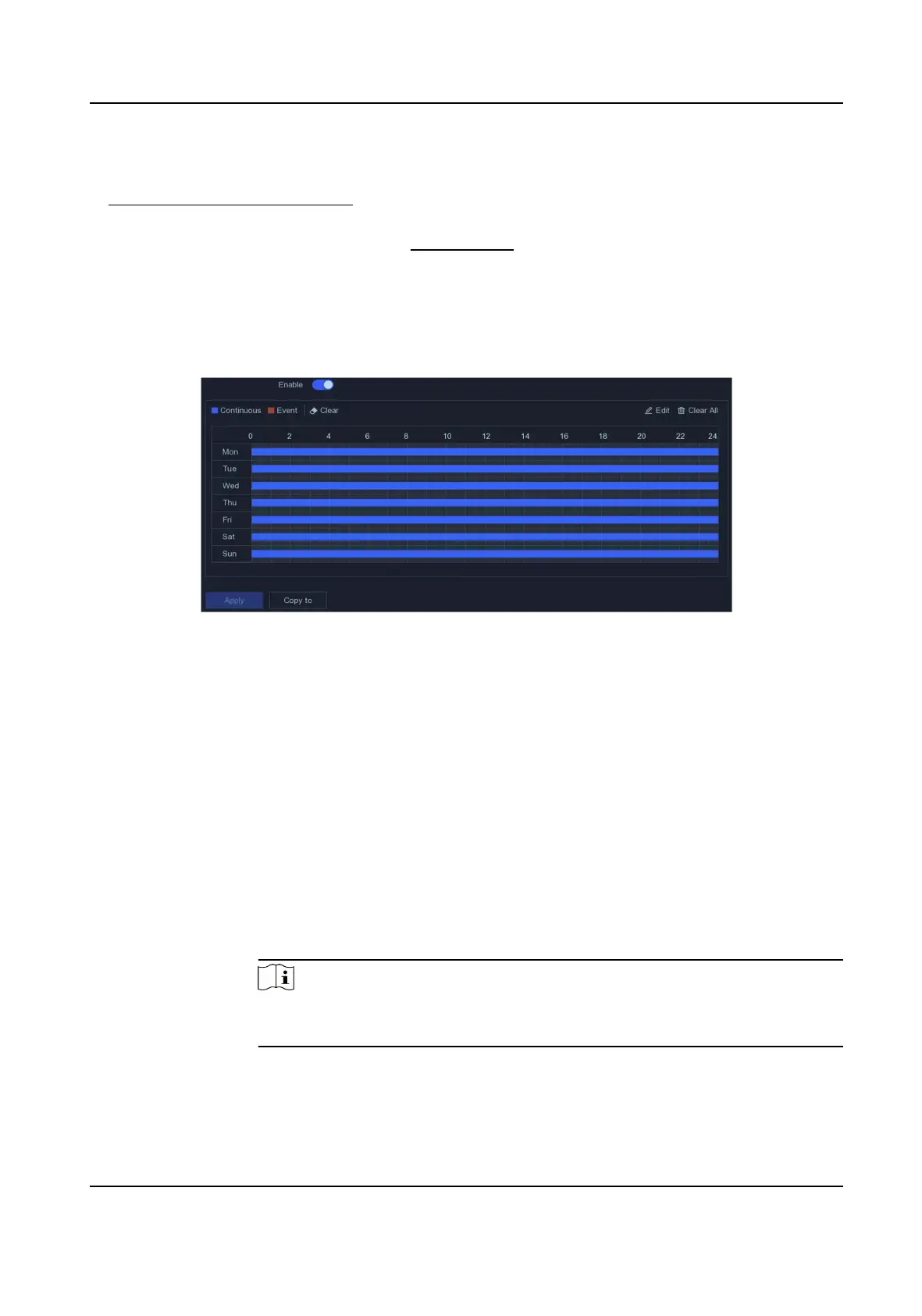3. Go to Conguraon → Record → Parameter .
4. Set the connuous main stream/sub-stream recording parameters for the camera. Refer to
Congure Recording Parameter for details.
5. Go to
Conguraon → Record → Schedule .
6. Select recording type as Event. Refer to
Edit Schedule for details.
Edit Schedule
Steps
1. Go to
Conguraon → Record → Schedule .
Figure 5-18 Recording Schedule
Connuous
Connuous recording.
Event
Recording is triggered by events.
2. Select a camera in Camera No.
3. Turn on Enable.
4.
Congure the recording schedule.
Edit
Schedule
a. Click Edit.
b. Select a day to congure in Weekday.
c. To set an all-day recording schedule, check All Day and select schedule type.
d. To set other schedules, uncheck All Day, and set Start/End Time and
schedule type.
Note
Up to 8 periods can be congured for each day. And the me periods cannot
be overlapped with each other.
e. Click OK to save the sengs and go back to upper level menu.
Draw
Schedule
a. Click to select schedule type as Connuous or Event.
b. On the table, drag the mouse on the desired period to draw a colored bar.
Network Video Recorder User Manual
33
