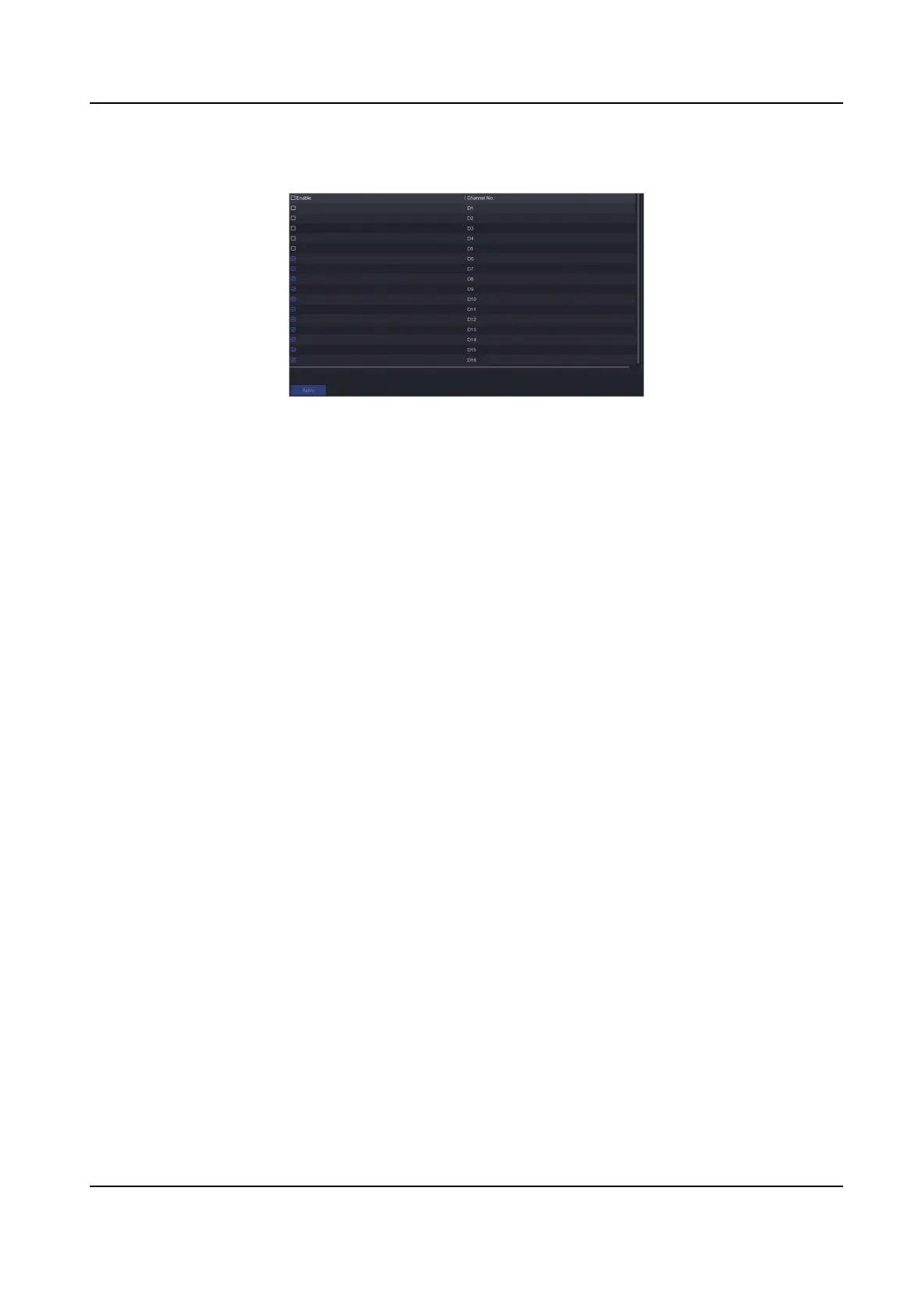Go to Conguraon → Camera → Camera → PoE Binding Conguraon , and set the PoE channel
as your desire.
Figure 6-15 PoE Binding Conguraon
Import/Export IP Camera
Conguraon File
The informaon of added network camera can be generated into an excel le and exported to the
local device for backup, including the IP address, port, password of admin, etc. And the exported
le can be edited on your computer, like adding or deleng the content, and copy the seng to
other devices by imporng the excel le to it.
Before You Start
Connect a backup device, such as a USB ash drive, to your video recorder.
Steps
1. Go to
Conguraon → Camera → Camera → IP Channel .
2. Click Export/Import to export/import conguraon les to the connected backup device.
3. Set the storage device and folder path.
4. Click Export/Import.
What to do next
Aer the imporng process is completed, you must restart the video recorder.
Advanced
Sengs
Steps
1. Go to Conguraon → Camera → Camera → IP Channel .
2. Click More.
3.
Congure the parameters as your desire.
H.265 Auto Switch Conguraon
If you enable the opon, video recorder will automacally switch to H.265 stream for the
network camera (which supports H.265 video format) for the
inial access.
Upgrade
Network Video Recorder User Manual
52
