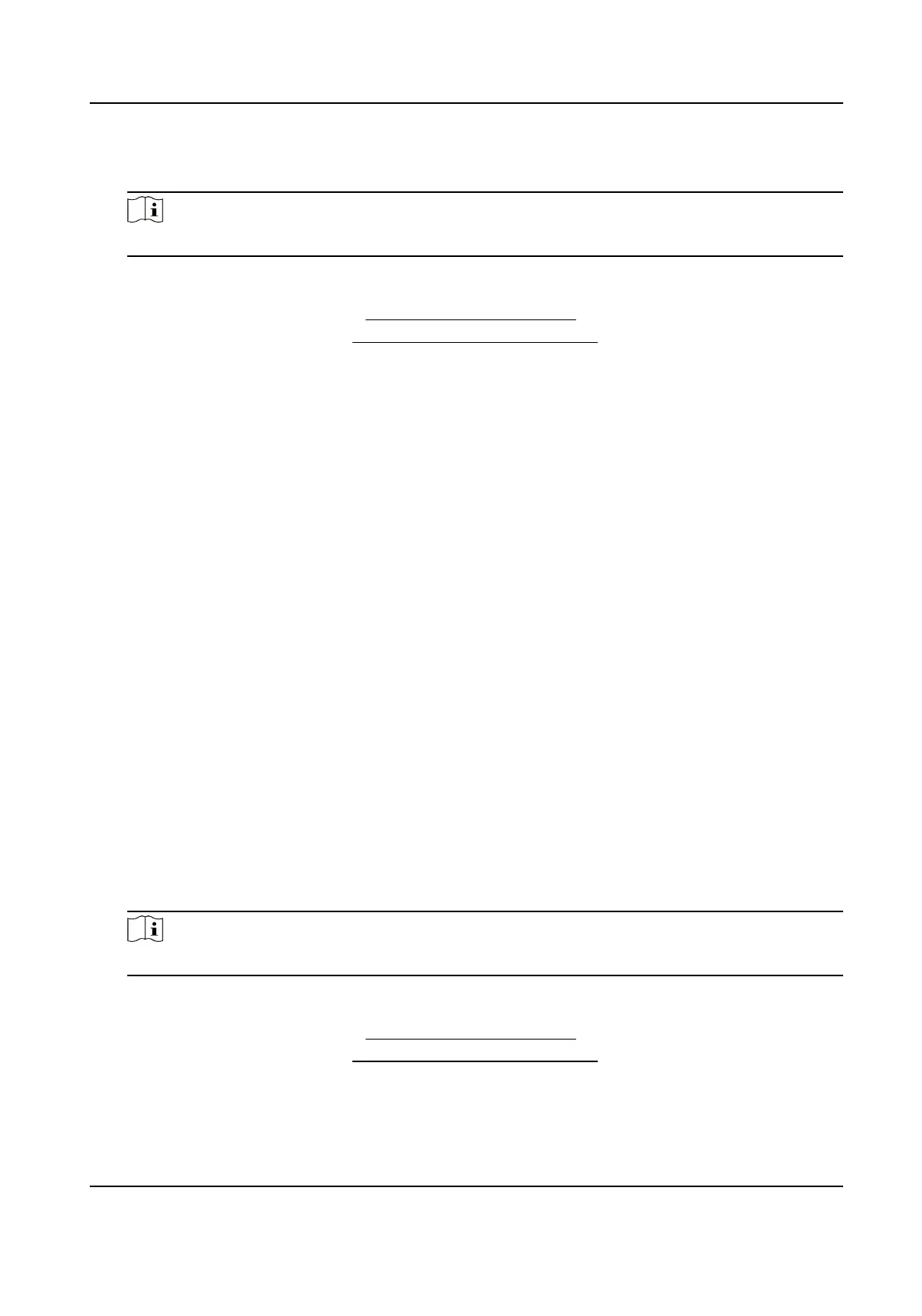3) Oponal: Set Target Detecon as Human or Vehicle to discard alarms which are not triggered
by human body or vehicle.
Note
This funcon is only available for certain models.
4) Click Draw Area and draw a quadrilateral in the preview window by specifying four vertexes of
the
detecon region.
6. Set the arming schedule. Refer to Congure Arming Schedule for details.
7. Set the linkage
acons. Refer to Congure Alarm Linkage Acon for details.
8. Click Apply.
Intrusion
Detecon
Intrusion detecon funcon detects people, vehicles, or objects that enter and loiter in a pre-
dened virtual region.
Steps
1. Go to
Conguraon → Event → Smart Event → Intrusion .
2. Set Camera.
3. Turn on Enable.
4.
Oponal: Check Save VCA Picture to save the captured pictures of VCA detecon.
5. Set the detecon rules and detecon areas.
1) Set Arming Area. Up to 4 arming areas are selectable.
2) Adjust Time Threshold and
Sensivity.
Sensivity
The size of the object that can trigger the alarm. The higher the value is, the more easily
the
detecon alarm will be triggered. Its range is [1-100].
Time Threshold
Range [1s-10s], the threshold for the me of the object loitering in the region. When the
duraon of the object in the dened detecon area is longer than the set me, the alarm
will be triggered.
3)
Oponal: Set Target Detecon as Human or Vehicle to discard alarms which are not triggered
by human body or vehicle.
Note
This funcon is only available for certain models.
4) Click Draw Area and draw a quadrilateral in the preview window by specifying four vertexes of
the detecon region.
6. Set the arming schedule. Refer to
Congure Arming Schedule for details.
7. Set the linkage acons. Refer to Congure Alarm Linkage Acon for details.
8. Click Apply.
Network Video Recorder User Manual
60
