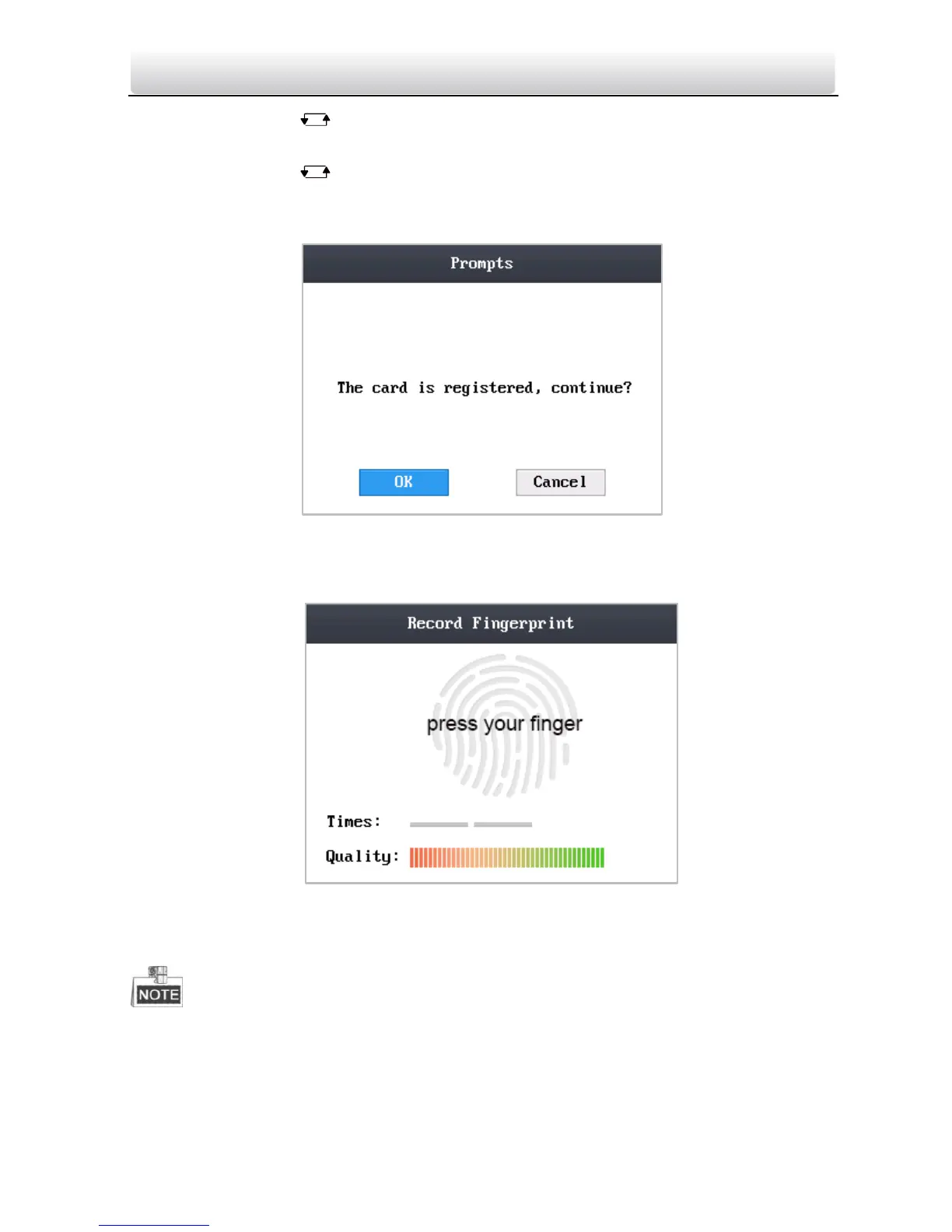Access Control Terminal·Quick Start Guide
30
1) Click the key to enter the editing mode.
2) Enter the card number into the textbox.
3) Click the key to exit the editing mode.
4. After registering the card, a dialog box about whether to register the fingerprint
pops up.
Figure 6-7 Card Registration PoP-Up Window
1) Move the cursor to the OK button, and click the # key to enter the fingerprint
registration interface.
Figure 6-8 Fingerprint Registration Interface
2) Place the finger on the fingerprint scanner, rise and rest your finger by
following the corresponding voice prompts.
The fingerprint registration function only supports device with fingerprint module.
The same fingerprint cannot be repeatedly registered.
For the optical access control terminal, you should place your finger twice to
register the fingerprint.
