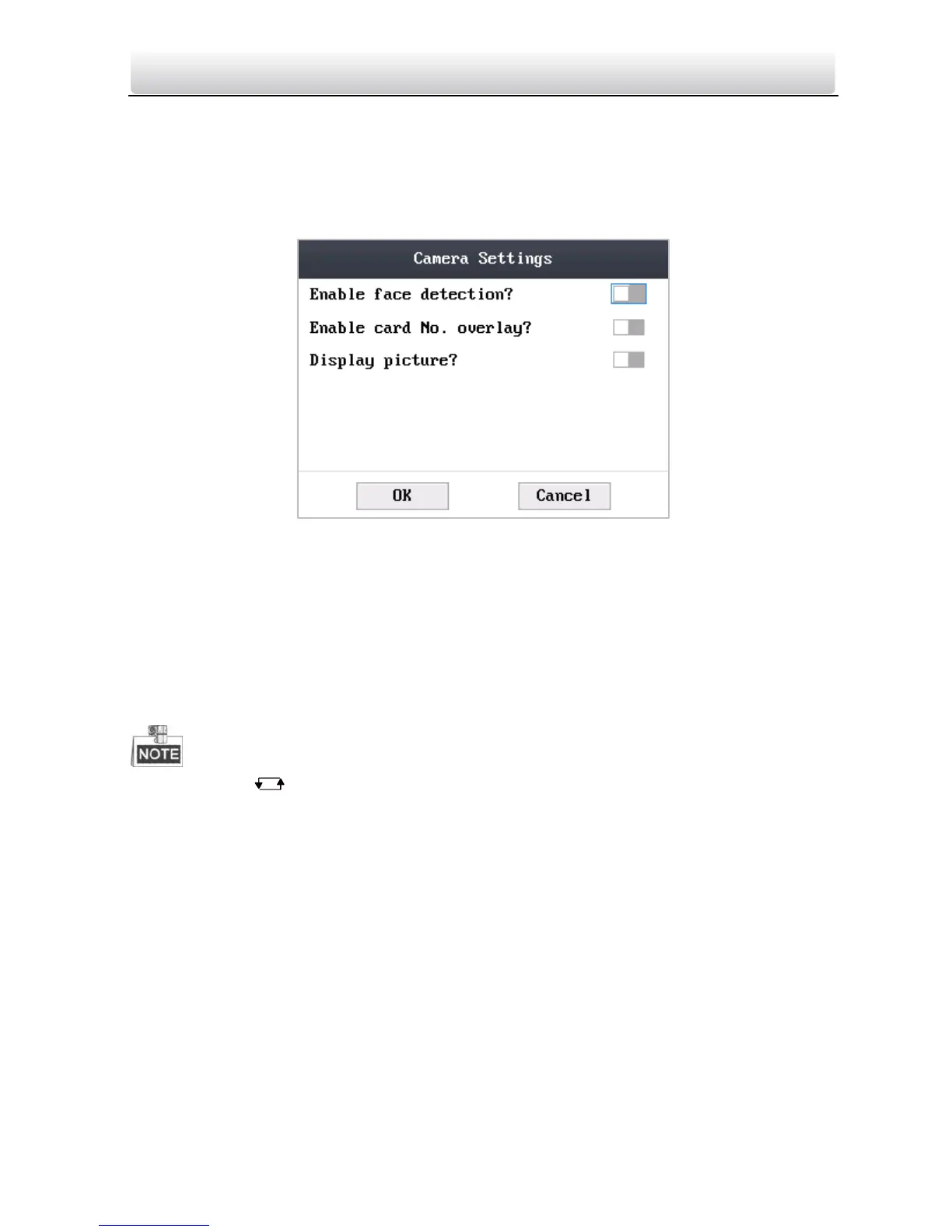Access Control Terminal·Quick Start Guide
43
This function is only supported by terminal with the model of –C.
Steps:
1. Move the cursor to Camera (camera settings) by using direction keys in the system
settings Interface.
2. Click the # key to enter the camera settings interface.
Figure 6-25 Camera Settings Interface
3. Edit camera parameters.
Enable Face Detection: When enabling face detection, the system can detect the
face captured by the camera.
Enable Card No. Overlay: When enabling card No. overlay, captured pictures can be
overlaid on the card information.
Display Picture: When enabling to display the picture, captured pictures can display
on the screen.
Click the key to enter and exit the editing mode.
Click the Right/Left direction keys to choose contents.
Click the # key to switch the mode between “Yes” mode and “No” mode.
4. Move the cursor to the OK button, and click the # key.
6.4 Time Settings
Steps:
1. Move the cursor to Time (time settings) by using direction keys.
2. Click the # key to enter the time settings interface.
