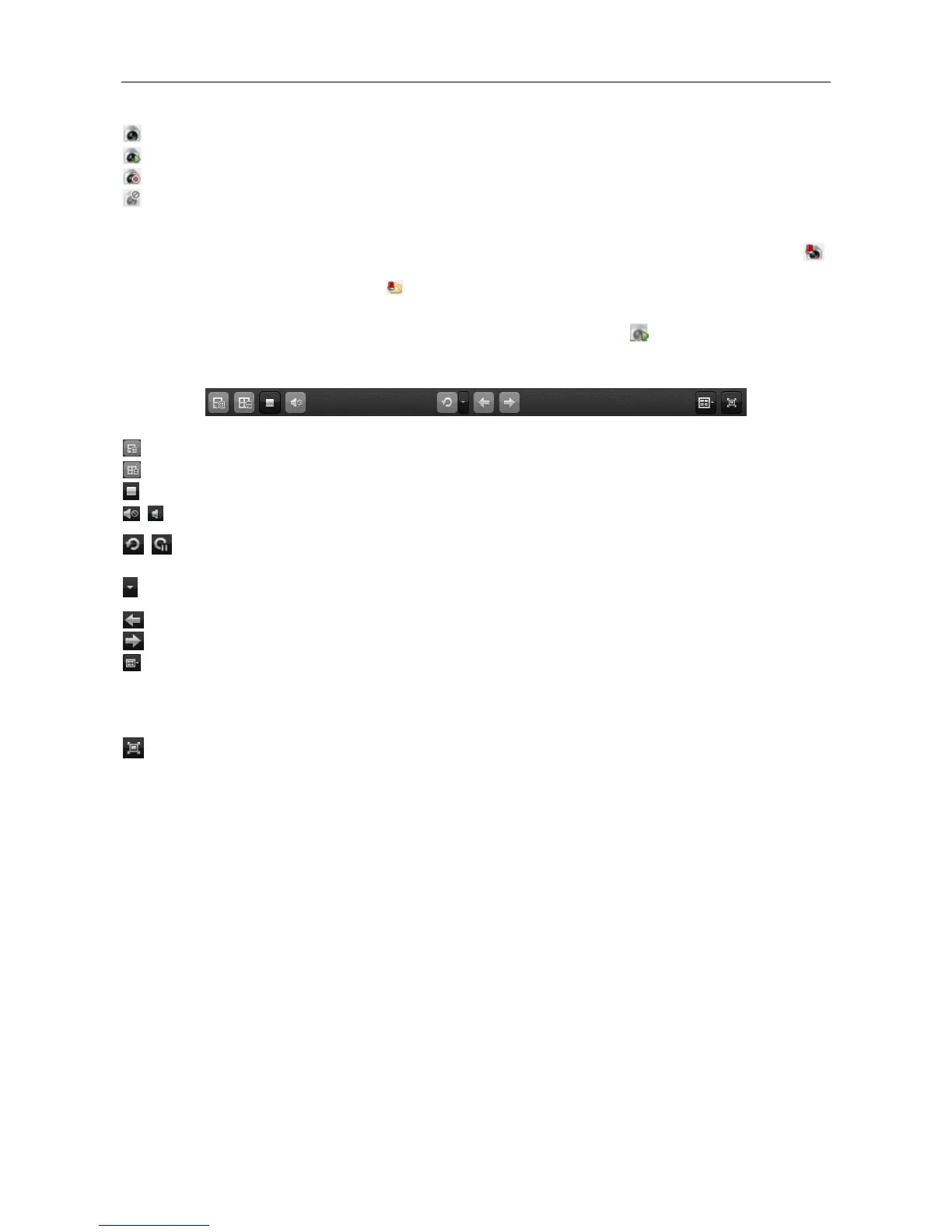Video Access Control Terminal·User Manual
107
The camera is online and works properly.
The camera is in live view.
The camera is in recording status.
Notes:
If event (e.g., motion detection) is detected for the camera, the camera icon will display as
and the group icon will show as .
If the camera is offline, the client can still get the live video via the stream media server if the
stream media server is configured. The camera icon will display as .
Live View Toolbar:
On the Main View page, the following toolbar buttons are available:
Save the new settings for the current view.
Save the current view as another new view.
Stop the live view of all cameras.
Turn off/on the audio in live view
Click to resume/pause the auto-switch in live view.
Show/Hide the configuration menu of auto-switch. Click
again to hide.
Go for live view of the previous page.
Go for live view of the next page.
Display the live view in full-screen mode.
Press Esc, or you can move the mouse to the top of the
screen and click Quit Full Screen button to exit.
You can click Lock button to lock the screen, and you can click
Unlock and input the client admin password to unlock it.
For full screen auto-switch, you can click Previous or Next
button to view the previous or next camera.
Right-click on the display window in live view to open the Live View Management Menu: