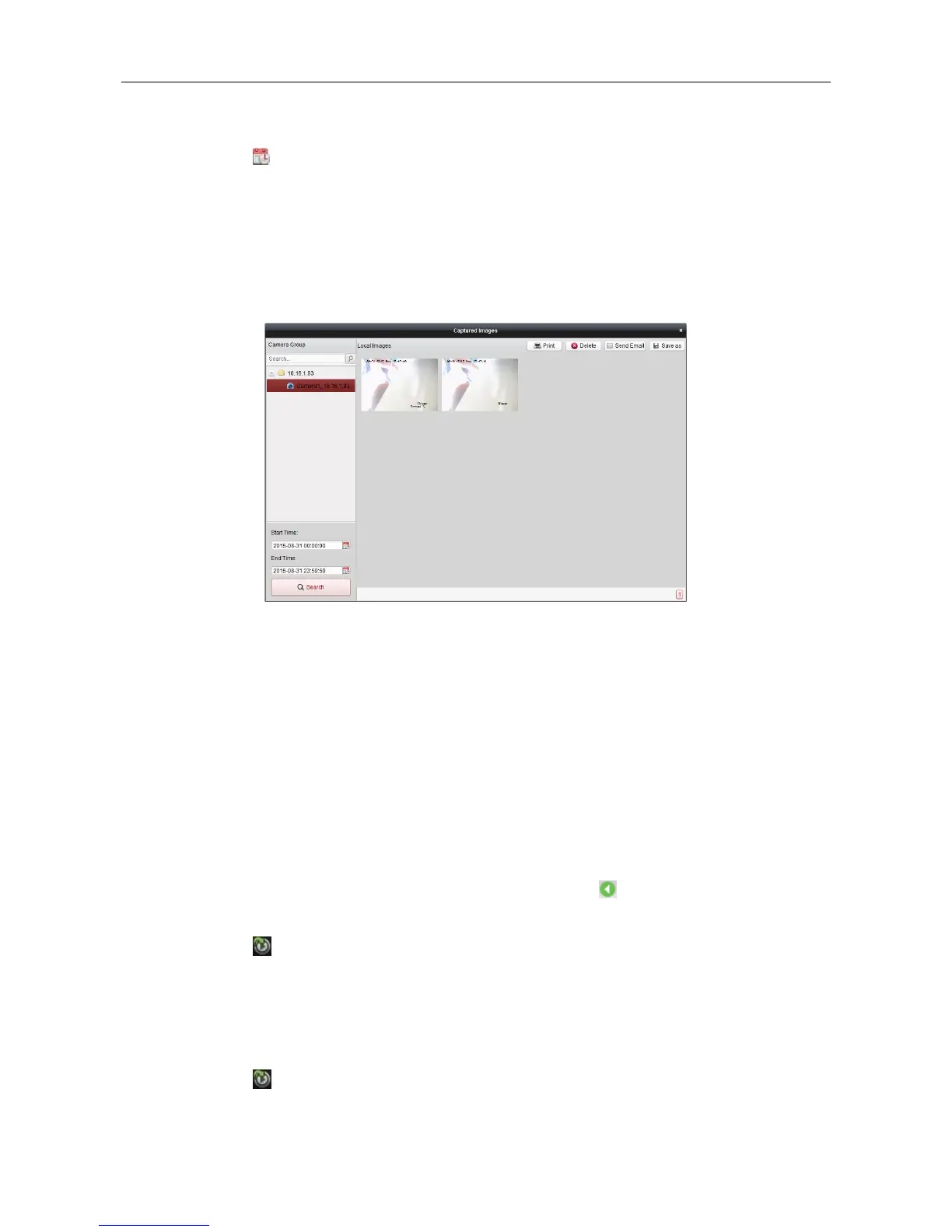Video Access Control Terminal·User Manual
114
2. Select the camera to be searched from the Camera Group list.
3. Click the icon to specify the start time and end time for the search.
4. Click Search. The pictures captured between the start time and end time will be displayed.
5. Double-click the captured picture to enlarge it for a better view.
Select the captured picture, and click Print. You can print the selected picture.
Select the captured picture, and click Delete. You can delete the selected picture.
Select the captured picture, and click Send Email. You can send an Email notification with the
selected picture attached.
Select the captured picture, and click Save as. You can save a new copy of the selected picture.
7.15.3 Instant Playback
Purpose:
The video files can be played back instantly on the Main View page. Instant playback shows a piece
of the video which was remarkable, or which was unclear on the first sight. Thus, you can get an
immediate review if needed.
Before you start:
The video files need to be recorded on the storage devices, such as the SD/SDHC cards and HDDs
on the DVRs, NVRs, Network Cameras, etc., or on the storage servers.
Steps:
1. Start the live view and move the mouse to the display window to show the toolbar. You can
also move the mouse to default view or custom view and click to enable the instant
playback of the selected view.
2. Click the icon in the toolbar and a list of time periods pops up.
30s, 1 min, 3 min, 5 min, 8 min, and 10 min are selectable.
3. Select a time period to start the instant playback.
Example: If the current time of the live view is 09:30:00, and you select 3 min, then the instant
playback will start from 09:27:00.
4. Click the icon again to stop the instant playback and go back for the live view.
