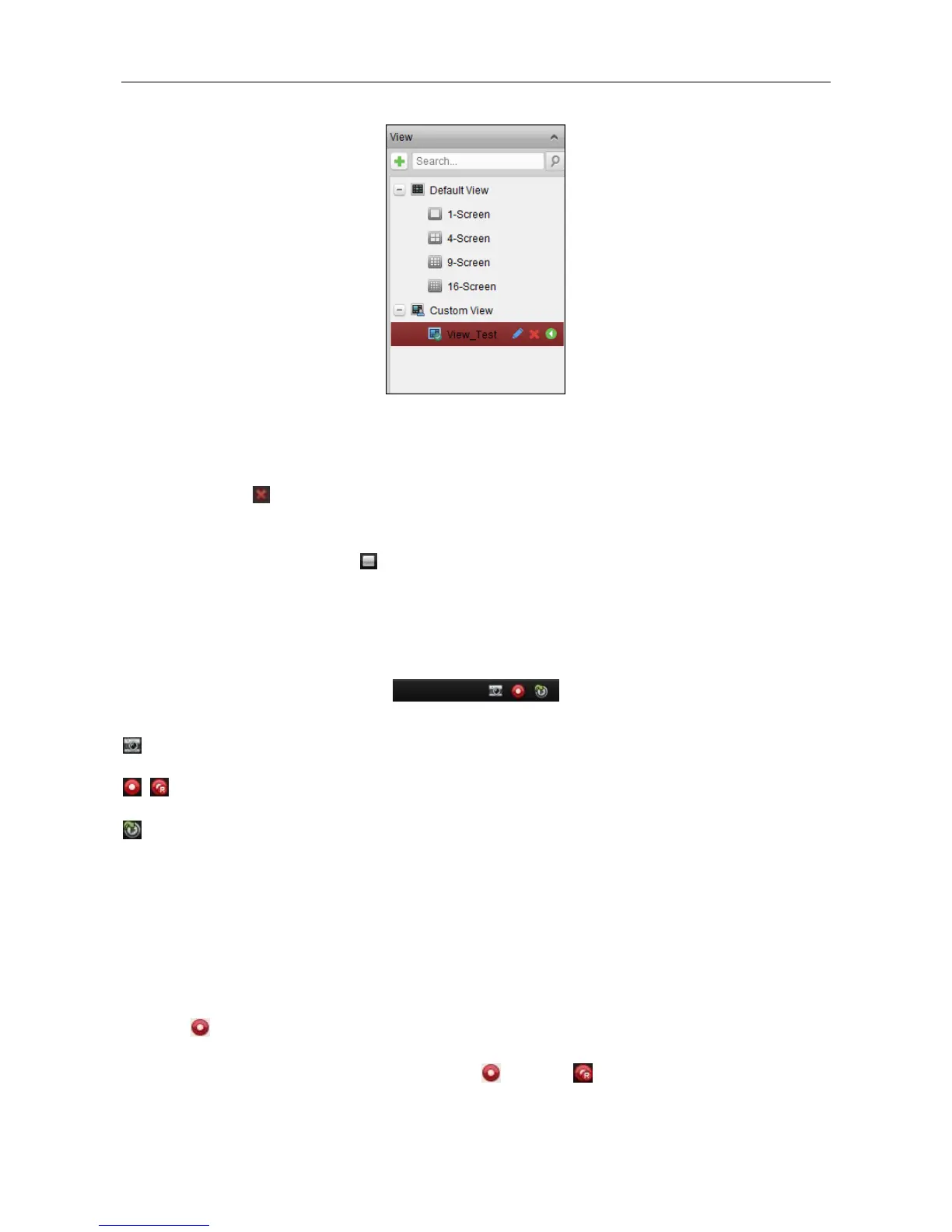Video Access Control Terminal·User Manual
111
Stopping the Live View
Steps:
1. Select the display window.
2. Click the icon that appears in the upper-right corner when the mouse pointer is over the
display window,
or click Stop Live View on the right-click menu to stop the live view of the display window.
You can also click the button in live view toolbar to stop all the live view.
7.15.2 Manual Recording and Capture
Toolbar in Each Live View Display Window:
In each live view display window, the following toolbar buttons are available:
Capture the picture in the live view process. The
capture picture is stored in the PC.
Start/Stop manual recording. The video file is stored in
the PC.
Switch to Instant
Playback
Switch to the instant playback mode.
Manual Recording in Live View
Purpose:
Manual Recording function allows you to record the live video on the Main View page manually
and the video files are stored in the local PC.
Steps:
1. Move the mouse pointer to the display window in live view to show the toolbar.
2. Click in the toolbar of the display window or on the right-click Live View Management
Menu to start the manual recording. The icon turns to .
