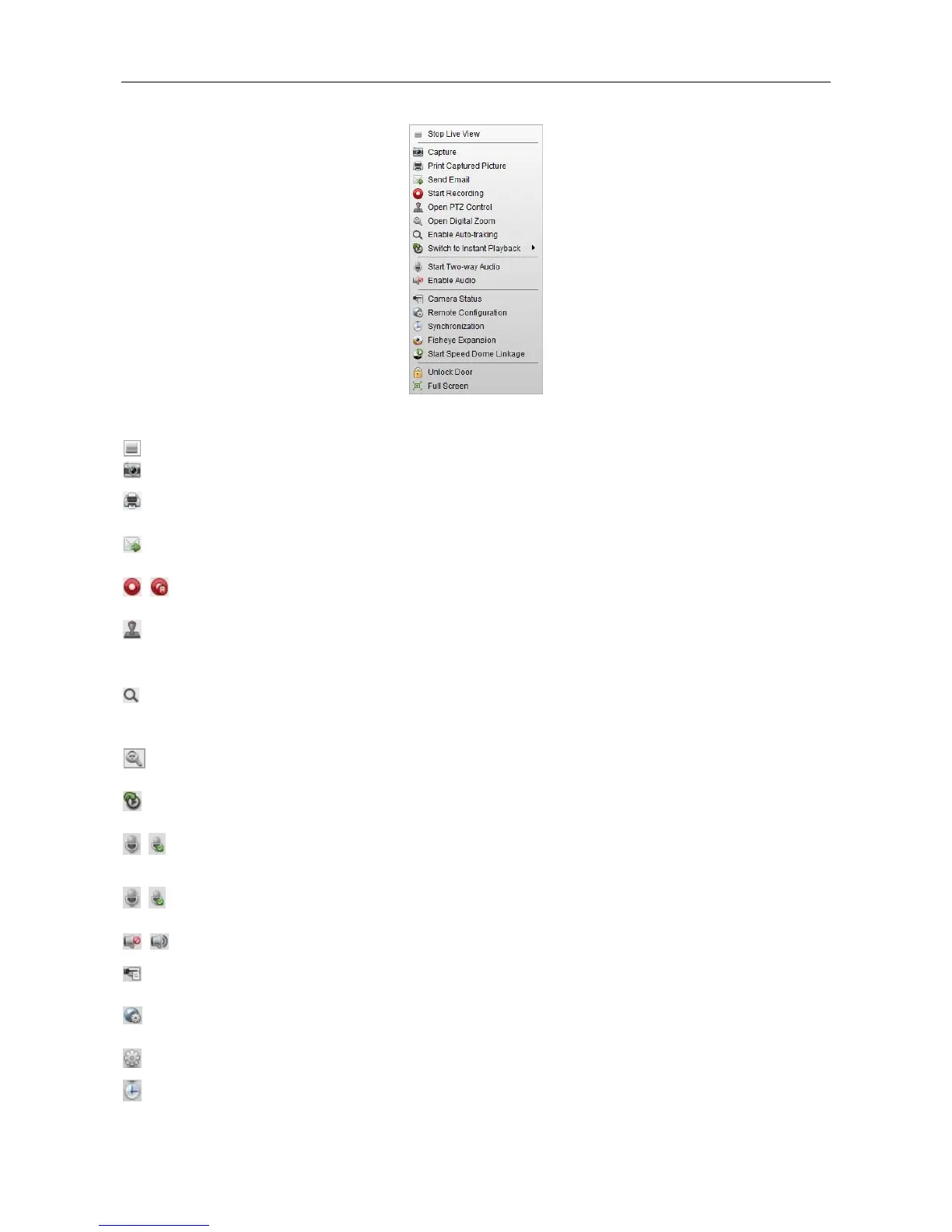Video Access Control Terminal·User Manual
108
The following buttons are available on the right-click Live View Management Menu:
Stop the live view in the display window.
Capture the picture in the live view process.
Capture the current picture and then print the picture.
Capture the current picture and then send an Email notification
to one or more receivers. The captured picture can be attached.
Start/Stop the manual recording. The video file is stored in the
PC.
Enable PTZ control function on the display window. Click again to
disable the function.
Enable the auto-tracking function of the speed dome. Then the
speed dome will track the object appearing on the video
automatically. This button is only available for the speed dome
that supports the auto-tracking function.
Enable the digital zoom function. Click again to disable the
function.
Switch to Instant
Playback
Switch to instant playback mode.
Click to start/stop the two-way audio with the device in live
view.
Start/Stop IP
Two-way Audio
Click to start/stop the two-way audio with the camera in live
view. This button is only available for the camera that supports
the IP two-way audio function.
Click to enable/disable the audio in live view.
Display the status of the camera in live view, including the
recording status, signal status, connection number, etc.
Open the remote configuration page of the camera in live view.
Enter the VCA configuration interface of the device if it is VCA
device.
Sync the camera in live view with the PC running the client
