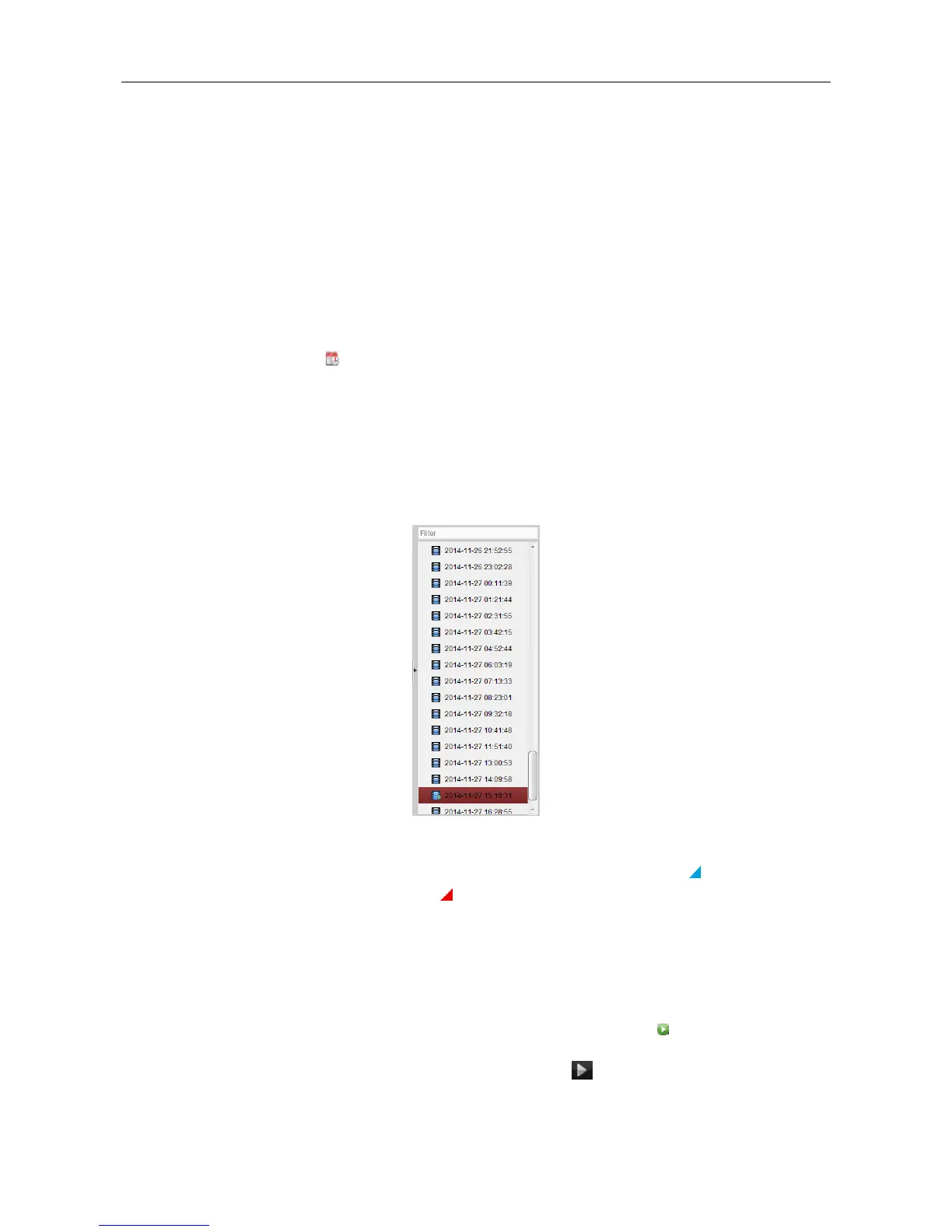Video Access Control Terminal·User Manual
122
Note: This function should be support by the device.
Steps:
1. Enter Group Management interface and open the Modify Camera dialog (refer to Editing the
Group/Camera of Chapter 8.3 Group Management).
2. Set the video stream of the camera to main stream or sub-stream.
Searching Video Files for Normal Playback
Steps:
1. Open the Remote Playback page.
2. Click the calendars icon to activate the calendars dialog.
Select the start and end date and set the accurate time.
Click OK to save the searching period.
3. Click-and-drag the camera or group to the display window,
or double-click the camera or group to start the playback.
4. The found video files of the selected group or camera will be displayed on the right of the
interface in chronological order. You can filter the results through the Filter text field.
The first video file will be played back automatically by default.
Notes:
Up to 16 cameras can be searched simultaneously.
In the calendar, the date which has scheduled records will be marked with and the date
with event records will be marked with .
Playing Back Video Files
After searching the video files for the normal playback, you can play back the video files in the
following two ways:
Playback by File List
Select the video file from the search result list, and then click the icon on the video file,
or double-click the video file to play the video on the display window of playback.
You can also select a display window and click the icon in the toolbar to play back the
corresponding video file.