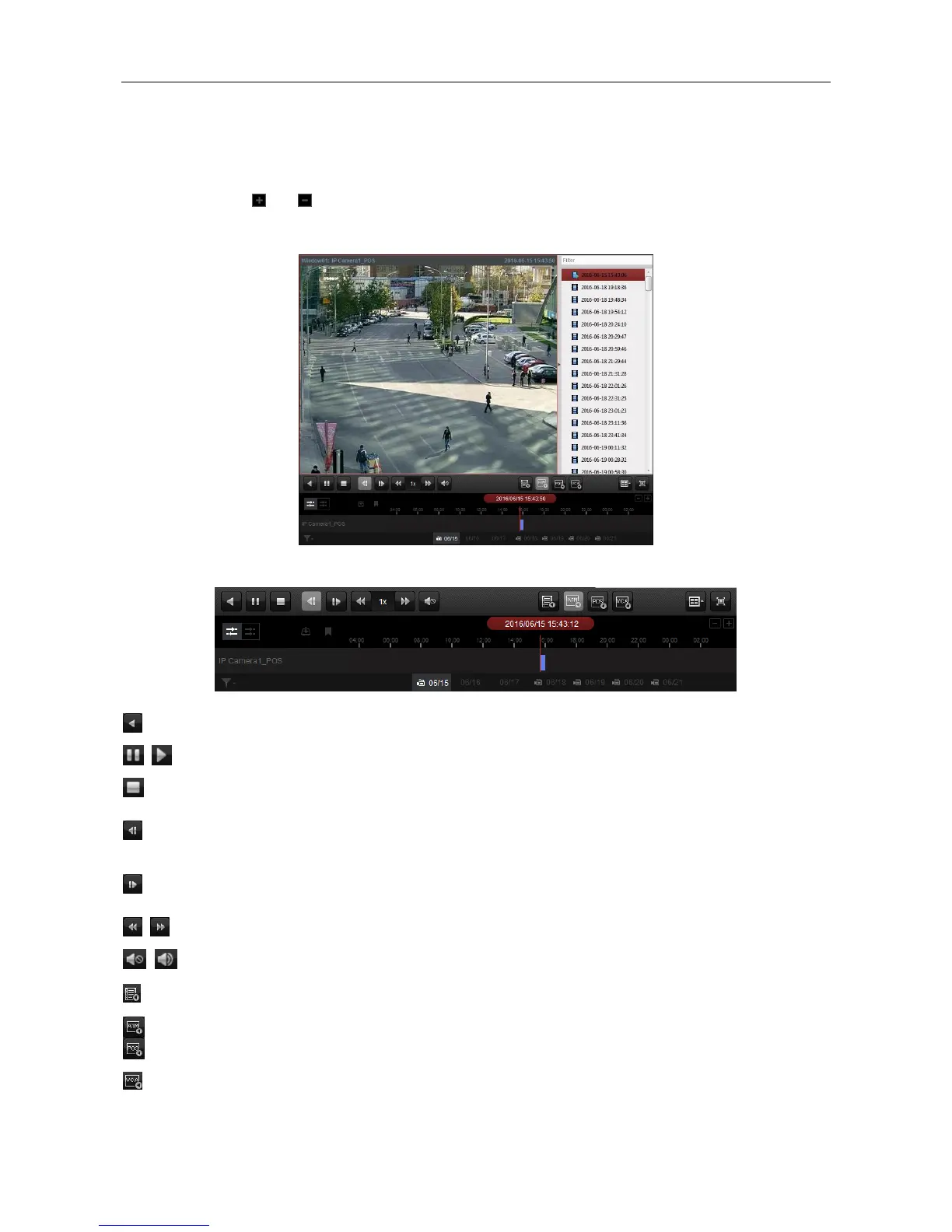Video Access Control Terminal·User Manual
123
Playback by Timeline
The timeline indicates the time duration for the video file, and the video files of different types
are color coded. Click on the timeline to play back the video of the specific time.
You can click or to scale up or scale down the timeline bar.
You can drag the timeline bar to go to the previous or the next time period.
You can use the mouse wheel to zoom in or zoom out on the timeline.
Normal Playback Toolbar:
On the Normal Playback page, the following toolbar buttons are available:
Play back the video file reversely.
Pause/Start the playback of the video files.
Stop the playback of all cameras.
Play back the video files frame by frame reversely. You can
also scroll down the mouse wheel to play the video file frame
by frame reversely.
Play back the video files frame by frame. You can also scroll
down the mouse wheel to play the video file frame by frame.
Slow Forward/Fast
Forward
Decrease/Increase the play speed of the playback.
Click to turn on/off the audio and adjust the audio volume.
Search the recordings triggered by event, such as motion
detection, video loss or video tampering.
Search the recordings of ATM devices.
Search the recordings which contain POS information.
Set the VCA rule to the searched video files that VCA event
occurs, including VCA Search, Intrusion and Line Crossing.
