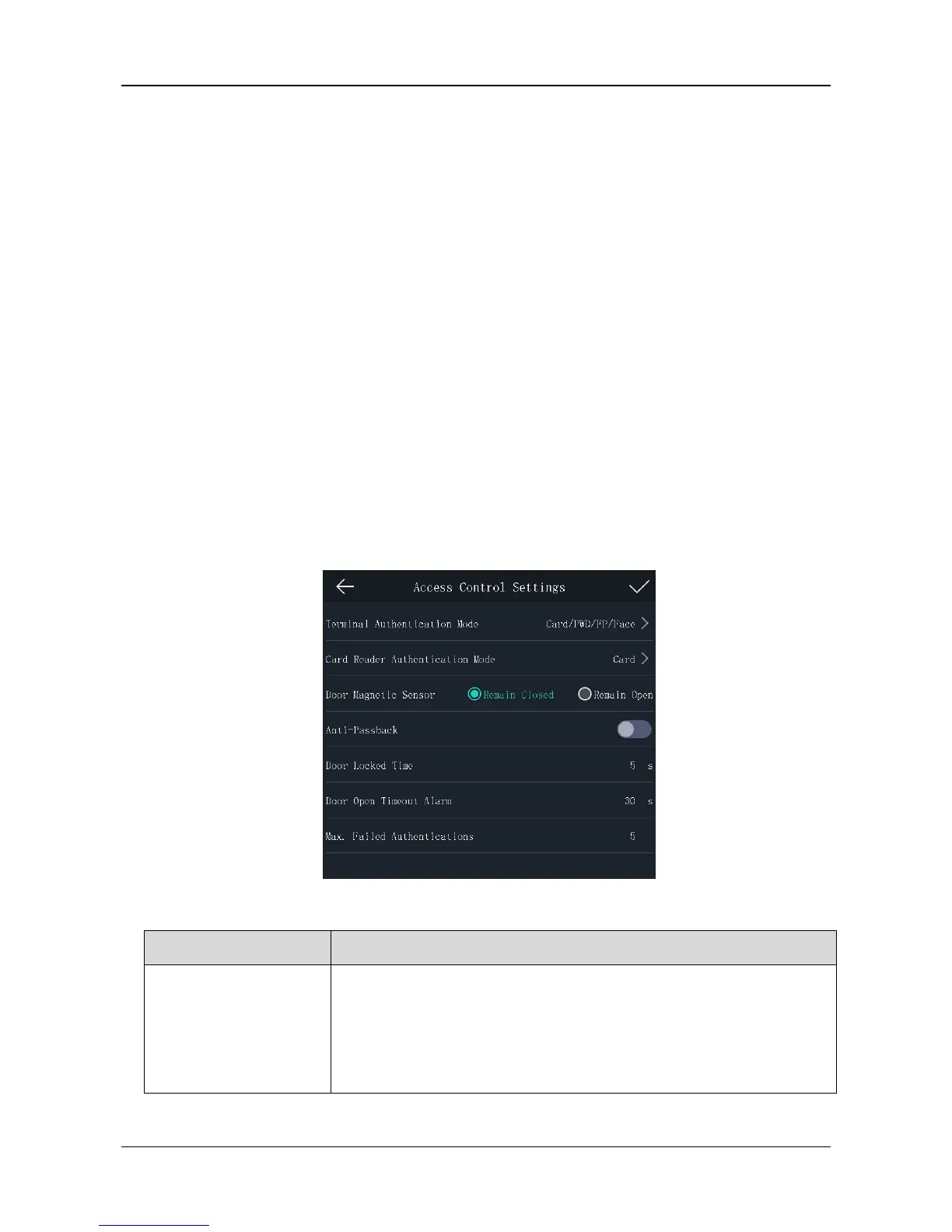Face Recognition Terminal Quick Start Guide
33
Editing User
Purpose:
You can edit the added user information by following the steps in this section.
Steps:
1. In the User Management page, tap the user that needs to be edited to enter the Edit User
page.
2. Refer to the parameters’ instructions in Section 5.4.1 Adding User to edit the user information.
3. Tap √ to save the settings and go back to the User Management page.
Note: The employee ID cannot be edited.
5.5 Setting Access Control Parameters
Purpose:
You can set the access control permissions, including the functions of authentication mode, door
magnetic sensor, anti-passback, door locked time, door open timeout alarm, and max. failed
authentications.
Steps:
1. On the Home page, tap ACS (Access Control Settings) to enter the Access Control Settings
page.
2. Edit the access control parameters.
The available parameters descriptions are as follows:
Select the face recognition terminal’s authentication mode. You can
also customize the authentication mode.
Notes:
Only the device with the fingerprint scanning function supports
the fingerprint related function.
