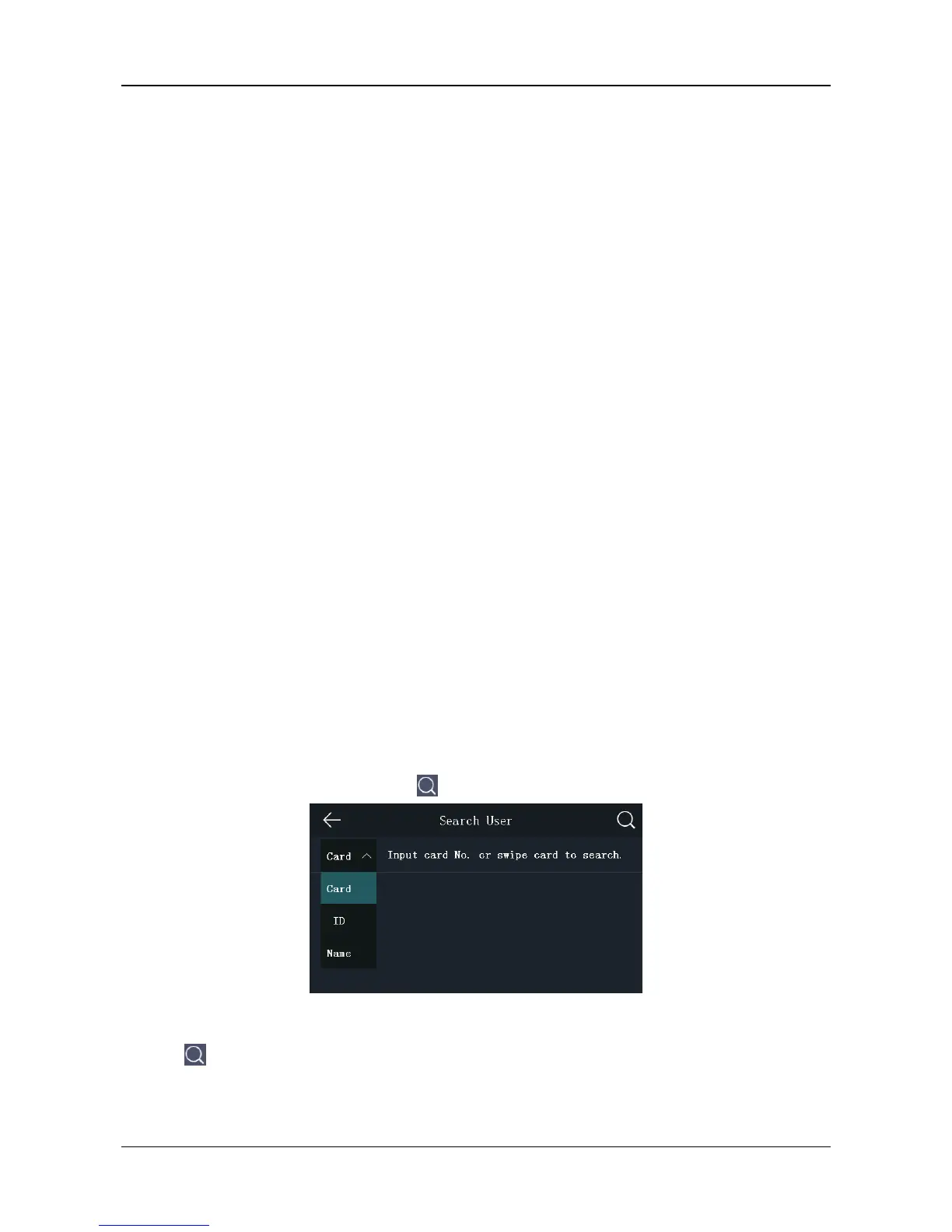Face Recognition Terminal Quick Start Guide
32
2) Tap Save to save the face picture.
Or tap Try Again and adjust your face position to add the face picture again.
Note: The maximum duration for adding a face picture is 15s. You can check the remaining
time for adding a face picture on the left of the page.
8. Tap the Schedule Template field to enter the Schedule Template page. Select a schedule
template and tap √ to save the settings.
Note: For details about setting the schedule template, see the User Manual of Face Recognition
Terminal. After applying the schedule tem plate from the client software to the devce, you can
select the corresponding schedule template
9. Tap Authentication Mode to enter the Authentication Mode page. Select Device or Custom as
the authentication mode.
Device: If you want to seelct device mode, you should set the terminal authentication mode in
Acess Control Settings page first. For details see 5.5 Setting Access Control Parameters.
Custom: You can combine different authentication modes together according to your actual
needs.
10. Enable or disable the Duress Card function.
When the function is enabled, the user’s card will be the duress card. When the user
authenticates by swiping this duress card, the device will upload an duress card event to the
client software.
11. Tap √ to save the user parameters and go back to the Home page.
5.4.2 Managing User
Searching User
Purpose:
You can search the user in the list according to the employee ID, the card No., or the user name.
Steps:
1. On the User Management page, Tap to enter the Search User page.
2. Tap Card on the left of the page and select a search type from the drop-down list.
3. Tap the input box and input the employee ID, the card No., or the user name for search.
4. Tap to start search.
The searching result will be displayed in the list below.
