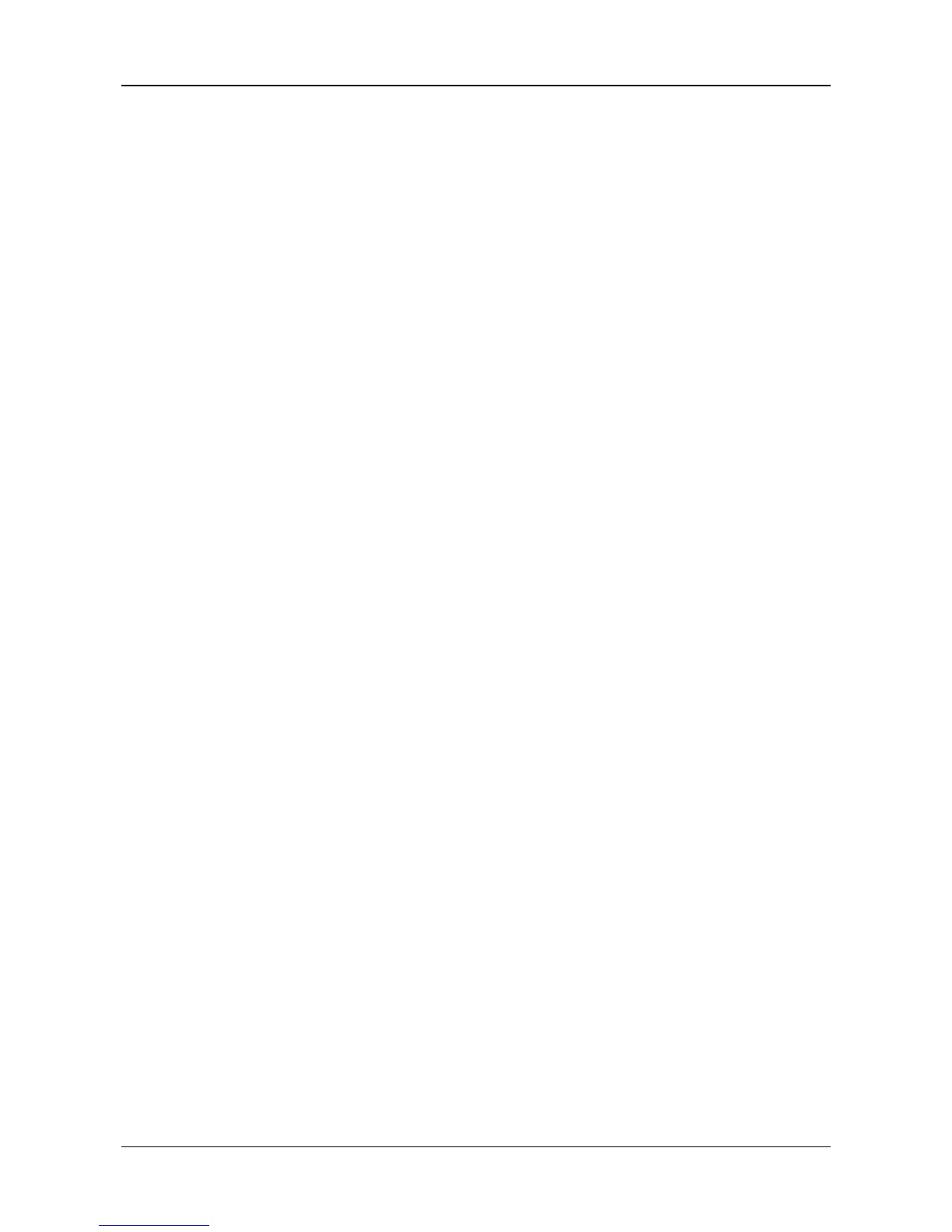5.7.1 Authenticating via 1:1 Matching
Steps:
1. If the authentication mode is Card and Face, Card and Face and Fingerprint, or Auto, swipe card
in the card swiping area.
Note: The card can be normal IC card, or encrypted card.
If the QR Code Scanning function is enabled, you can put the QR code in front of the device
camera to authenticate via QR code.
2. If the authentication mode is Card and Face, or Auto, position the face looking at the camera to
authenticate face.
If the authentication mode is Card and Face and Fingerprint, after authenticating face
completely, authenticate the fingerprint on the fingerprint module when the prompt “Continue
to authenticate” will pop up.
If authentication succeeded, the prompt “Authenticated” will pop up.
Notes:
For better face authentication, the user height should between 140 cm and 190 cm and the
distance between the user and the device should be between 30 cm and 100 cm.
For detailed information about scanning fingerprint, see Appendix B Tips for Scanning
Fingerprint.
For detailed information about authenticating face, see Appendix C Tips When
Collecting/Comparing Face Picture.
5.7.2 Authenticating via 1:N Matching
If the authentication mode is Face or Auto, position the face looking at the camera to start face
authentication.
If authentication completed, a prompt “Authenticated” will pop up.
5.7.3 Authenticating via 1:1 Matching and 1:N Matching
Steps:
1. If the authentication mode is Fingerprint and Face, authenticate fingerprint first according to
the prompt on the device screen.
The device will compare the fingerprint with the fingerprint information in the device database
(1:N Matching).
If authentication completed, a prompt “Continue to authenticate” will pop up.
2. Front the face looking at the camera to start face authentication.
The device will compare the captured face picture with the user information gained from the
