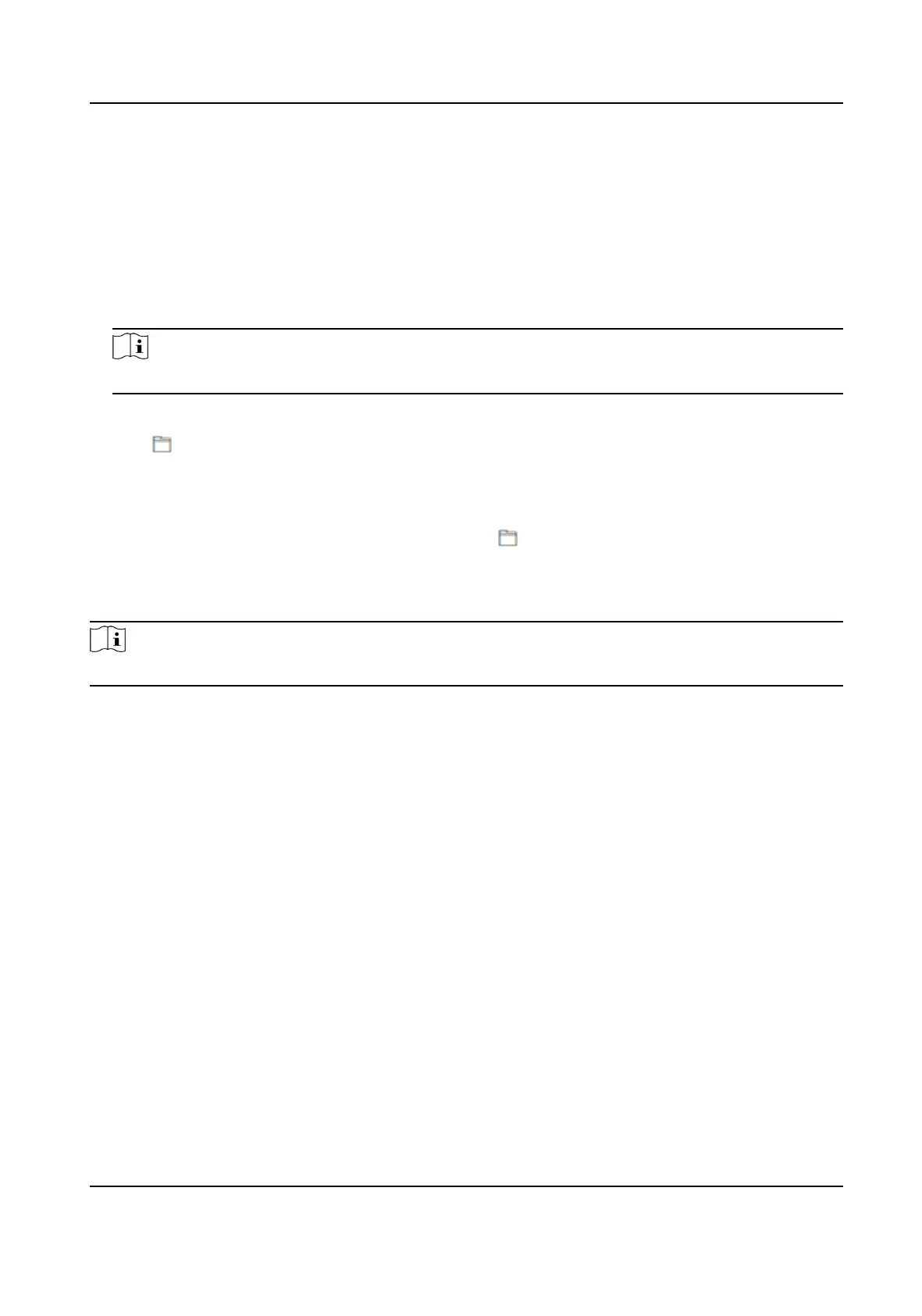Unlink APP Account
Unlink the Hik-Connect account from the plaorm.
Import and Export Parameters
Click Conguraon → System → Maintenance → Upgrade & Maintenance .
Export
Click Export to export the logs or device parameters.
Note
You can import the exported device parameters to another device.
Import
Click and select the le to import. Click Import to start import conguraon le.
Upgrade
Click Conguraon → System → Maintenance → Upgrade & Maintenance .
Select an upgrade type from the drop-down list. Click and select the upgrade le from your
local PC. Click Upgrade to start upgrading.
If the device has been connected to Hik-Connect and network, when there is a new
installaon
package in Hik-Connect, you can click Upgrade aer Online Update to upgrade the device system.
Note
Do not power o during the upgrading.
9.6.7 Log Query
You can search and view the device logs.
Go to
Conguraon → System → Maintenance → Log Query .
Set the major and minor type of the log type. Set the start me and end me for searching, and
click Search.
The results will be displayed below, which including the No.,
me, the major type the minor type,
the channel No., the local/remote user informaon, the remote host IP, etc.
9.6.8 Security Mode
Sengs
Set the security mode for logging in the client soware.
On the Device for Management page, click Conguraon → System → Security → Security
Service .
Select a security mode from the drop-down list, and click Save.
DS-K1T6QT-F43 Series Face Recognion Terminal User Manual
105
