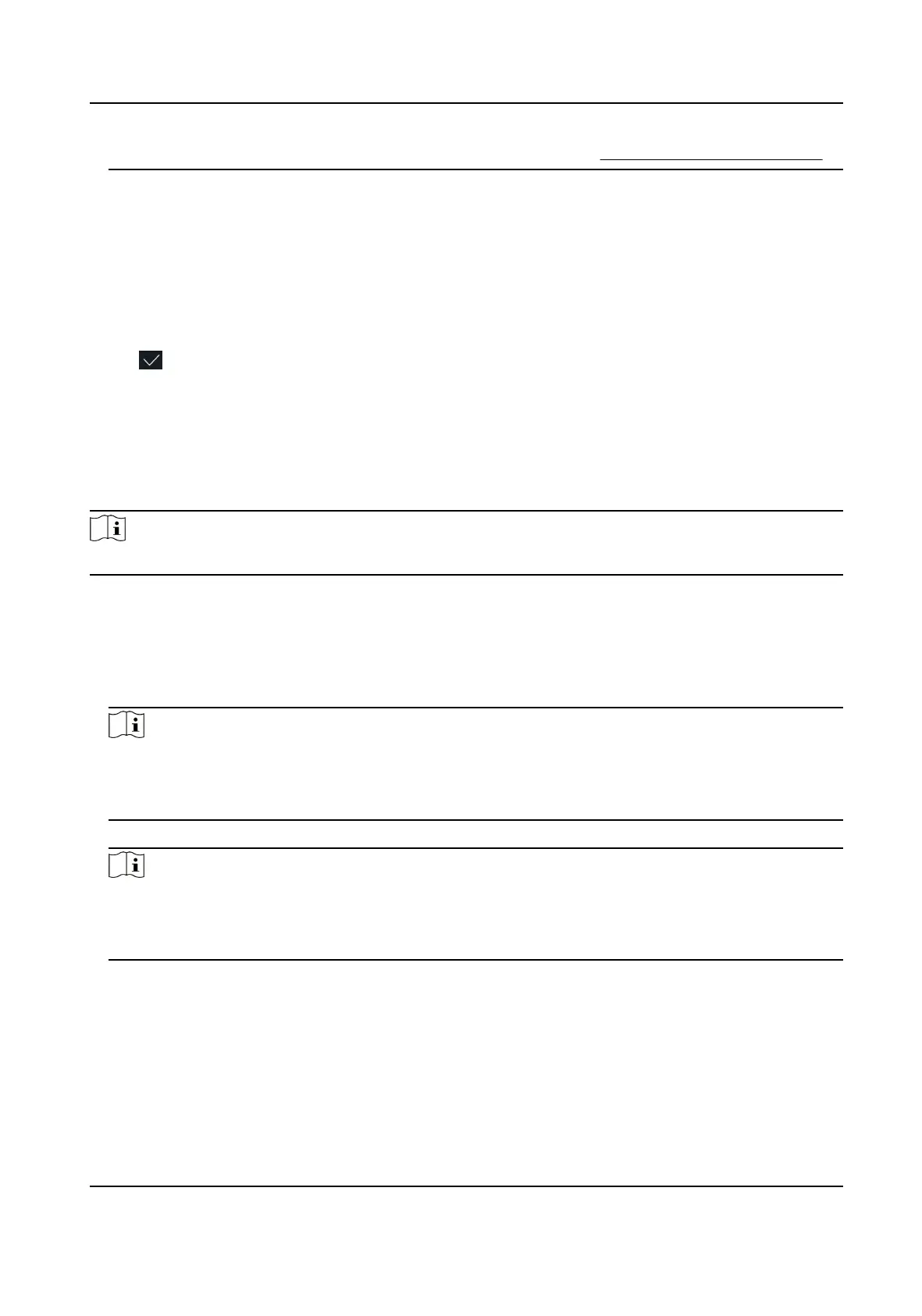For details about the instrucons of scanning ngerprints, see Tips for Scanning Fingerprint .
7.
Set the user role.
Administrator
The user is the administrator. Except for the normal aendance funcon, the user can also
enter the Home page to operate
aer authencang the permission.
Normal User
The User is the normal user. The user can only authencate or take aendance on the inial
page.
8.
Tap
to save the sengs.
7.3.4 Add Card
Add a card for the user and the user can authencate via the added card.
Steps
Note
Up to 3000 cards can be added.
1.
Long tap on the inial page for 3 s and slide to the le/right by following the gesture and log in
the backend.
2.
Tap User → + to enter the Add User page.
3.
Connect an external card reader according to the wiring diagram.
4.
Tap the Employee ID.
eld and edit the employee ID.
Note
●
The employee ID should be less than 32 characters. And it can be a combinaon of lower
leers, upper leers, and numbers.
●
The employee ID should not be duplicated.
5.
Tap the Name eld and input the user name on the so keyboard.
Note
●
Numbers, upper case leers, lower case leers, and special characters are allowed in the user
name.
●
The suggested user name should be within 32 characters.
6.
Tap the Card eld and tap +.
7.
Congure the card No.
-
Enter the card No. manually.
-
Present the card over the card
presenng area to get the card No.
DS-K1T6QT-F43 Series Face Recognion Terminal User Manual
52
