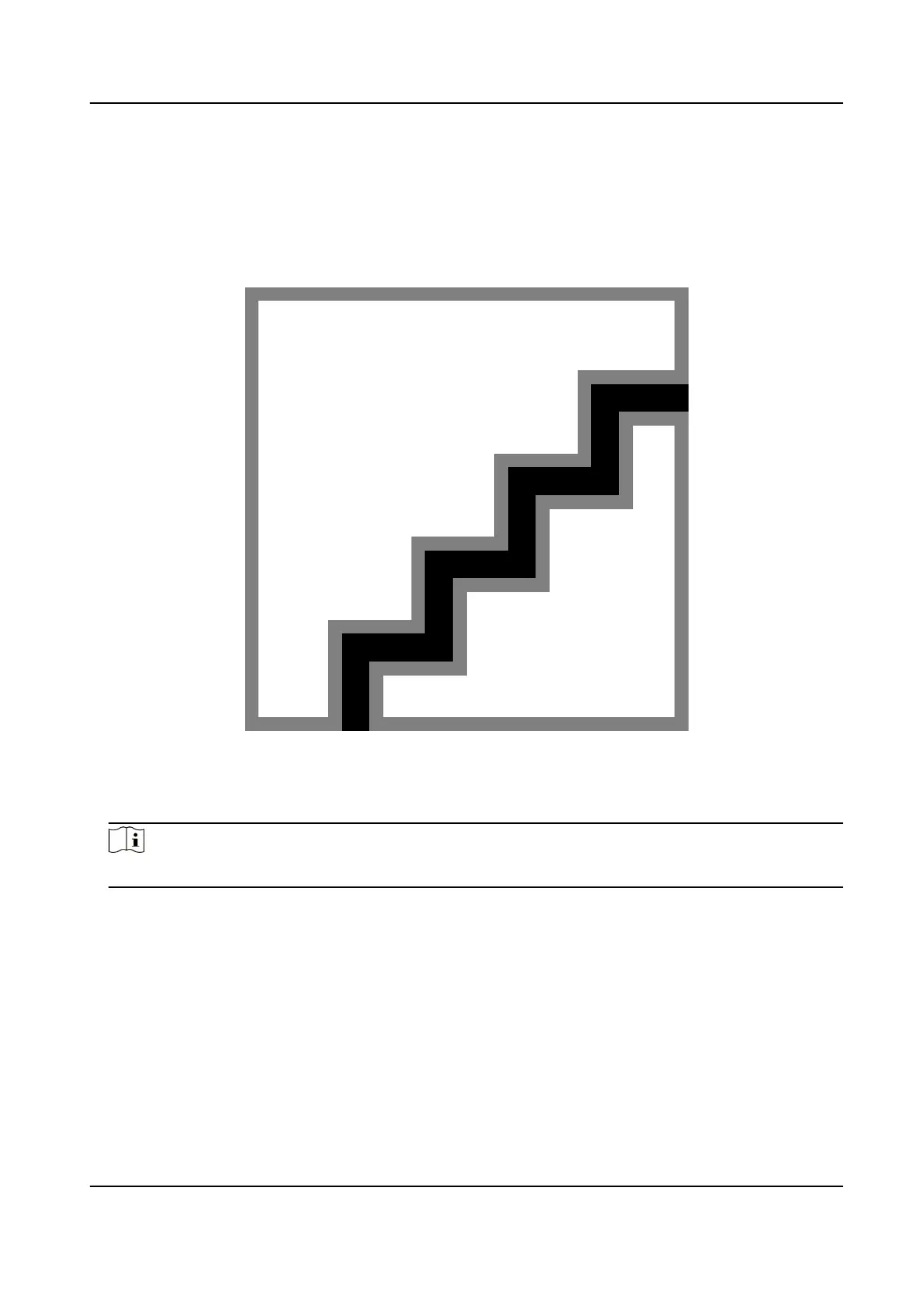Before You Start
Add at least one user, and set the user's authencaon mode. For details, see User Management.
Steps
1.
Tap T&A Status to enter the T&A Status page.
2.
Set the
Aendance Mode as Auto.
Figure 7-15 Auto Aendance Mode
3.
Enable the Aendance Status funcon.
4.
Enable a group of aendance status.
Note
The Aendance Property will not be changed.
5.
Oponal: Select an status and change its name if required.
The name will be displayed on the T & A Status page and the authencaon result page.
6.
Set the status' schedule.
1) Tap
Aendance Schedule.
2) Select Monday, Tuesday, Wednesday, Thursday, Friday, Saturday, or Sunday.
3) Set the selected
aendance status's start me of the day.
4) Tap
Conrm.
5) Repeat step 1 to 4 according to your actual needs.
DS-K1T6QT-F43 Series Face Recognion Terminal User Manual
67