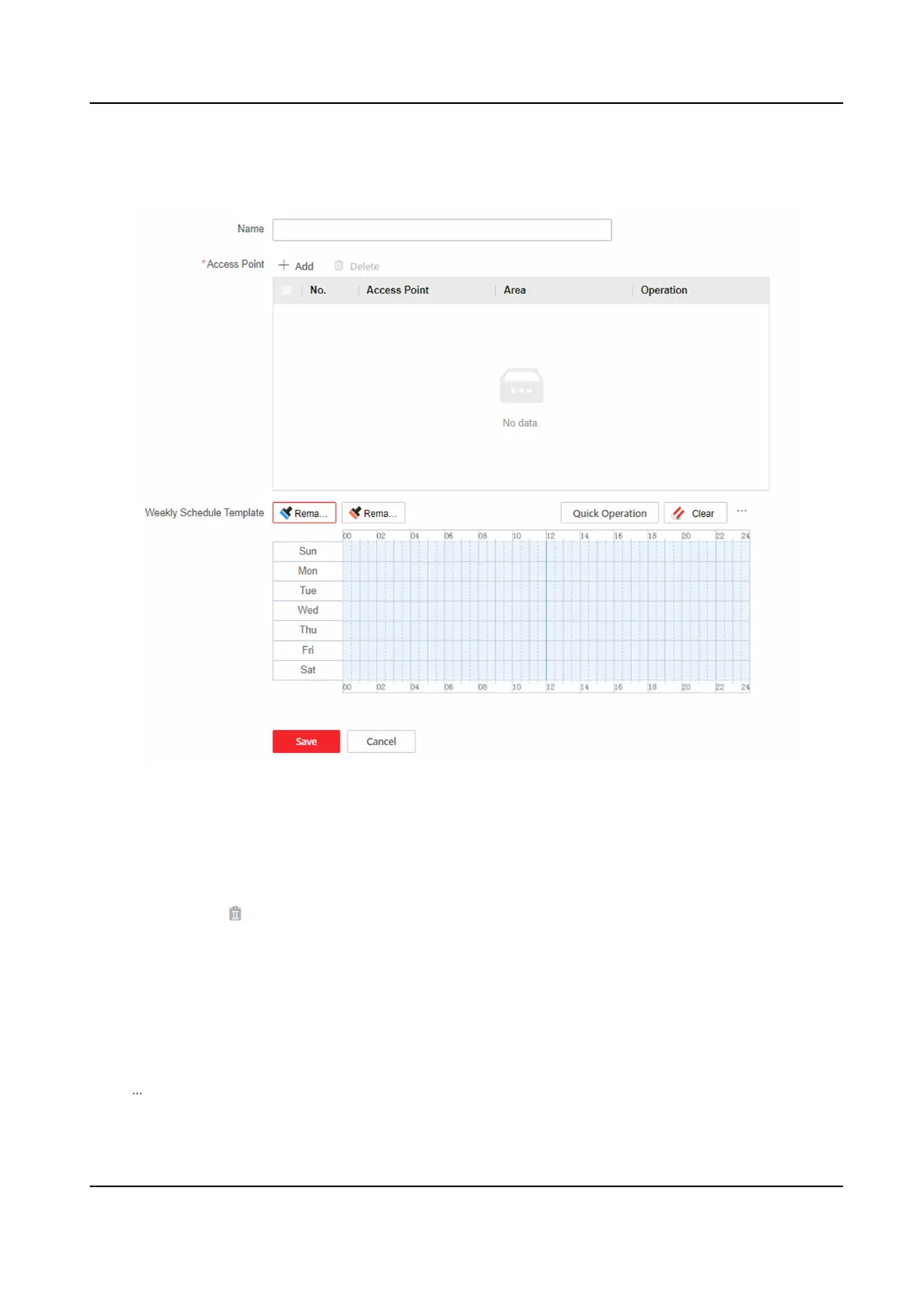Steps
1.
Click Access Control → Access Control Applicaon → Remain Open or Closed.
Figure 9-10 Remain Open or Closed Sengs
2.
Click + Add.
3.
Add the access point.
1) Click + Add.
2) Select the access point, and click OK.
3) You can click
to delete single access point or click Delete to delete in batch.
4.
Set weekly schedule template.
1) Draw
me periods of Remain Open or Closed.
-
Click Remain Open or Remain Closed, and drag over the
me bar of the periods that need to
be remain open or closed.
-
Select Remain Open or Remain Closed, click Quick Operaon, and click All-Day Schedule,
Work Schedule, Weekend Schedule and the
me period will be drawn automacally.
1) Oponal: Click Clear, and drag on the me bar to delete the corresponding me period. Click
→ Clear All to delete all me periods.
5.
Click Save.
DS-K27XX Series Access Controller User Manual
46
