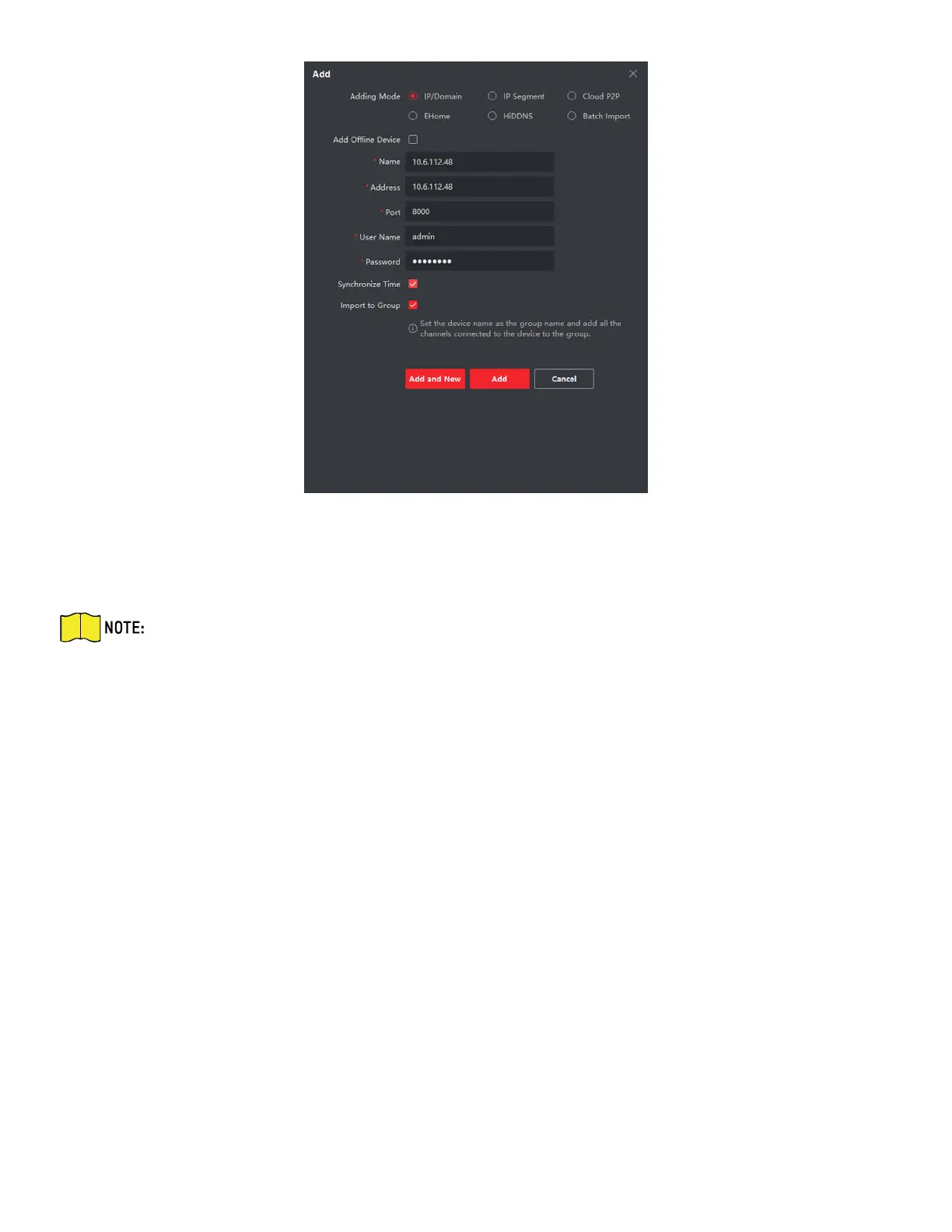DS-KH9510-WTE1 Video Intercom Indoor Station Configuration Guide
CG DS-KH9510-WTE1 Video Intercom 031621NA 16
Figure 13, Add the Device
8. Optional: Click Online Device, the active online devices in the same local subnet with the client
software will be displayed on the Online Device area.
To add online devices to the software, you are required to change the device IP address to
the same subnet with your computer first.
1) You can click Refresh Every 60s to refresh the information of the online devices.
2) Select the devices to be added from the list.
3) Click Add to Client to add the device to the client.
9. Input the required information.
• Nickname: Edit a name for the device as desired.
• Address: Input the device’s IP address. The IP address of the device is obtained automatically in
this adding mode.
• Port: Input the device port no. The default value is 8000.
• User Name: Input the device user name. By default, the user name is admin.
• Password: Input the device password. By default, the password is 12345.
10. Optional: Check the Export to Group checkbox to create a group by the device name. All device
channels will be imported to the corresponding group by default.
The client also provides a method to add the offline devices. Check the Add Offline Device checkbox,
