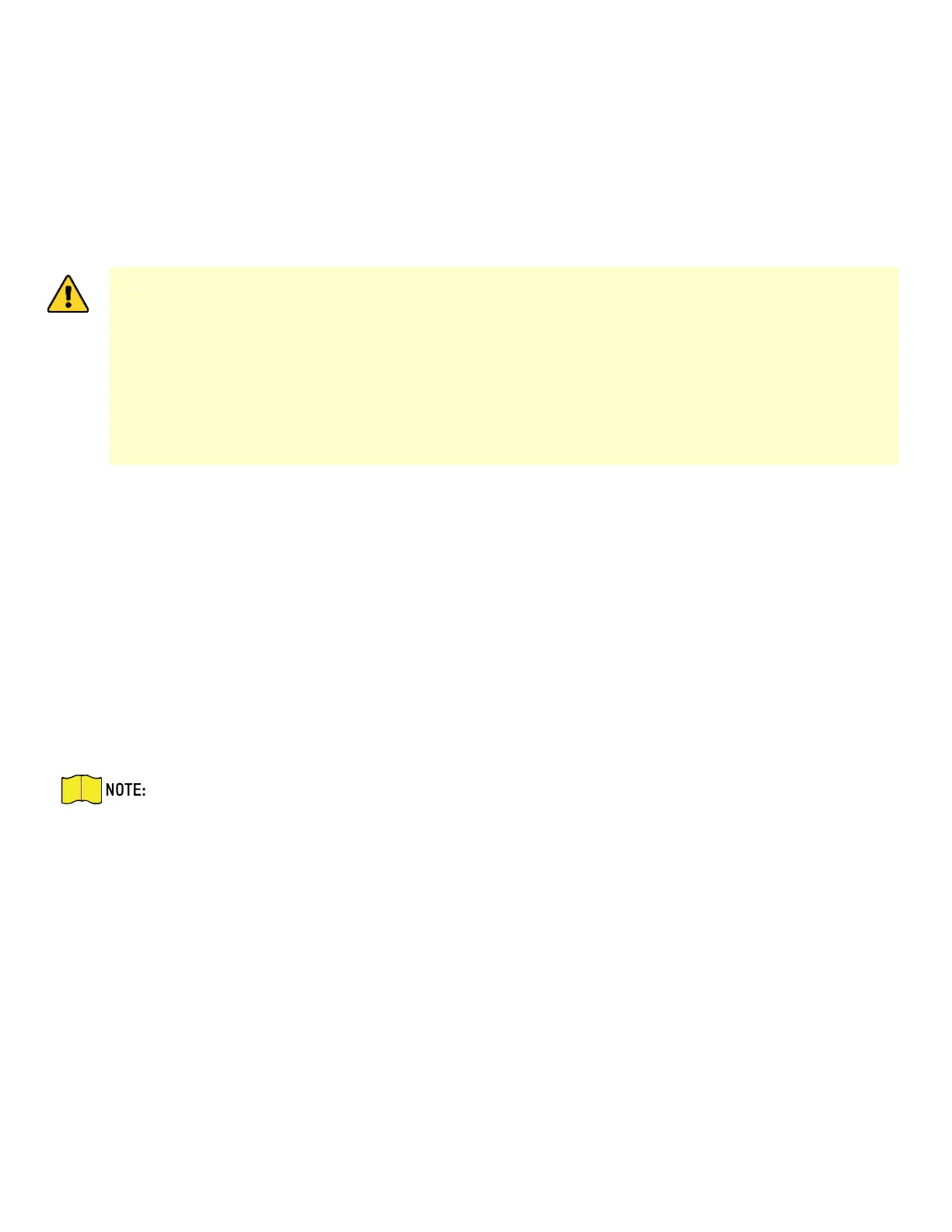DS-KH9510-WTE1 Video Intercom Indoor Station Configuration Guide
CG DS-KH9510-WTE1 Video Intercom 031621NA 15
• Default User Name: admin.
Steps
1. Run the client software, enter Device Management, check the Online Device area.
2. Select an inactivated device and click Activate.
3. Create a password, and confirm the password.
STRONG PASSWORD RECOMMENDED − We highly recommend that you create a strong password of
your own choosing (using a minimum of eight characters, including at least three of the following
categories: upper case letters, lower case letters, numbers, and special characters) in order to
increase the security of your product. We also recommend that you reset your password regularly.
Especially in high security systems, resetting the password monthly or weekly can better protect
your product.
Proper configuration of all passwords and other security settings is the responsibility of the
installer and/or end-user.
4. Click OK to activate the device.
2.2 Device Management
Device management includes device activation, adding device, editing device, and deleting device, and
so on.
After running the iVMS-4200, video intercom devices should be added to the client software for remote
configuration and management.
2.2.1 Add Video Intercom Devices
Steps
You can add at most 512 indoor stations and master stations in total to the client, and add
at most 16 door stations to the client.
For video intercom devices, you are required to create the password to activate them
before they can be added to the software and work properly.
You can add online video intercom devices, and add them manually. Here take adding online
video intercom devices as example.
5. Click Maintenance and Management → Device Management to enter the device management page.
6. Click Device.
7. Click Add to add the device to the client.
