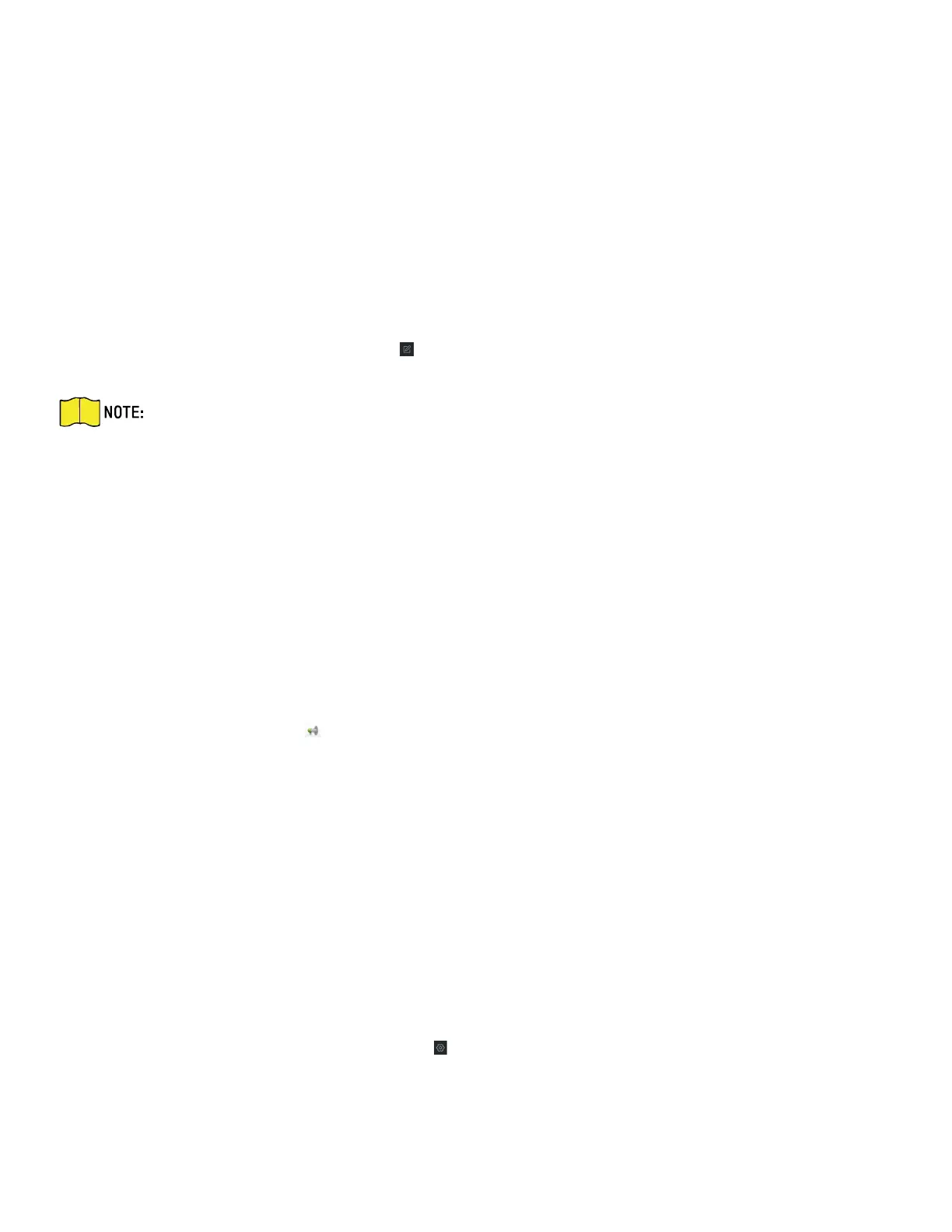DS-KH9510-WTE1 Video Intercom Indoor Station Configuration Guide
CG DS-KH9510-WTE1 Video Intercom 031621NA 17
input the required information, the device channel number, and alarm input number, and then click
Add. When the offline device comes online, the software will connect automatically.
• Add Multiple Online Devices: To add multiple online devices to the client software, click and hold
Ctrl key to select multiple devices, and click Add to Client to open the device adding dialog box.
In the pop-up message box, enter the user name and password for the devices to be added.
• Add All Online Devices: To add all online devices to the client software, click Add All and click OK
in the pop-up message box, then enter the user name and password for the devices to be
added.
2.2.2 Modify Network Information
Select the device from the device list, click , and then you can modify the network information of the
selected device.
Enter the device’s admin password into the pop- up window’s Password field to modify the
parameters.
2.3 System Configuration
You can configure the video intercom parameters accordingly.
Steps
1. Click Maintenance and Management → System Configuration → Acs and Video Intercom to enter the
system configuration page.
2. Enter the required information.
• Ringtone: Click ... and select the audio file from the local path for the ringtone of indoor station.
Optionally, you can click for a testing of the audio file.
• Max. Ring Duration: Input the maximum duration of the ringtone, ranging from 15 seconds to 60
seconds.
• Max. Speaking Duration with Indoor Station: Input the maximum duration of speaking with the
indoor station, ranging from 120 seconds to 600 seconds.
• Max. Speaking Duration with Door Station: Input the maximum duration of speaking with the door
station, ranging from 90 seconds to 120 seconds.
3. Click Save to save the settings.
2.4 Remote Configuration
In the device list area, select a device and click to enter the remote configuration page.
2.4.1 System
