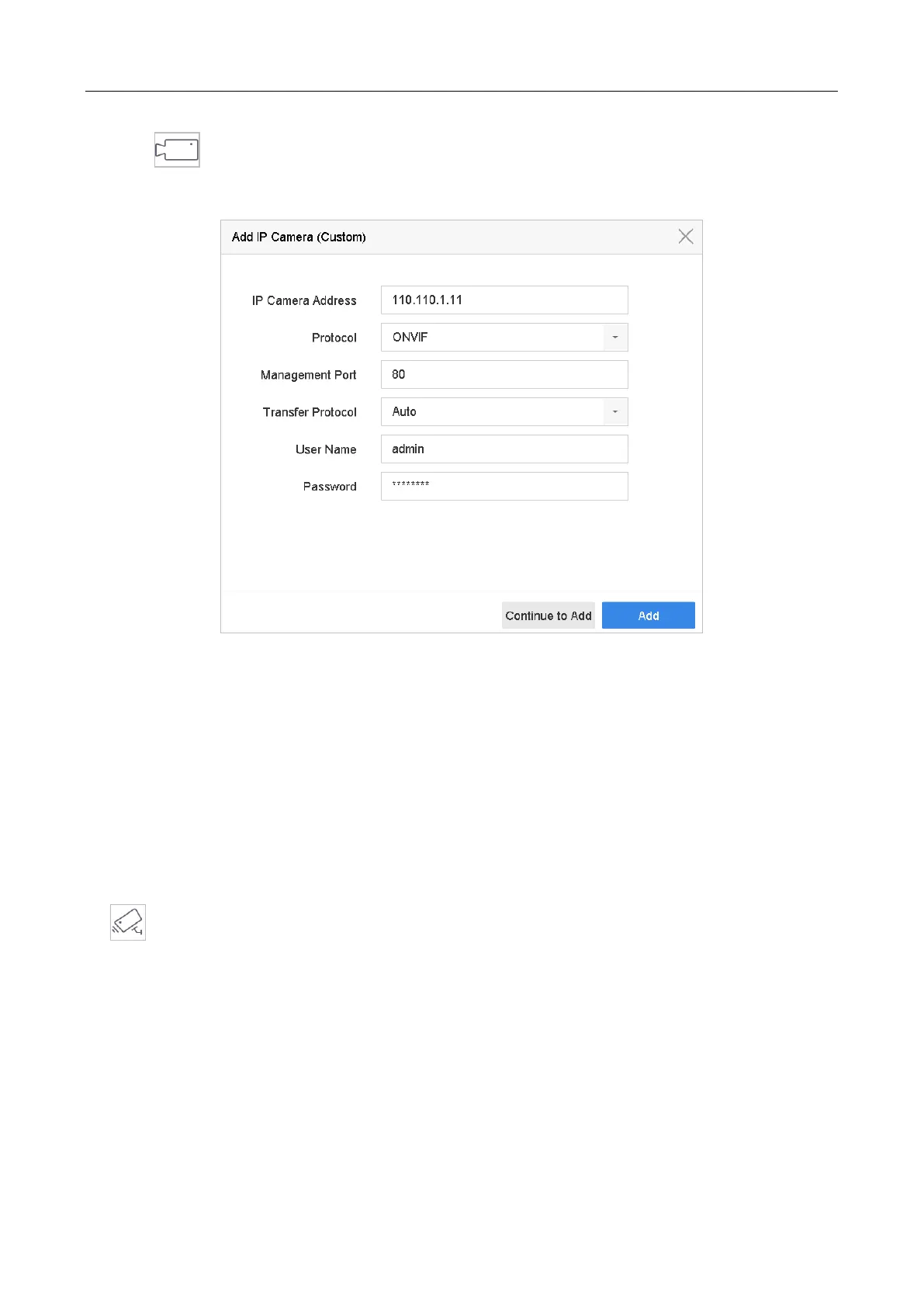Network Video Recorder Quick Start Guide
35
Step 1 Click on the main menu bar to enter the Camera Management.
Step 2 Click the Custom Add tab on the title bar to enter the Add IP Camera interface.
Figure 3-7 Add IP Camera
Step 3 Enter IP address, protocol, management port, and other information of the IP camera to add.
Step 4 Enter the login user name and password of the IP camera.
Step 5 Click Add to finish the adding of the IP camera.
Step 6 (Optional) Click Continue to Add to continue to add other IP cameras.
3.8 Start Live View
Step 1 The system automatically enters the live view interface when starts up, or you can click the
on the main menu bar to enter the live view interface.
Step 2 Click to select a window for live view.
Step 3 Double click the IP camera on the left list to start playing the live video.