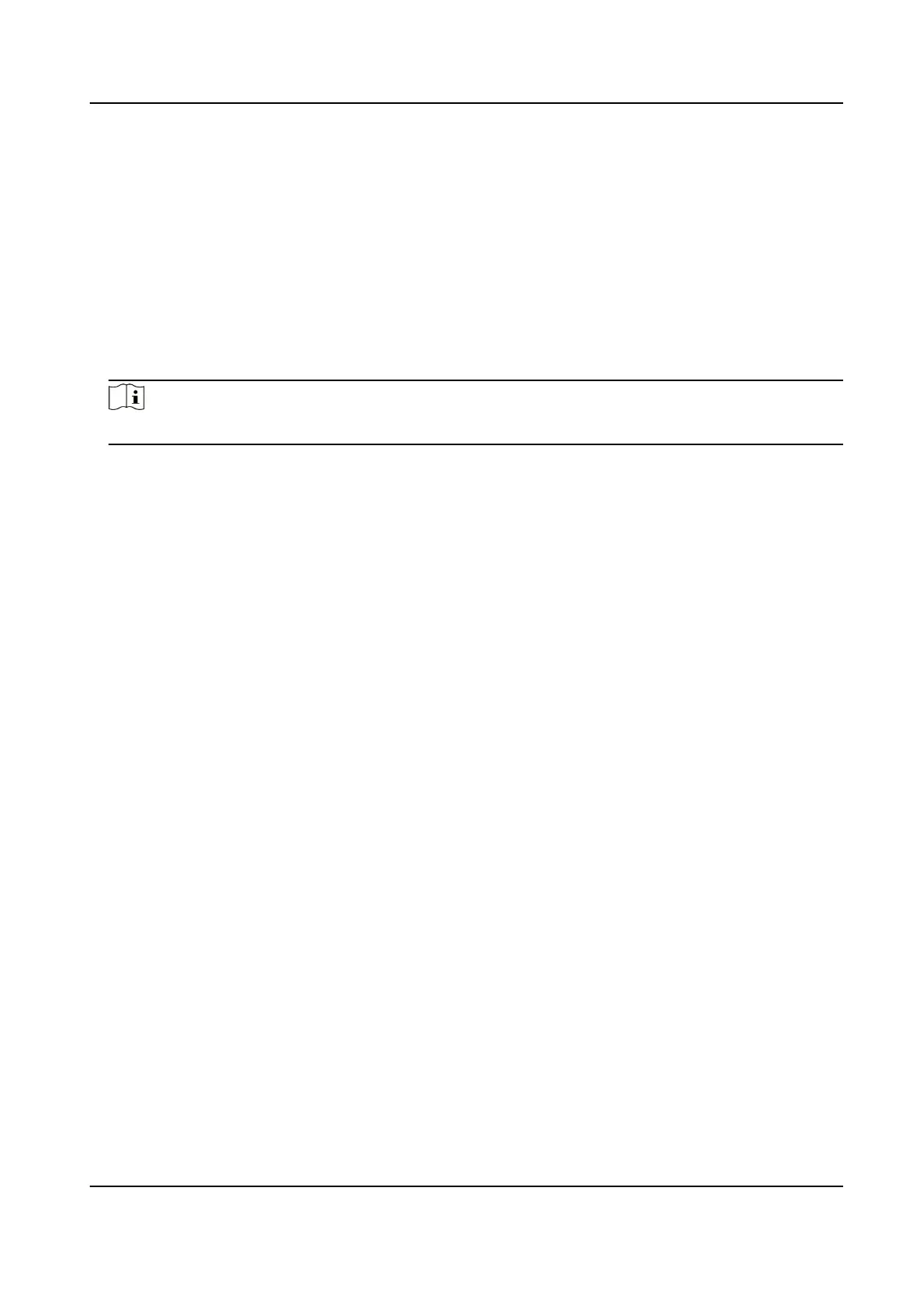10.4 Reboot
When the device needs to be rebooted, reboot it via the soware instead of cung o the power
directly.
Steps
1.
Go to Conguraon → System → Maintenance → Upgrade & Maintenance → Device
Maintenance .
2.
Click Reboot.
3.
Click OK to reboot the device.
Note
You can also click Reboot on the upper right corner of the page to reboot the device.
10.5 Restore Parameters
When the device is abnormal caused by the incorrect set parameters, you can restore the
parameters.
Steps
1.
Go to Conguraon → System → Maintenance → Upgrade & Maintenance → Device
Maintenance .
2.
Select the
restoraon mode.
-
Click Restore, and select the parameters to be saved instead of being restored. Click OK. Then
the parameters except the IP parameters, user parameters, and the saved parameters will be
restored to the default sengs.
-
Click Restore Factory Sengs and click OK to restore all the parameters to the factory
sengs.
3.
Click OK.
10.6 Synchronize Time
Synchronize the device me when it is inconsistent with the actual me.
Steps
1.
Go to Conguraon → System → System Sengs → Time Sengs .
2.
Select Time Zone.
3.
Select Sync Mode.
NTP
Synchronizaon
Select it to synchronize the device me with that of the NTP server. Set Server IP, NTP Port,
and Interval. Click NTP Test to test if the connecon between the device and the server is
normal.
Network Trac Camera Operaon Manual
52
