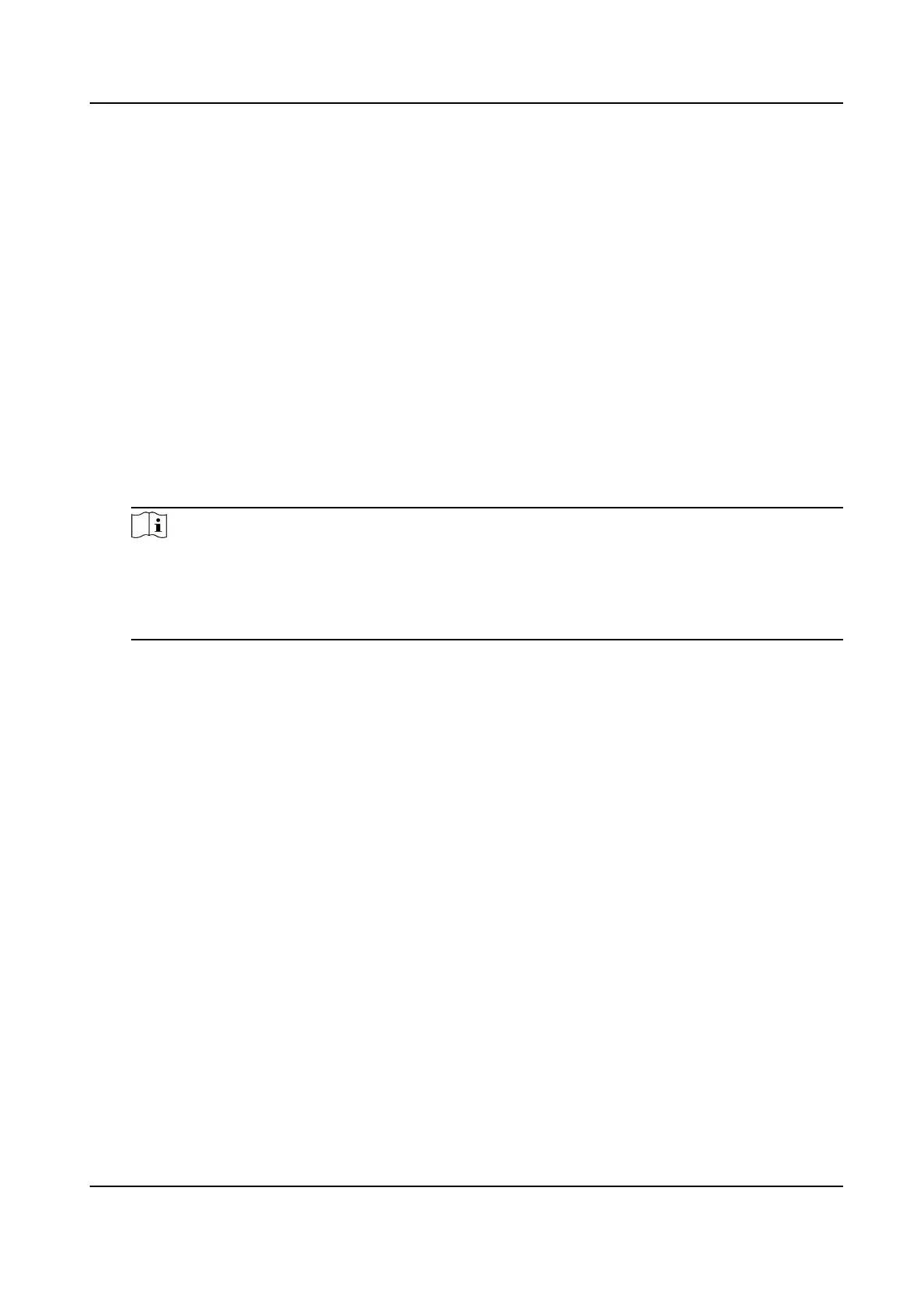Steps
1.
Go to Conguraon → Capture → Advanced → System Service .
2.
Check the debug informaon according to your needs.
Enable Algorithm POS
Informaon Debug
The algorithm POS
informaon will be overlaid on the playback image when you play back
the video with the dedicated tool.
Enable
Posioning Frame Debug
The posioning frames of vehicle bodies and license plates will be overlaid on the captured
pictures.
Enable Closed Posioning Frame
The boom lines of the posioning frames on the captured pictures will be displayed. The
frames will be closed.
Enable LPR Area Frame
The LPR area frames on the captured pictures will be displayed.
Note
The funcon is only valid in the trigger modes of checkpoint single I/O and RS-485 radar, and
manual capture. In these modes, the license plate may not be included in the LPR area, and
the LPR rate is low. To solve the problem, you can enable the funcon to add a green frame
on the captured picture to check whether the license plate is included in the LPR area.
LPR Area Frame Y-Direcon Deviaon: Up-, Down+
If the license plate is not included in the LPR area frame, adjust the LPR area frame posion in
the
Y-direcon by pixel. Enter the deviaon pixel in the text eld. The value = image height ×
(deviaon distance/100). Set the value according to the actual needs. Range: -100% to 100%.
The LPR area frame moves up if the value is negave, and it moves down if the value is
posive.
Enable License Plate Frame
The license plate frames will be overlaid on the captured pictures.
Enable Mul-Way Upload
Data will be uploaded in mulple set ways simultaneously.
3.
Click Save.
10.8.2 Vehicle Capture and
Recognion Service
Set the vehicle capture and recognion service to debug the device.
Network Trac Camera Operaon Manual
54
