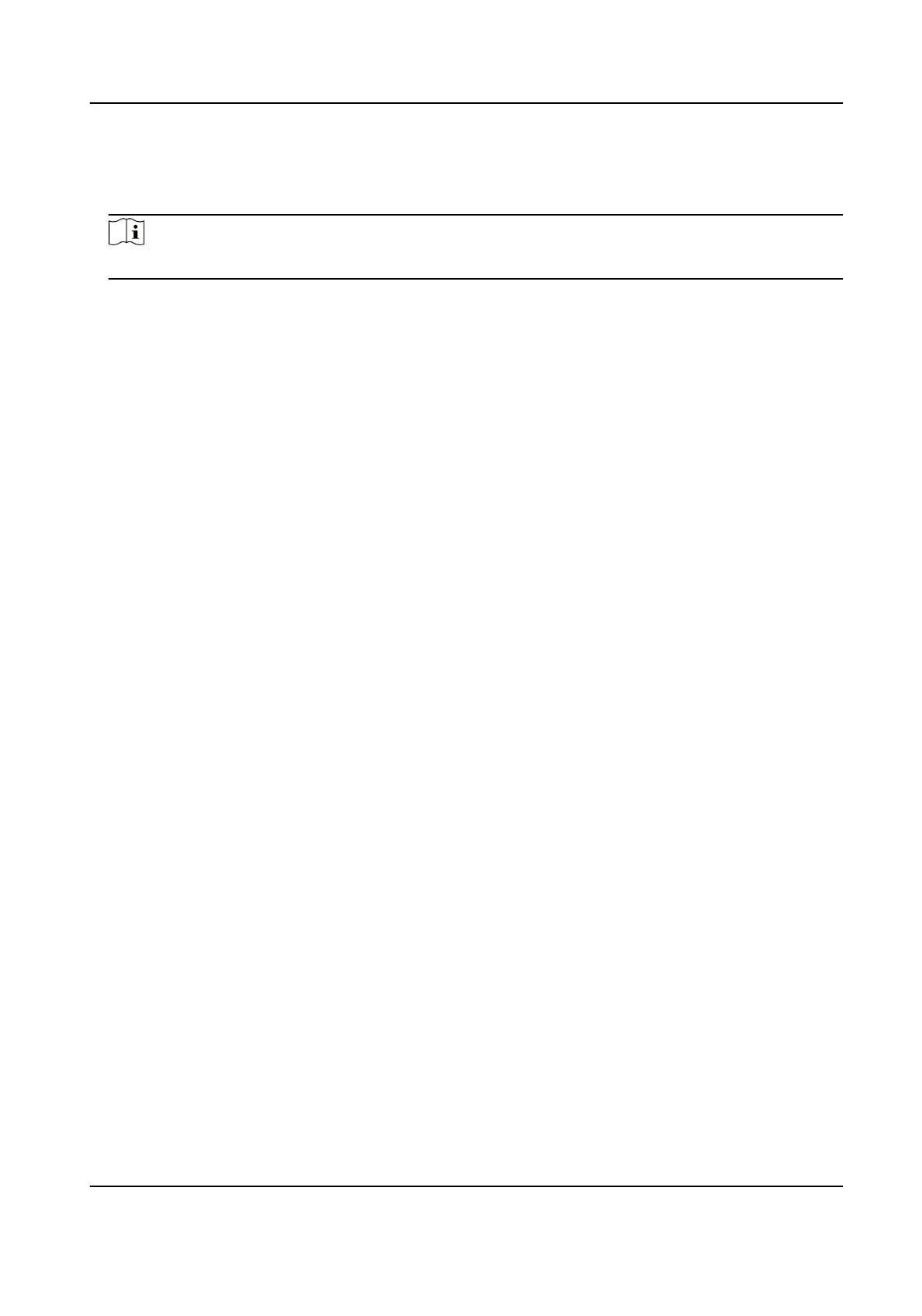1.
Go to Conguraon → System → Maintenance → Upgrade & Maintenance → Advanced
Sengs → Data Import .
2.
Select Imporng Method.
Note
If you select Import Part, check the parameters to be imported.
3.
Click Browse to select the
conguraon le.
4.
Click Import.
5.
Enter the password which is set when the conguraon le is exported, and click OK.
6.
Click OK on the popup window.
Result
The parameters will be imported, and the device will reboot.
10.11 Export Debug File
The technicians can export the debug le to troubleshoot and maintain the device.
Steps
1.
Go to
Conguraon → System → Maintenance → Upgrade & Maintenance → Data Export .
2.
Click Export aer Debug File.
3.
Select the saving path, and enter the le name.
4.
Click Save.
10.12 Export Diagnosis
Informaon
The technicians can export the diagnosis informaon to troubleshoot and maintain the device.
Steps
1.
Go to Conguraon → System → Maintenance → Upgrade & Maintenance → Data Export .
2.
Click Export aer Diagnosis Informaon.
3.
Select the saving path, and enter the
le name.
4.
Click Save.
Network Trac Camera Operaon Manual
57
