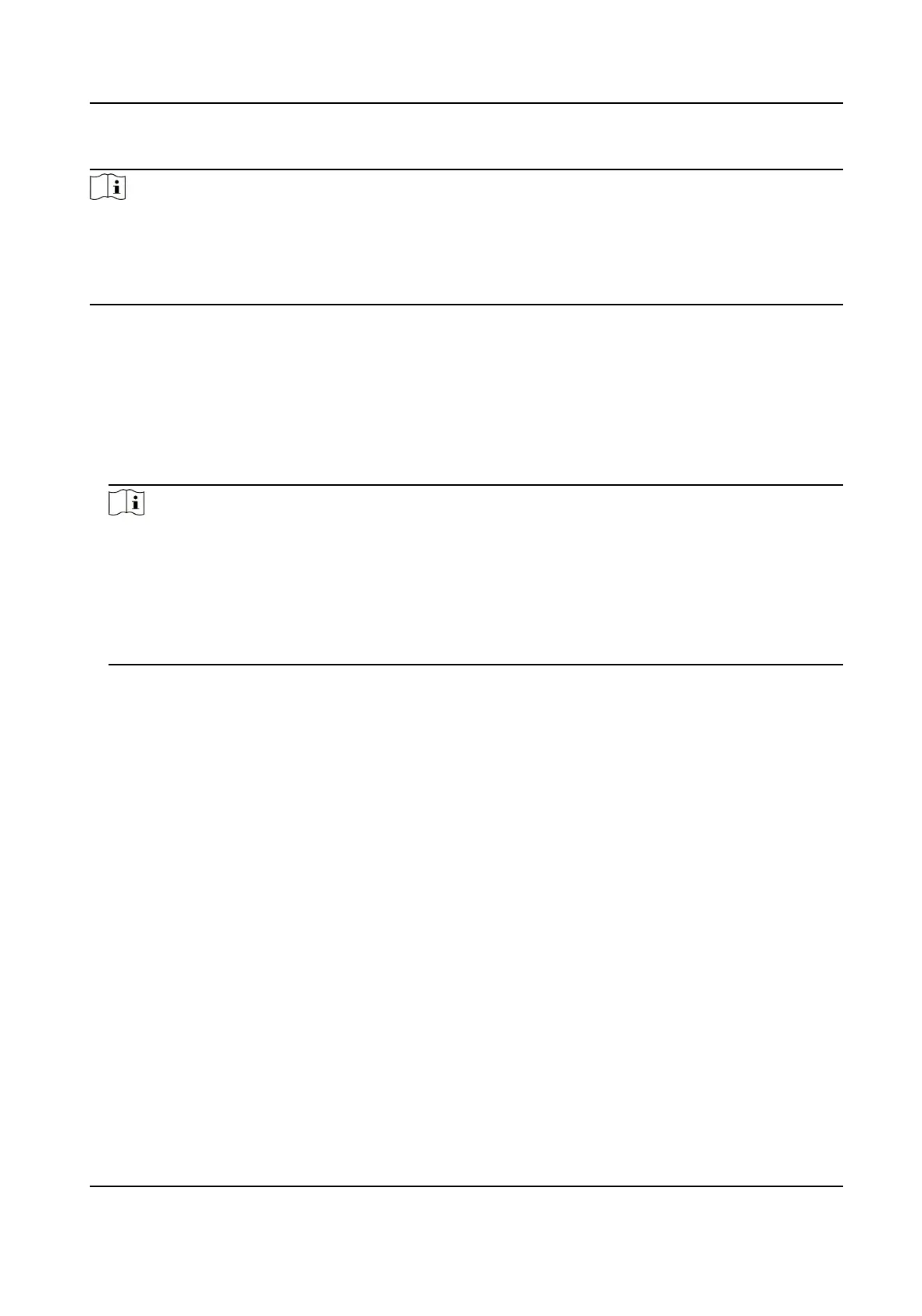Steps
Note
●
Make sure that the door staon IP has been added to the indoor staon, and the indoor staon
and the door staon can communicate normally.
●
Make sure that the door staon is connected to the network.
●
QR code is for visitors only.
1.
Installing Hik-Central Pro on your PC.
2.
Register user accounts according to the prompts, and log in.
3.
Follow the prompts to add the indoor
staon by scanning the QR code/barcode or manually
entering the serial number.
4.
Enter unlock by QR code page and generate the QR code.
5.
On the main page of door
staon, tap down buon to enter the unlock by QR code page.
6.
Aim the QR code generated by the phone at the camera and scan the code to open the door.
Note
●
It is recommended that when installing the door staon, try to select a locaon that does not
cause reecons, otherwise it may aect the QR code scanning. If it is acrylic door staon,
make sure that the membrane on the surface of the door machine has been torn o.
●
It is recommended to align the mobile phone's QR code with the door
staon camera
horizontally when scanning the QR code.
●
QR code
recognion is not supported at night.
Video Intercom Villa Door Staon User Manual
38
