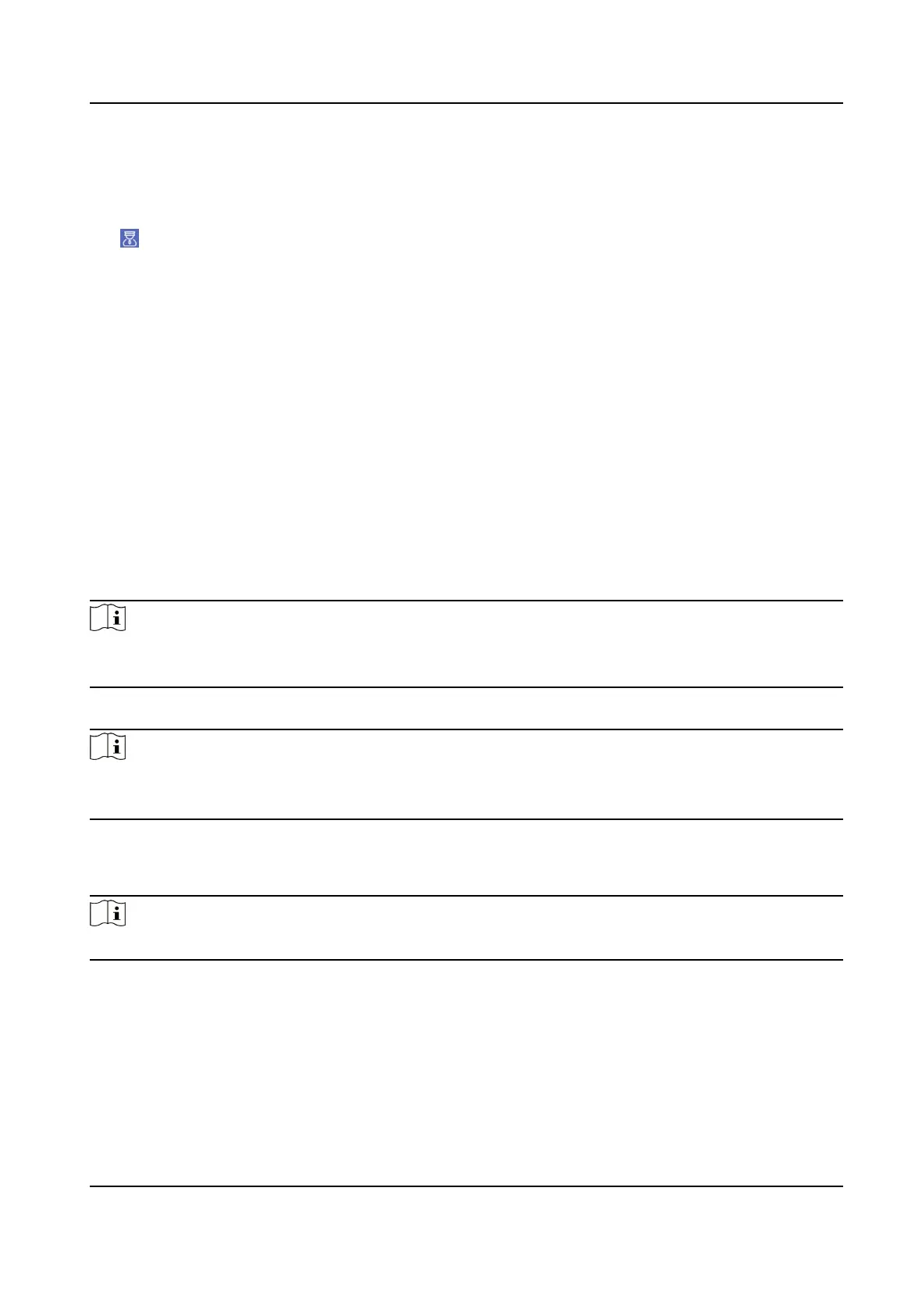6.1.2 Call Center
On the sengs page, tap Local and enable Call Management Center to set the calling shortcut key.
Tap
on the main page to call management center administrator. Tap cancel buon to cancel
during calling management center.
6.2 Unlock Door
You can unlock door staon in following methods: Unlock by password, unlock by card, unlock by
face, and unlock by QR code.
6.2.1 Unlock by Password
Tap call buon on the main page to enter the calling page.
Enter 【 # + Public Password 】, and tap unlock
buon.
6.2.2 Unlock by Face
Note
Make sure that you have added your face picture to the device. Refers to the User Management for
details.
Face forward at the camera to unlock.
Note
●
Face recognion distance: 0.3 m to 2 m
●
Face recognion duraon: < 0.2 s per person
6.2.3 Unlock by Presenng Card
Note
Make sure you have issued the card to the device. Refers to User Management for details.
Present the card on the card reading area to unlock.
6.2.4 Unlock by QR Code
Door staon supports unlock by QR code. You can generate a QR code through the mobile phone
client, and use the door
staon camera to scan the mobile phone QR code to open the door.
Video Intercom Villa Door Staon User Manual
37
