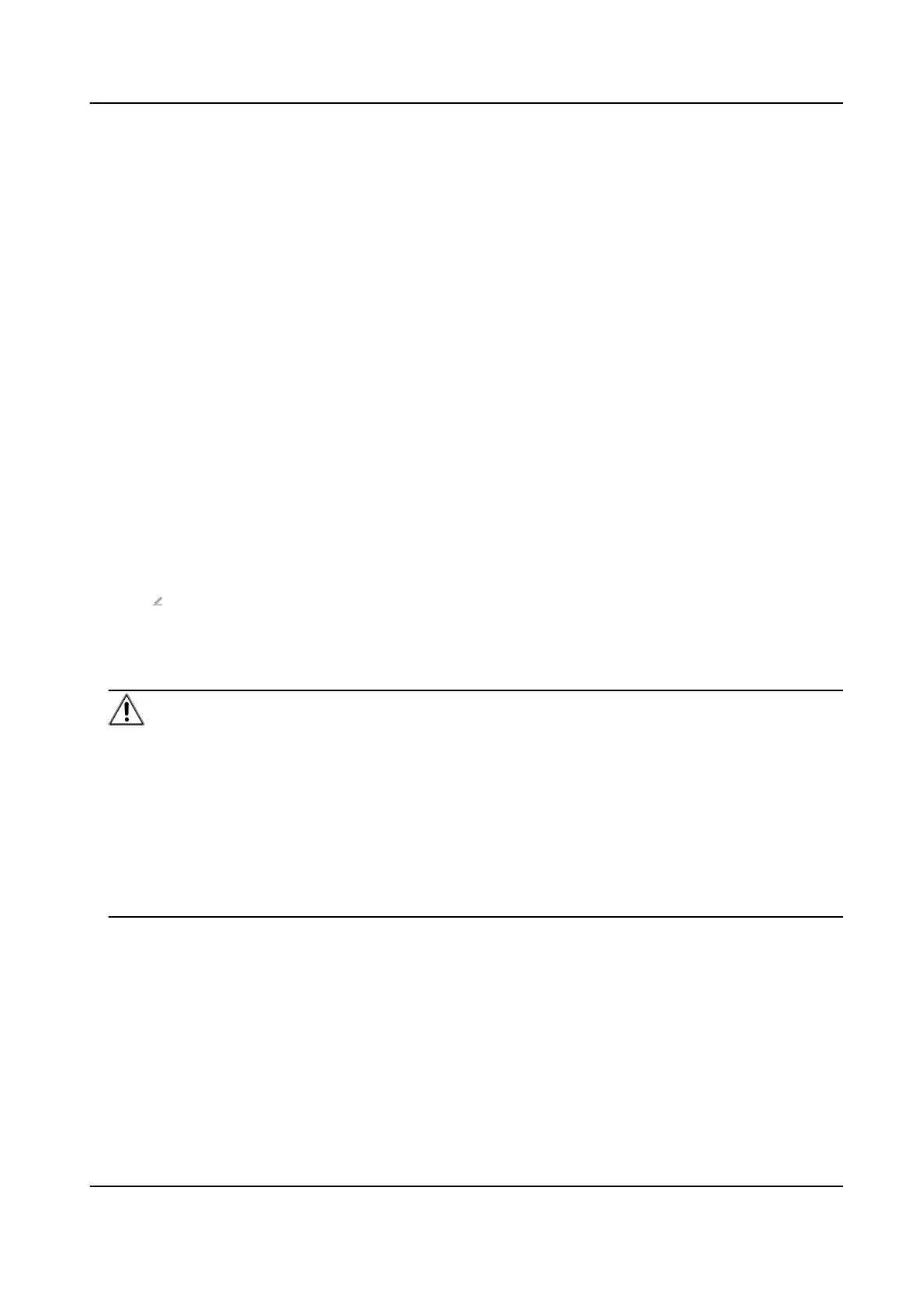By default, the device me should be synchronized manually. You can set the device me
manually or check Sync. with Computer Time to synchronize the device me with the
computer's me.
Server Address Type/Server Address/NTP Port/Interval
You can set the server address type, server address, NTP port, and interval.
8.6.4 Set DST
Steps
1.
Click Conguraon → System → System Sengs → Time Sengs .
2.
Enable DST.
3.
Set the DST start
me, end me and bias me.
4.
Click Save to save the sengs.
8.6.5 Change Administrator's Password
Steps
1.
Click
Conguraon → System → User Management .
2.
Click .
3.
Enter the old password and create a new password.
4.
Conrm the new password.
5.
Click Save.
Cauon
The password strength of the device can be automacally checked. We highly recommend you
change the password of your own choosing (using a minimum of 8 characters, including at least
three kinds of following categories: upper case leers, lower case leers, numbers, and special
characters) in order to increase the security of your product. And we recommend you change
your password regularly, especially in the high security system, changing the password monthly
or weekly can
beer protect your product.
Proper conguraon of all passwords and other security sengs is the responsibility of the
installer and/or end-user.
8.6.6 Online Users
The informaon of users logging into the device is shown.
Go to Conguraon → System → User Management → Online Users to view the list of online
users.
Video Intercom Villa Door Staon User Manual
48
