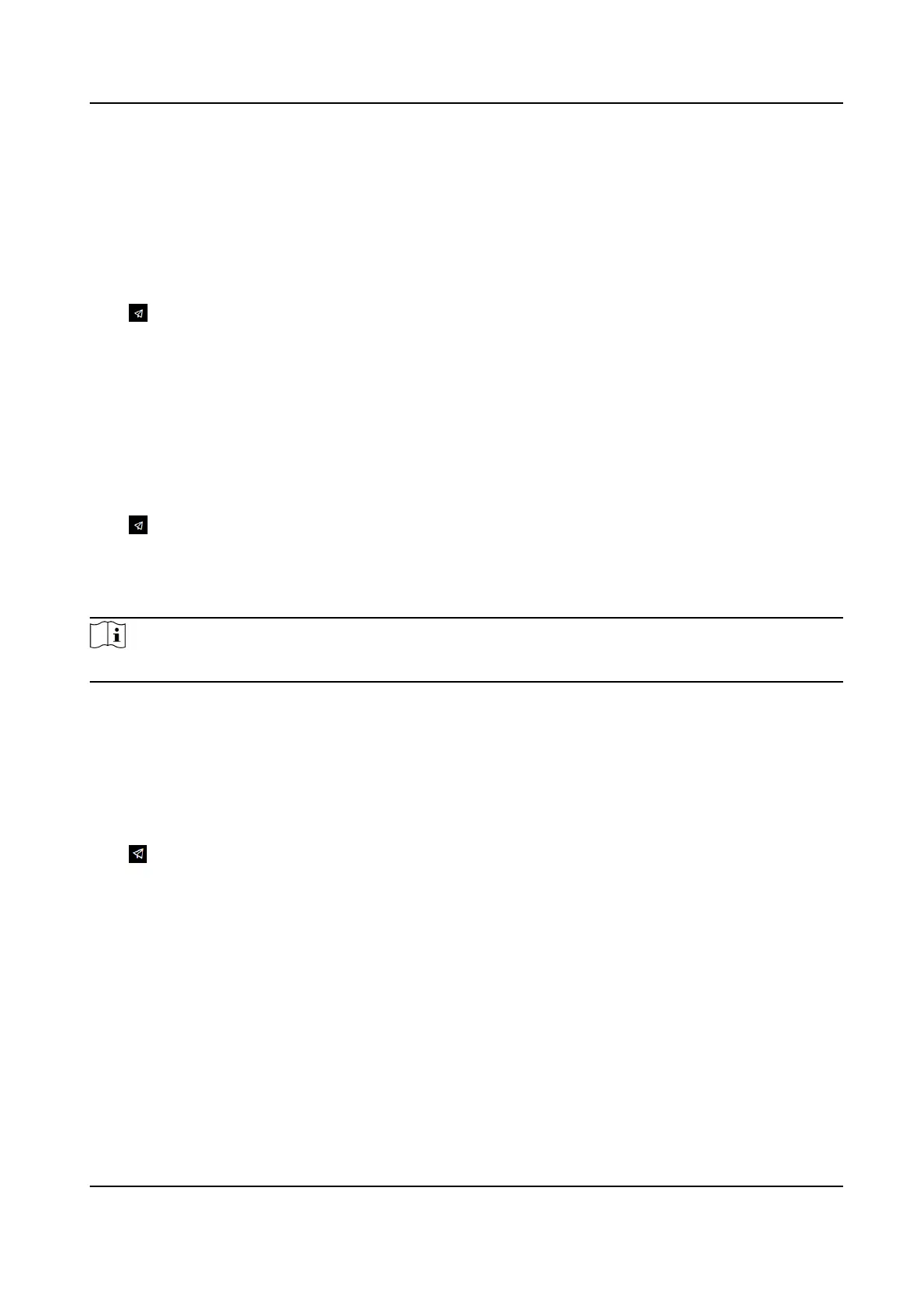Chapter 7 Quick Operaon via Web Browser
7.1 Change Password
You can change the device password.
Click in the top right of the web page to enter the Change Password page. You can set security
quesons from the drop-down list and ll in the answers.
You can set the reserved E-mail address for password reset.
Click Next to complete the sengs.
7.2 Select Language
You can select a language for the device system.
Click
in the top right of the web page to enter the wizard page.
Click Next on the change password page. You can select a language for the device system from the
drop-down list.
By default, the system language is English.
Note
Aer you change the system language, the device will reboot automacally.
Click Next to complete the sengs.
7.3 Time
Sengs
Set Time and DST
Click → Time Sengs .
Time Zone
Select the device located me zone from the drop-down list.
Time Sync.
NTP
You should set the NTP server's IP address, port No., and interval.
Manual
By default, the device me should be synchronized manually. You can set the device me
manually or check Sync. with Computer Time to synchronize the device me with the
computer's me.
Video Intercom Villa Door Staon User Manual
39
