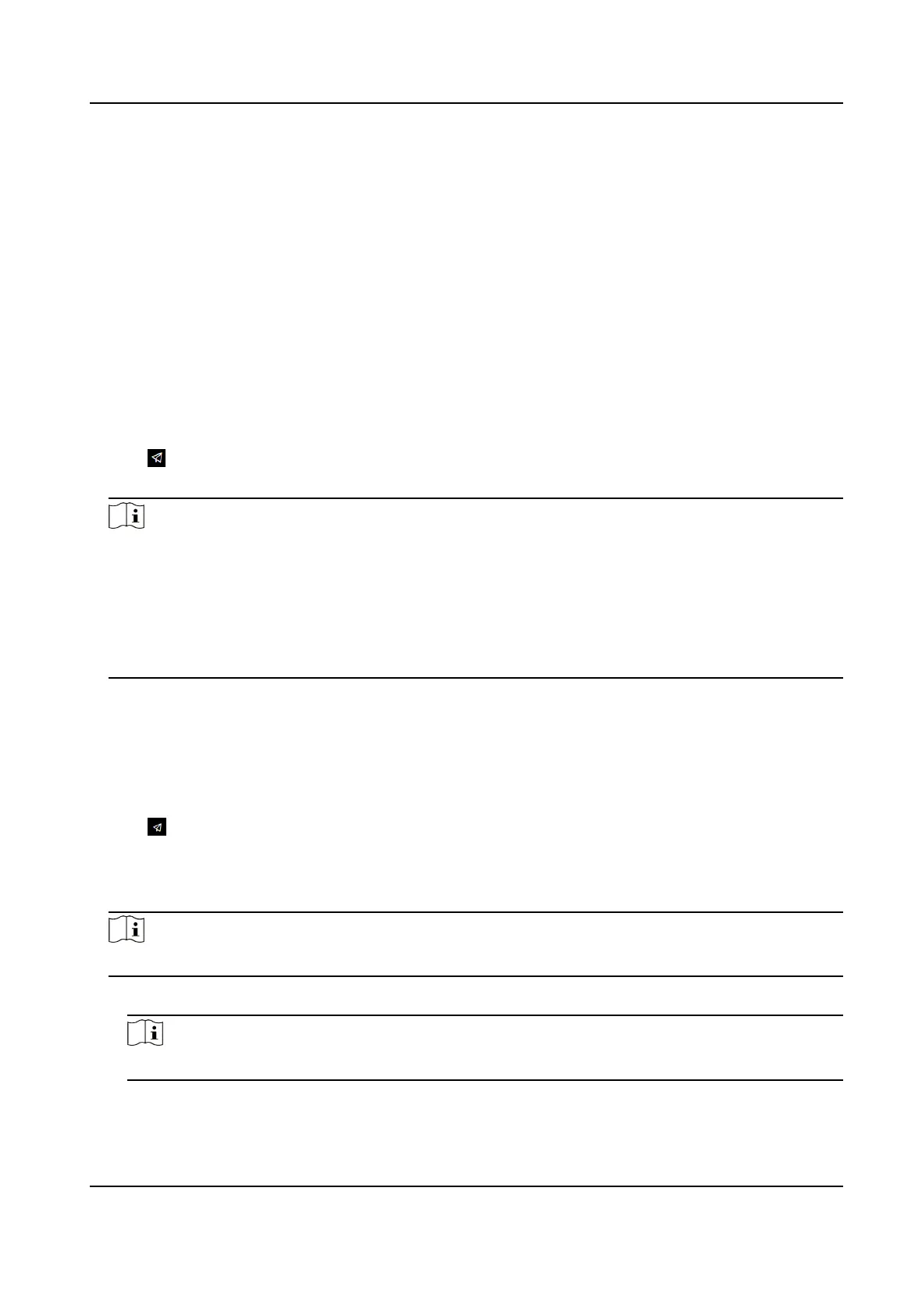Server Address Type/Server Address/NTP Port/Interval
You can set the server address type, server address, NTP port, and interval.
DST Sengs
Enable DST.
Set the DST start
me, end me and bias me.
Click Next to complete the sengs.
7.4 Environment Sengs
Aer acvang the device, you should select an applicaon mode for beer device applicaon.
Steps
1.
Click
→ Environment Sengs.
2.
Select Indoor or Other.
Note
●
If you install the device indoors near the window or the face recognion funcon is not
working well, select Others.
●
If you do not congure the applicaon mode and tap Next, the system will select Indoor by
default.
●
If you acvate the device via other tools remotely, the system will select Indoor as the
applicaon mode by default.
Click Next to complete the sengs.
7.5 Administrator
Sengs
Steps
1.
Click in the top right of the web page to enter the wizard page. Aer seng device language,
me, environment and privacy, you can click Next to enter the Administrator Sengs page.
2.
Enter the employee ID and name of the administrator.
3.
Select a
credenal to add.
Note
You should select at least one credenal.
1) Click Add Face to upload a face picture from local storage.
Note
The uploaded picture should be within 200 KB, in JPG、JPEG、PNG format.
2) Click Add Card to enter the Card No. and select the property of the card.
Video Intercom Villa Door Staon User Manual
40
