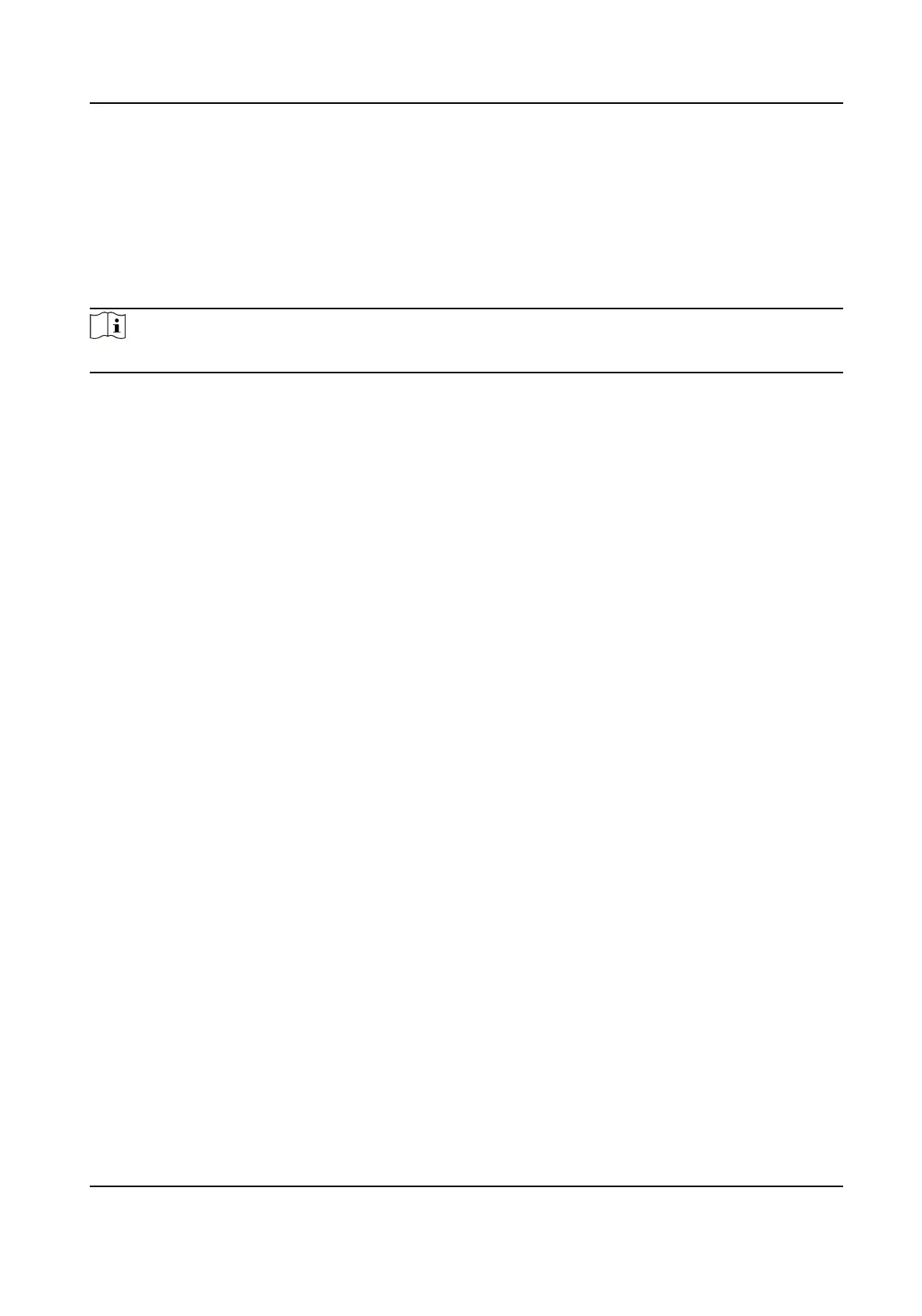Set the preferred DNS server and the Alternate DNS server according to your actual need.
Set Wi-Fi Parameters
Set the Wi-Fi parameters for device wireless connecon.
Steps
Note
The funcon should be supported by the device.
1.
Click Conguraon → Network → Network Sengs → Wi-Fi .
2.
Check Wi-Fi.
3.
Select a Wi-Fi
-
Click Connect of a Wi-Fi in the list and enter the Wi-Fi password.
-
Click Manual Add and enter a Wi-Fi's SSID, working mode, security mode, and password. Click
OK.
4.
Set the WLAN parameters.
1) Set the IP address, subnet mask, and default gateway. Or enable DHCP and the system will
allocate the IP address, subnet mask, and default gateway
automacally.
5.
Set the DNS server. Set the preferred DNS server and alternate DNS server. Or enable DHCP and
the system will allocate the preferred DNS server and alternate DNS server automacally.
6.
Click Save.
Device Hotspot
Set the device hotspot.
On the menu, tap Network → Hotspot to enter the
sengs page.
Video Intercom Villa Door Staon User Manual
50
