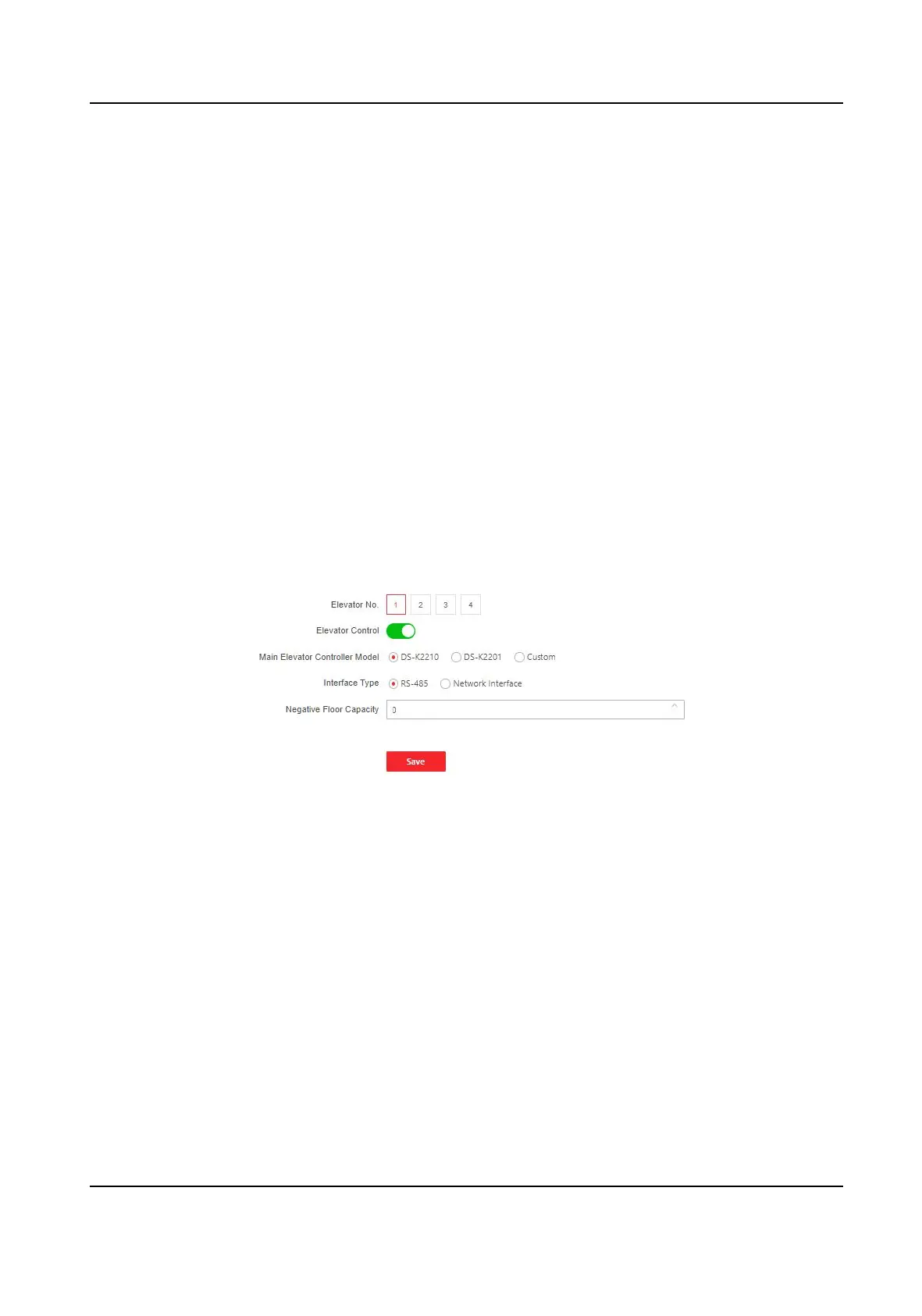You can create a name for the door.
Open Duraon
Set the door unlocking duraon. If the door is not opened for the set me, the door will be
locked.
Relay Reverse
Click to enable or disable relay reverse.
Enable QR Code Auth.
Click to enable or disable QR Code
Authencaon.
Enable Face Auth.
Click to enable or disable face Authencaon.
Click Save to save the sengs aer the conguraon.
Elevator Control
Steps
1.
Click Conguraon → Access Control → Elevator Control Parameters .
Figure 8-11 Access Control and Elevator Control
2.
Click to enable Elevator Control.
3.
Set the elevator parameters.
Elevator No.
Select an elevator No.
Main Elevator Controller Model
Select an elevator controller.
Interface Type
If you select RS-485, make sure you have connected the device to the elevator controller with
RS-485 wire.
If you select Network Interface, enter the elevator controller's IP address, port No., user
name, and password for
communicaon.
Video Intercom Villa Door Staon User Manual
58
