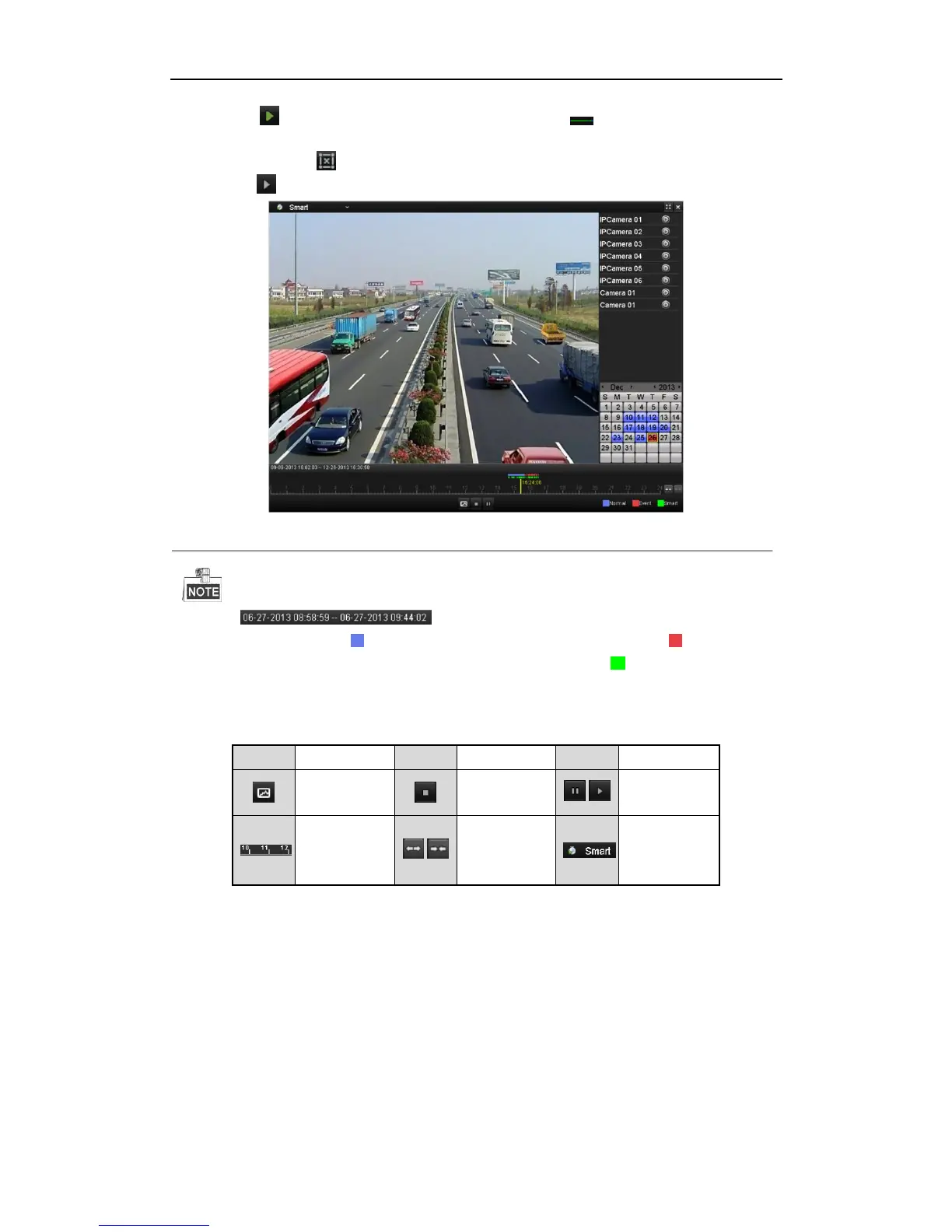User Manual of Network Video Recorder
102
7. Click the to search, and then the result will be displayed as in the progress bar of the Smart
Playback interface.
Or you can click the button to clear all the set areas.
8. Click the button to play.
Figure 6. 18 Smart Playback Interface
The indicates the start/end time of the record.
About video type bar: represents normal recording (manual or schedule); represents event
recording (motion, alarm, motion | alarm, motion & alarm, VCA); and represents the smart search
result.
Playback progress bar: use the mouse to click any point of the progress bar to locate special frames.
Table 6. 5 Detailed Explanation of Smart Playback
6.1.6 Playing Back by System Logs
Purpose:
Play back record file(s) associated with channels after searching system logs.
Steps:
1. Enter Log Information interface.
Menu>Maintenance>Log Information
2. Click Log Search tab to enter Playback by System Logs.
Set search time and type and click Search button.