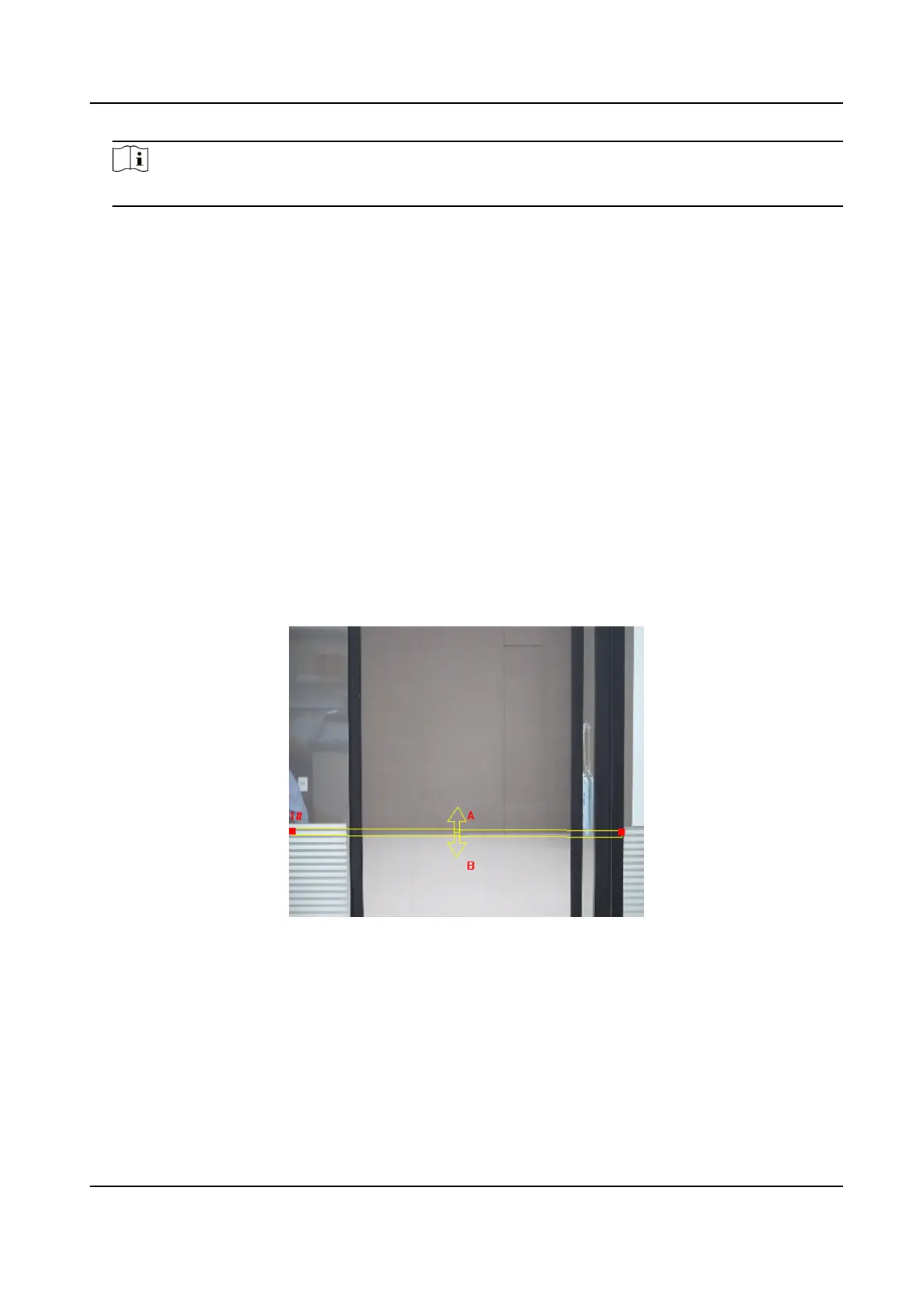Note
Only panoramic channels support the funcon.
3. Check Enable.
4. Draw
detecon line.
1) Select a Line No.. Up to 4 lines can be set.
2) Click
Detecon Area.
A yellow line is displayed on live image.
3) Click on the line, and drag its end points to adjust the length and the posion.
4) Select the Direcon for the detecon line.
Direcon
It stands for the direcon from which the object goes across the line.
A<->B
The object going across the line from both
direcons can be detected and alarms are
triggered.
A->B
Only the object crossing the congured line from side A to side B can be detected.
B->A
Only the object crossing the congured line from side B to side A can be detected.
Figure 8-11 Draw Line
5. Set detecon parameters.
Detecon Target
You can specify the object type, and the device only detects the selected type of objects.
Sensivity
It stands for the sensivity of detecng an target. The higher the value of sensivity is, the
more easily the target is detected.
Stched PanoVu Camera with PTZ User Manual
73
