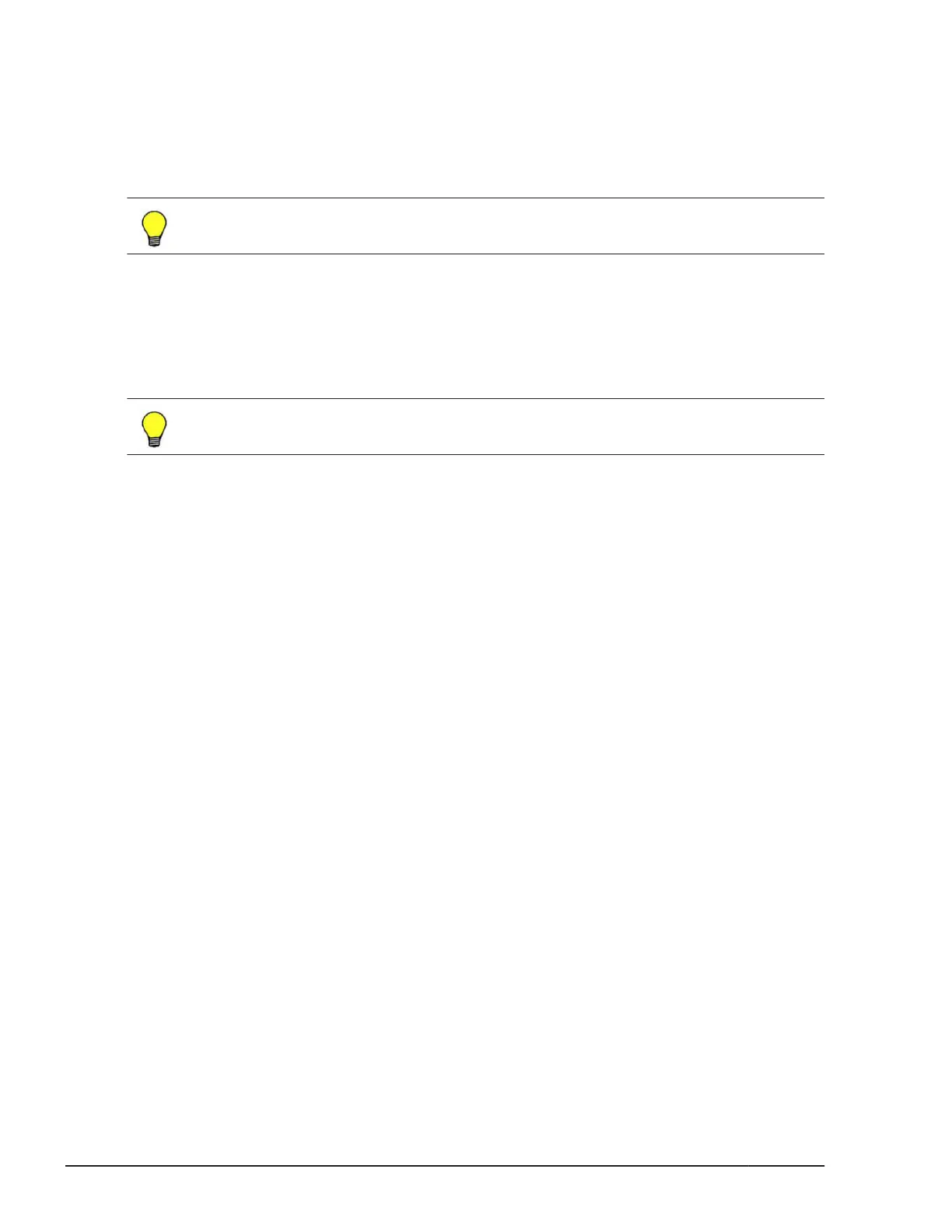Windows Server 2008 R2 , Windows Server 2008 32-bit, Windows 7
Professional, or Windows Vista Business on the system console
1. Click Start > Control Panel. For Category view, click Hardware.
2. Click AutoPlay.
3. Uncheck Use AutPlay for all media and devices, and click Save.
Tip: To enable CD/DVD AutoPlay, perform step 1 and step 2 above, check
AutPlay for all media and devices, and click Save.
Windows Server 2012 or Windows 8 on the system console
1. Place the mouse cursor on the top right end, move it to the bottom, and
click Search.
2. Type "AutoPlay", click Settings, and click AutoPlay.
3. Uncheck Use AutoPlay for all media and devices, and click Save.
Tip: To enable CD/DVD AutoPlay, perform step 1 and step 2 above, check
AutoPlay for all media and devices, and click Save.
Power operation in LPAR manager mode
The target for power operations with remote console is a server blade. A
power operation to a server blade in LPAR manager mode will affect all LPARs
in the server blade. To prevent unnecessary LPARs from being affected,
power operation with remote console is disabled when a server blade is in
LPAR manager mode: The following operations are not available.
Power On, Forced Power Off, or Hard Reset
Use the Web console to perform power operation to a server blade in LPAR
manager mode.
Server blade screen capture
You cannot capture a screen while using the remote console due to inputting
of PrintScreen key or Alt+PrintScreen key is transmitted to a server blade.
For capturing a screen in the server blade, the remote console screen should
be inactive to capture a whole screen pressing PrintScreen
key. The
performance capture procedure is as follows:
1. Maximize the Remote Console window by double-clicking its title bar.
2. Click the Windows task bar to move focus from the Remote Console
window.
3. Press PrintScreen key to take a snapshot of the entire desktop.
1-6
Remote console overview
Hitachi Compute Blade 500 Series Remote Console User's Guide
