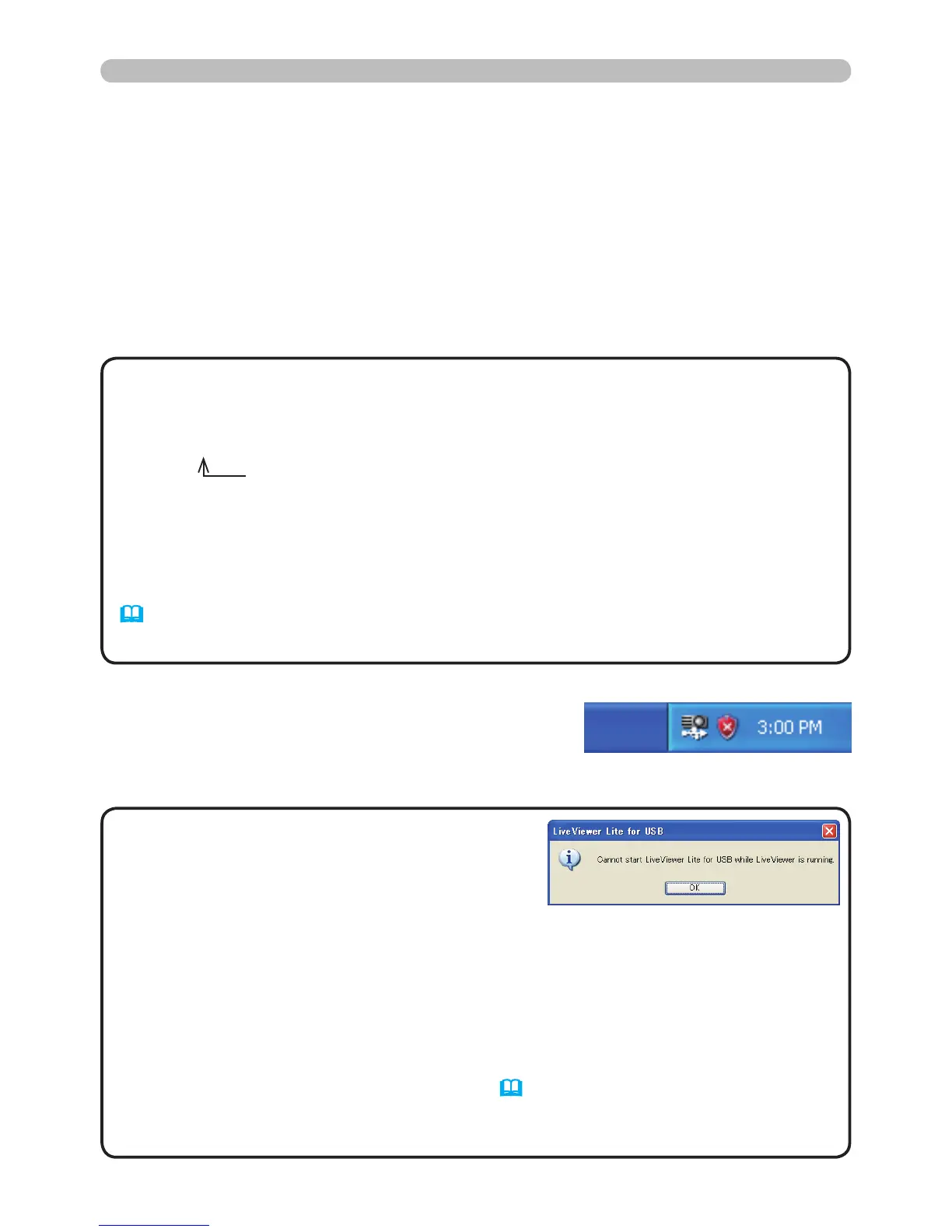This application will appear as an icon in the
Windows notication area once it starts. You can
quit the application from your computer by selecting
“Quit” on the menu.
•
The “LiveViewer” (refer to the
Network Guide) and this application cannot
be used at the same time. If you connect your
computer to the projector by using a USB cable
while the “LiveViewer” is running, the following message will be displayed.
• Depending on the software installed on your computer, images on your
computer cannot be transferred using “LiveViewer Lite for USB”.
• If any application software having the rewall function is installed into your
computer, make the rewall function invalid with following the user's manual.
• Some security software may block image transmission. Please change the
security software setting to allow the use of “LiveViewer Lite for USB”.
•
When the audio input from USB TYPE B (55) is selected, if the sound level is
still low even after raising the volume level in the projector to the maximum, check
whether your computer outputs audio and raise the volume level accordingly.
NOTE
USB Display (continued)
Select the USB DISPLAY for the USB TYPE B item in the OPTION menu.
When you connect your computer to the USB TYPE B port on the projector
using a USB cable, the projector will be recognized as a CD-ROM drive on your
computer. Then, the software in the projector, “LiveViewerLiteUSB.exe”, will run
automatically and the application, “LiveViewer Lite for USB”, will be ready on your
computer for the USB Display. The application, “LiveViewer Lite for USB”, will be
automatically closed when the USB cable is unplugged.
• If the software does not start automatically (this is typically because
CD-ROM autorun is disabled on your OS), follow the instructions below.
(1) Click on the [Start] button on the toolbar and select the “Run”
(2) Enter F:\LiveViewerLiteUSB.exe and then press the [OK]
• CD-ROM autorun is disabled while the screen saver is running.
•
The image transmission from the computer is suspended while the password-
protected screen saver is running. To resume the transmission, exit the screen saver.
• Check our web site for the latest version of the software and its manual.
(
User's Manual (concise))
Follow the instructions that can be obtained at the site for updating.
NOTE
If your CD-ROM drive is not drive F on your computer, you will need to
replace F with the correct drive letter assigned to your CD-ROM drive.
Starting USB Display
