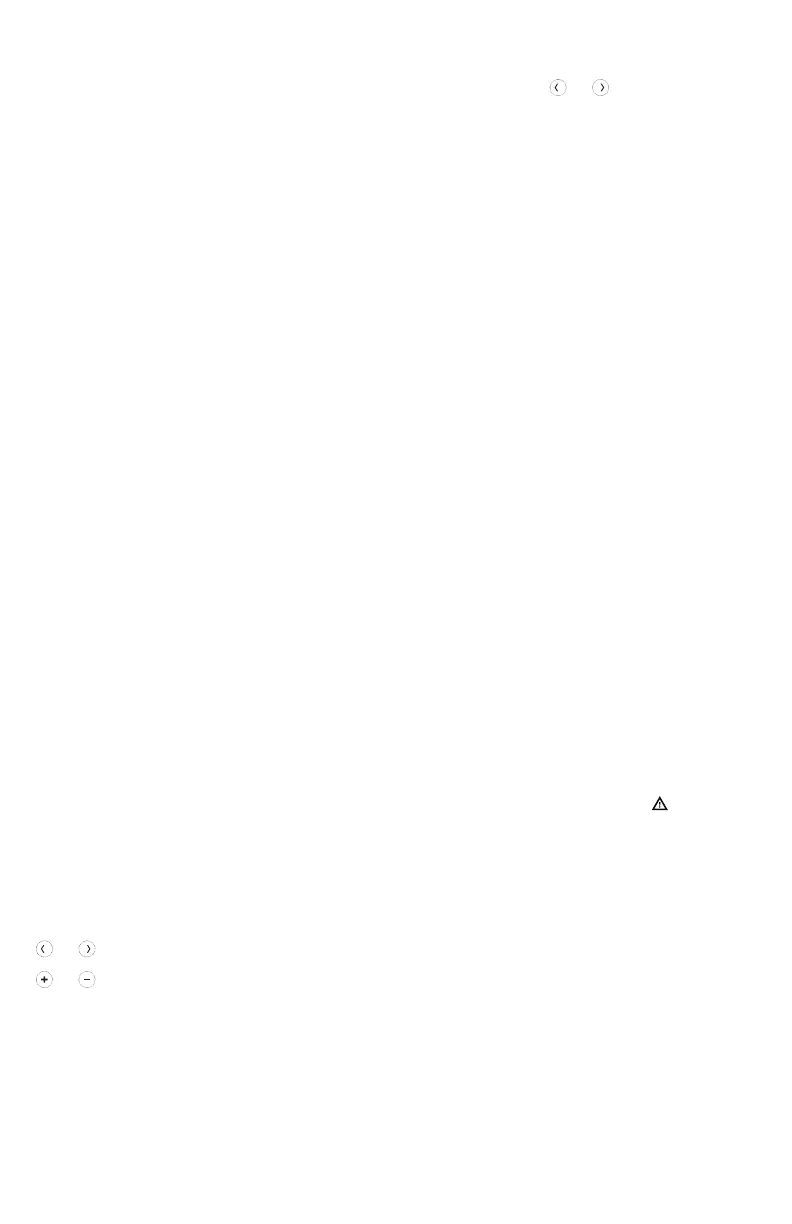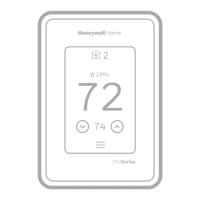12
Touch Menu on the thermostat home screen and then use the or arrows to page
through the following options.
Main menu overview
CLEAN SCREEN
Disable the touchscreen for
30 seconds so you can clean it.
TEMP SCALE
Choose Fahrenheit or Celsius.
RESET
Schedule: Resets to the default
MondayFriday, SaturdaySunday
schedule.
HomeKit: Clears your Apple® HomeKit™
credentials (provided HomeKit was
previously configured).
WiFi: Clears your WiFi router
credentials (provided a WiFi router was
previously configured).
EQMP STATUS
View current status of your heating or
cooling equipment.
DEVICE INFO
View your thermostat’s device
information, such as MAC ID, model
number and firmware version.
ALERTS
View, snooze or dismiss active alerts
and reminders (available only when you
see the active alert symbol on the
thermostat home screen).
Navigating the menus
Menu: Touch to access all options and sub-menus.
or : Touch to page through options and sub-menus.
or : Touch to adjust things such as temperature, time and date.
Back or Cancel: Touch to discard changes or go back to the previous menu.
Select: Touch to access a sub-menu.
Done: Touch to confirm selection.
Tip: You can touch Select to access a sub-menu, or you can touch the text in the
message area (the word SCHEDULE, for example).
SCHEDULE
Create and edit a schedule for your
thermostat to follow.
SCREEN LOCK
Lock the screen to limit access to
thermostat settings.
VENTILATION
Set ventilation preferences. (Not
available on all thermostats.)
WIFI
Configure or change the thermostat’s
WiFi settings.
BRIGHTNESS
Set the brightness of the thermostat
display.
RECOVERY
Enable or disable the Adaptive
Intelligent Recovery feature.
CLOCK / DATE
Manually set the clock, clock format
and daylight saving time in the
CLOCK sub-menu, and date in the
DATE sub-menu. (The thermostat will
automatically display this information
and the CLOCK and DATE sub-menus
won’t be available when connected to
WiFi.)
