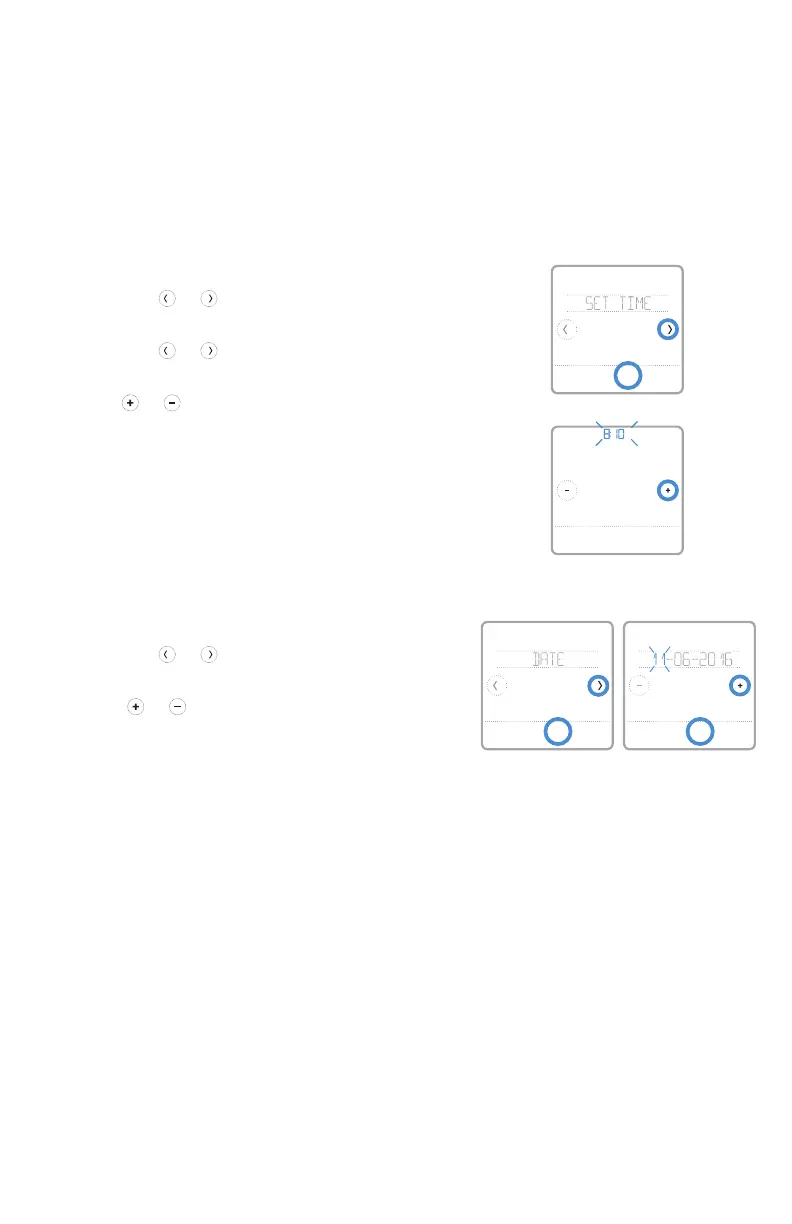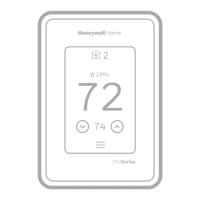23
When the thermostat is connected to WiFi and registered to your Honeywell
Home app account, it will set the time and date and adjust for daylight saving time
automatically. (The CLOCK and DATE sub-menus won’t be available.)
If your thermostat is not connected, you’ll need to set the time and date manually
using the steps below.
Setting the time and date
Back Select
PM
Done Cancel
Back Select
Setting the time
1 Touch Menu on the thermostat home screen.
2 Touch the or arrows until you see
CLOCK, then touch Select.
3 Touch the or arrows until you see SET
TIME, then touch Select.
4 Press or to set the time (or press and
hold the buttons to move more quickly).
Touch Done when finished.
5 Set clock format (12 hours or 24 hours) and
daylight saving time in the same CLOCK
sub-menu.
Setting the date
1 Touch Menu on the thermostat home screen.
2 Touch the or arrows until you see DATE,
then touch Select.
3 Touch or to set the month, then touch
Select to confirm.
4 Continue to set day and year in the same
way. Touch Select to save your changes.
Back Select
