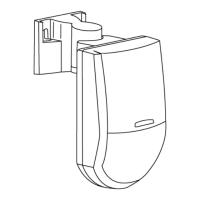AreaRAE Plus & AreaRAE Pro User’s Guide
72
15.4.2 Enabling 3-Point Calibration Via ProRAE Studio II
The AreaRAE Plus/Pro must be connected to a PC through the supplied USB cable and must be in the PC
Communications mode.
1. Start up the ProRAE Studio II software, enter a password, and detect the instrument following the
directions provided in the ProRAE Studio II User’s Manual.
2. Click “Setup” to download the AreaRAE Plus/Pro’s current configuration information
3. Click “Sensor Information.”
4. Click the “+” to the left of “Sensor Summary” to show the list of installed sensors.
5. Click “VOC(ppm)” or “VOC(ppb)” to get and set sensor parameters.
6. Click 3-Point Calibration (the check mark should now be showing).
7. Click the “Upload all settings to the instrument” icon. You will be asked whether you want to
upload all configurations to the instrument. Click “Yes.”
8. When you are done, quit ProRAE Studio II and then press [Y/+] on the AreaRAE Plus/Pro to exit
the PC communications mode. The instrument returns to operating in Normal mode.
15.4.3 Calibration Setup
For single-sensor and multi-sensor span calibration, there are three methods for calibrating. Each
has different regulator type, flow rate, and pressure compensation requirements:
Using A T-Tube
Using Teflon tubing, attach one end of a “T” to the external filter on the AreaRAE Plus/Pro inlet. (You can use
RAE Systems P/N: W01-3003-000).
Calibrating Without A T-Tube
Use Teflon tubing to connect the calibration gas cylinder’s regulator to the external filter on the AreaRAE Plus/Pro
inlet.

