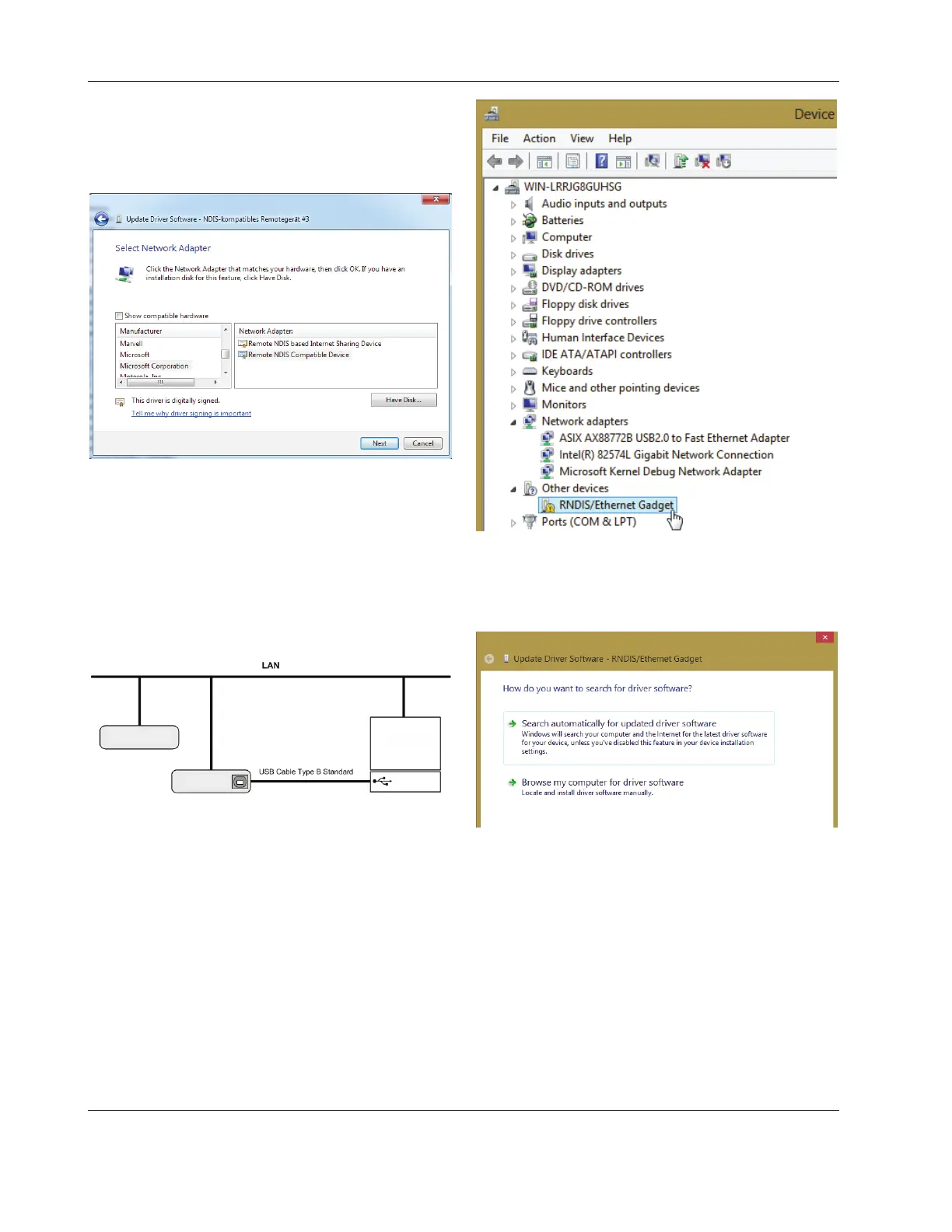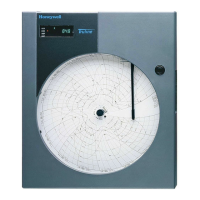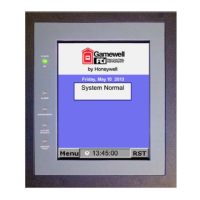CLIF-CBUSLC INTERFACE – INSTALLATION & COMMISSIONING INSTRUCTIONS
EN1Z-1026GE51 R0417 8
21. Click Let me Pick from a list of device drivers on my
computer.
22. Uncheck the Show compatible hardware box.
23. Select the Manufacturer Microsoft Corporation
24. Select Remote NDIS Compatible Device
25. Check the successful installation of the driver as
described in step 5.
26. If the device status is “This device cannot start. (Code
10)”, reboot your PC.
Windows 8
In order to connect the CLIF-CBUS Interface to the Windows
8 PC, you will need an USB cable of type A-Male-to-type-B-
Male (Type B standard).
The CLIF-CBUS Interface will be connected to the Windows 8
PC as shown in the following figure.
CLIF-CBUSLC #2
CLIF-CBUSLC #1
WINDOWS 8 PC
PROCEDURE
1. Insert the A Male connector of the USB cable into an
USB interface jack of the PC and insert the B Male
connector into the controller's USB device interface jack.
2. In Windows, start the device manager.
3. Click Other devices, then right-click RNDIS/Ethernet
Gadget and then select Update driver Software…
RESULT: The Update Driver Software – RNDIS /
Ethernet Gadget dialog displays.
4. Click Browse my computer for driver Software…
