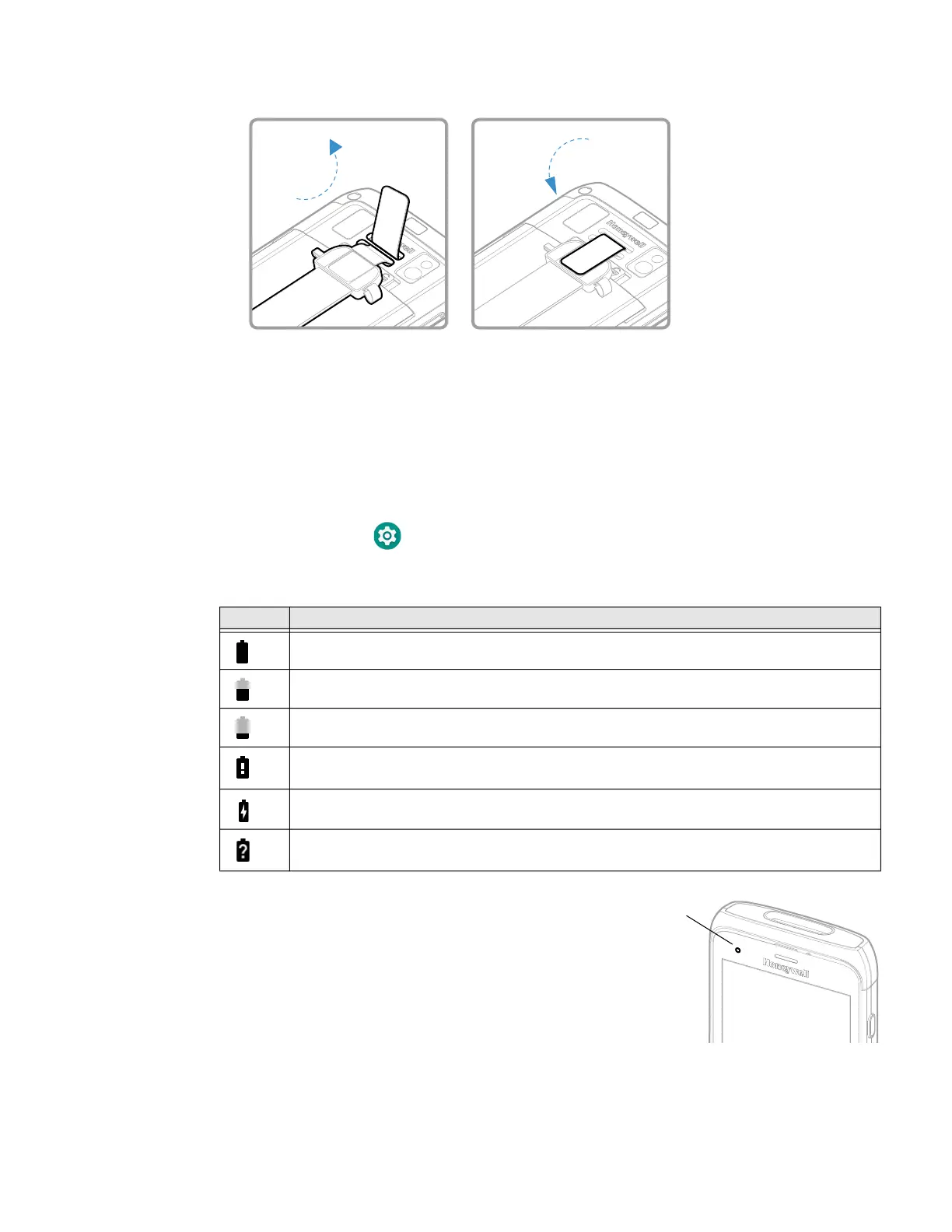8 Dolphin CT40 Mobile Computer
3. Attach one end of the hand strap to the computer.
4. Press and hold Power button for approximately 3 seconds, and then release
the button.
About the Battery Status
Use the battery icon in the Status bar at the top of the screen to see the charge
level of your battery. If you want more detailed information on your battery, such
as usage time, charge remaining on the battery, or battery health information,
open Settings app and tap Battery.
Battery Status Icons
The Battery status LED color and
behavior (e.g., steady on, blinking, off)
indicates the charging status of the
battery. To view status descriptions and
to learn how to modify the Battery LED
behavior, see About the Battery Status
LED Setting on page 9.
Icon Status
The battery charge is at 100%.
The battery charge is at 50%.
The battery charge is low. You need to charge or replace the battery soon.
The battery is critically low. You need to replace the battery now or connect the computer
to a charging accessory.
The computer is connected to external power and the battery is charging.
There is a battery error. Install another battery. If the problem persists, call Honeywell
Technical Support.
Battery Status
LED
