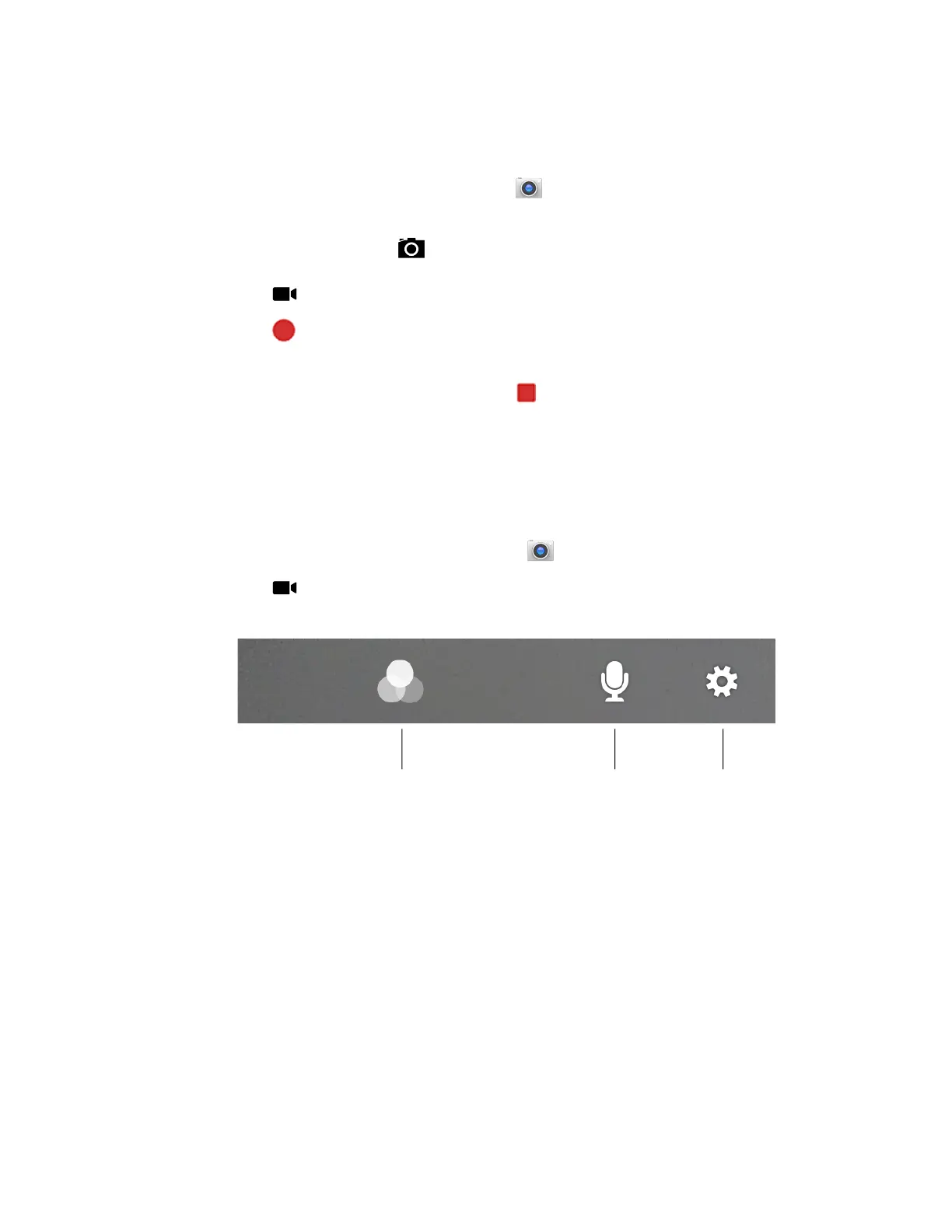Dolphin CT40 Mobile Computer 51
Record a Video
This section explains how to record video with the camera in the computer.
1. Tap the Snapdragon Camera icon in the favorites tray or press the Camera
button on the left side of the computer.
2. Tap mode selection in the bottom right corner of the app.
3. Tap to select video.
4. Tap to begin recording video. To zoom in or out, pinch or spread your fingers
apart.
5. When you are done recording, tap .
Change Video Settings
You can change the video settings for best results when recording video.
1. Open the Snapdragon Camera app .
2. Tap to select video.
3. At the top of the screen, select any of the following to adjust the settings.
• Color Filter
Stylize your video by applying a filter. Options include: None, Mono, Sepia,
Negative, Solarize, Posterize, Aqua, Emboss, Sketch, Neon.
• Sound/Microphone
Tap to quickly toggle sound recording on or off.
• Advanced Settings
Manually set advanced features. Options include: Flash, Video quality, Video
duration, GPS location, Storage, White balance and Image stabilization.
Color Filters Sound/
Microphone
Advanced
Settings
