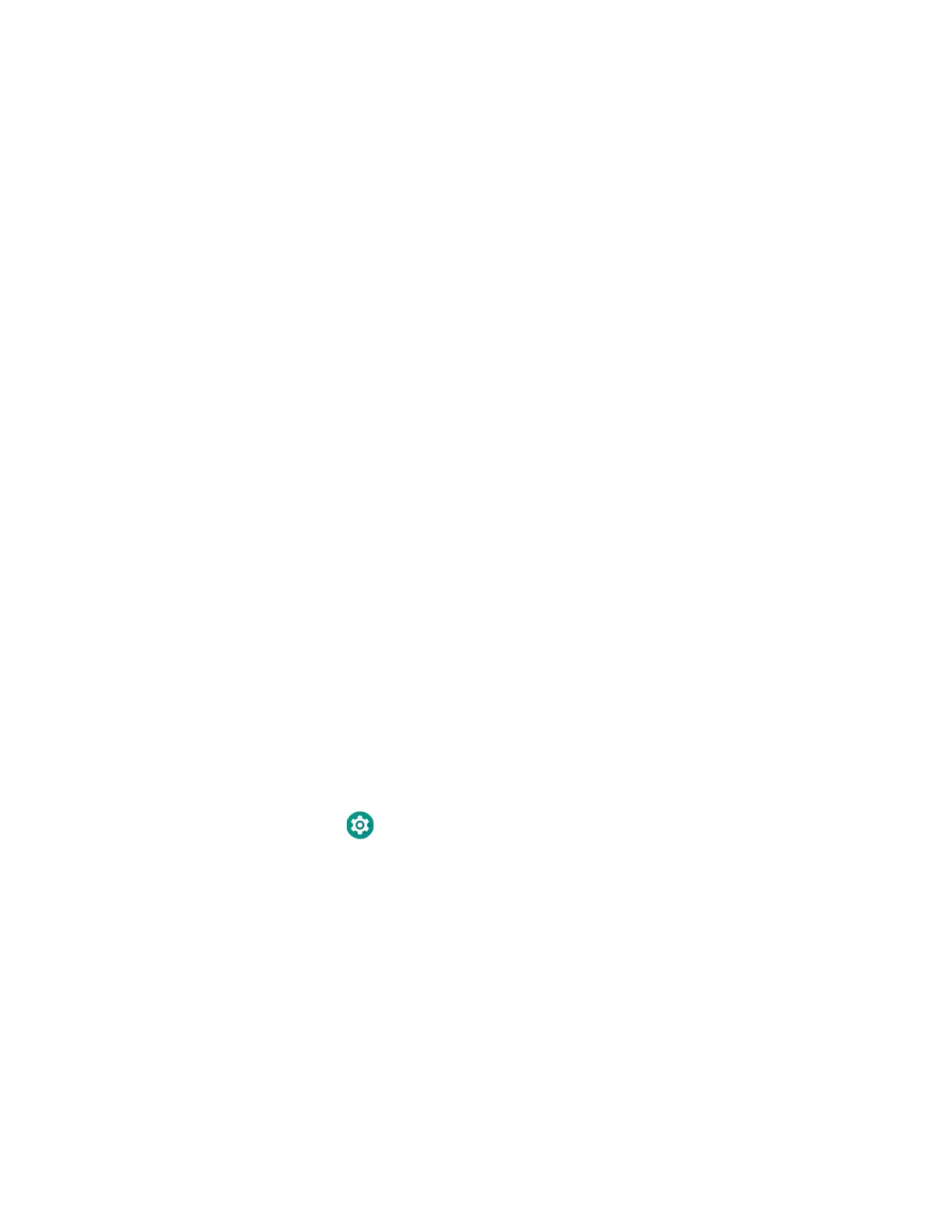Dolphin CT40 Mobile Computer 73
3. Click on the Technical Support Downloads Portal link,
https://hsmftp.honeywell.com.
4. Create an account if you have not already created one. You must login to
download the software.
5. Install the Honeywell Download Manager tool on your workstation (e.g., laptop
or desktop computer) prior to trying to download any files.
6. Navigate to the software:
• Honeywell Mobility SDK for Android
Click on Software > Software and Tools > Developer Library >
SDKs for Android.
• EZConfig for Mobility
Click on Software > Software and Tools > EZConfig for Mobility.
7. Select Download next to the software zip file.
About Provisioning Mode
Once you complete the out-of-box initial setup process, Provisioning mode is
automatically turned off to improve device security against unwanted
modifications to the system.
When Provisioning mode is turned off (disabled):
• Configuration bar codes do not scan and process.
• \honeywell\autoinstall folders are inaccessible.
Note: To learn more about network and security for Honeywell mobile computers with
Android operating systems, go to www.honeywellaidc.com.
Enable or Disable Provisioning Mode
1. Swipe up from the bottom of the Home screen to access all apps.
2. Tap Settings > Honeywell Settings > Provisioning mode.
3. Tap the button to toggle the provisioning On or Off.
