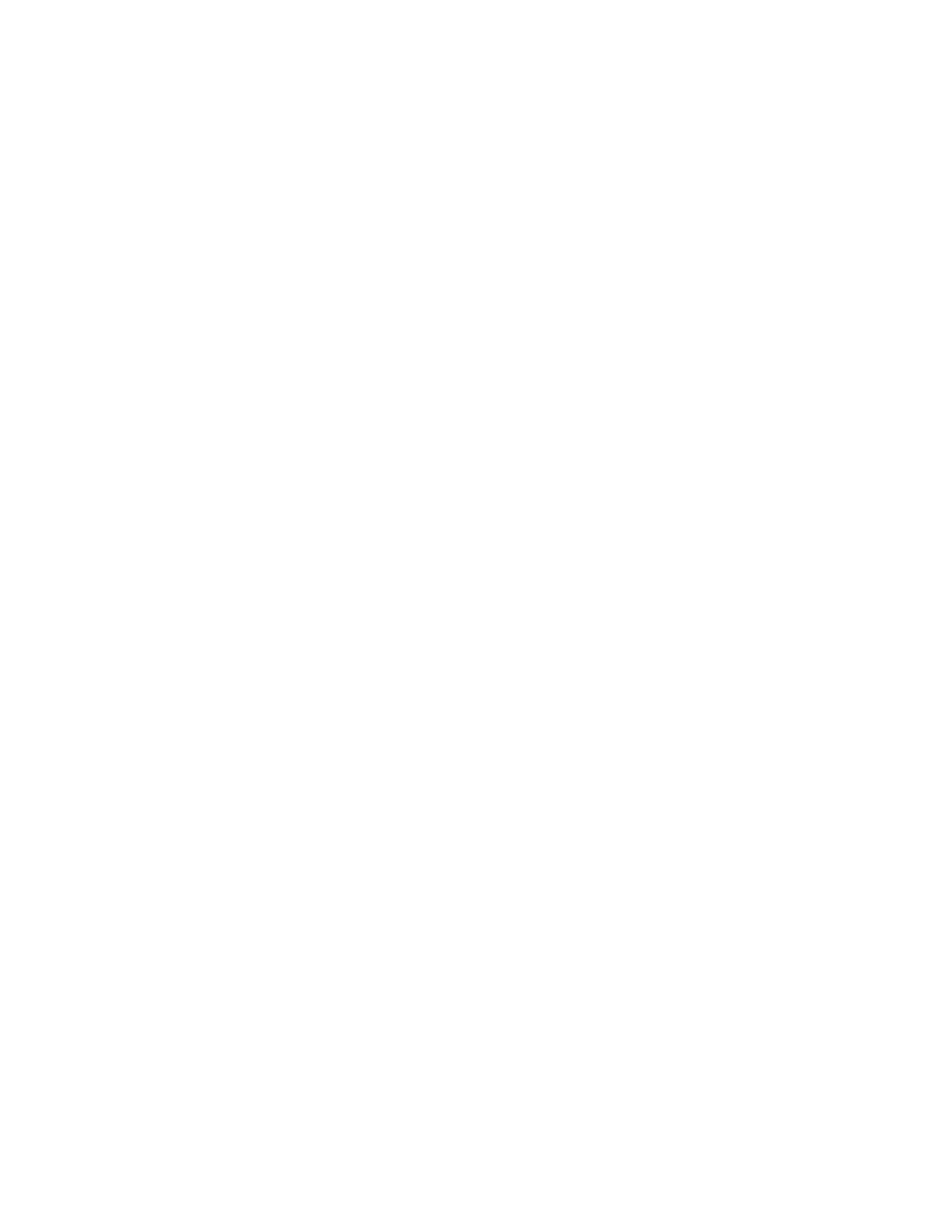Dolphin CT40 Mobile Computer 25
Customize the Home Screen
You can add application icons to any Home screen for easier access.
1. Swipe up from the bottom of the Home screen to access all apps.
2. Tap and hold the app you want to add. The computer vibrates, and then
switches to a smaller view of the Home screen panels.
3. Drag and drop the app icon into place.
• If you want to add another home screen, drag the icon to the right edge of the
screen before releasing the icon.
• If you want to create a folder, drag and drop the icon on top of another icon.
To add widgets or customize the look of the Home screen:
1. Tap and hold an empty section of the Home screen.
2. Select either Wallpapers, Widgets, or Home Settings.
Customize the Favorites Tray
Modify the Favorites tray to contain the apps you use the most.
1. Tap and hold the app icon you want to replace on the Favorites tray.
2. Drag and drop the app on “X Remove” at the top of the screen.
3. Swipe up from the bottom of the screen to access all apps.
4. Tap and hold the icon of the app you want to add.
5. Drag and drop the icon into position on the Favorites tray.
Use Google™ Search
Use the Google Search field on the Home screen to help you find anything you
need on the computer or on the web.
1. On the Home screen, tap inside the Google Search box and begin to type your
search term.
As you type, suggestions from Google web search appear below the Search box,
and results from the computer (such as apps or contacts) appear below the web
search results.
2. Tap a suggestion to search for it immediately, or tap the arrow to add the term
to the search field without starting to search.
