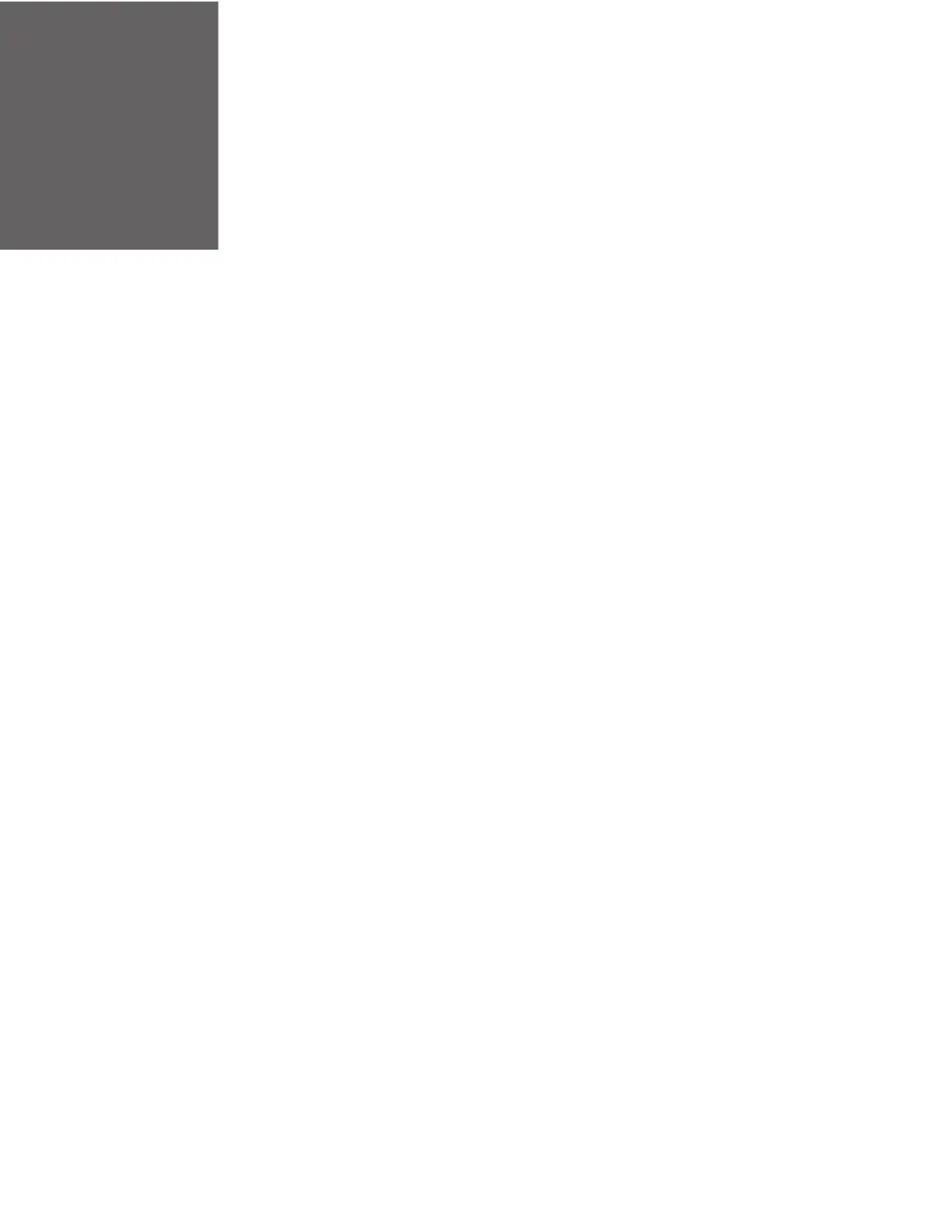Dolphin CT60/CT60 XP Mobile Computer User Guide 93
MANAGE AND MAINTAIN THE
COMPUTER
Use this chapter to understand how to upgrade software, reset and maintain the
computer.
About Software Updates
Product support is available online through Technical Support. Software updates
can be accessed through the Software Downloads portal. You will need to create a
login account for portal access. Additional information such as purchased date,
service agreement number, maintenance plan number, or software license number
may be required for downloads.
1. Go to honeywell.com/PSSsoftware-downloads.
2. Create a login account if you have not already created one.
3. Install the Honeywell Download Manager tool. See “Note” on the portal page.
This tool is required for downloads.
4. Locate the app or upgrade you want to download in the Software directory.
5. If prompted, enter additional information, and click Submit.
6. Select Download. Follow the prompts to download the file.
About Transferring Files via USB Connection
If you plan on using a USB connection to transfer the upgrade files to the mobile
computer, make sure you set the USB connection to allow file transfers. To learn
more, see Configure USB Connection and Transfer Files on page 22.
Install Software Updates with AutoInstall
Important: The Dolphin CT60 must have power for the entire length of the upgrade process or it
could become unstable. Do not attempt to remove the battery during the process.
